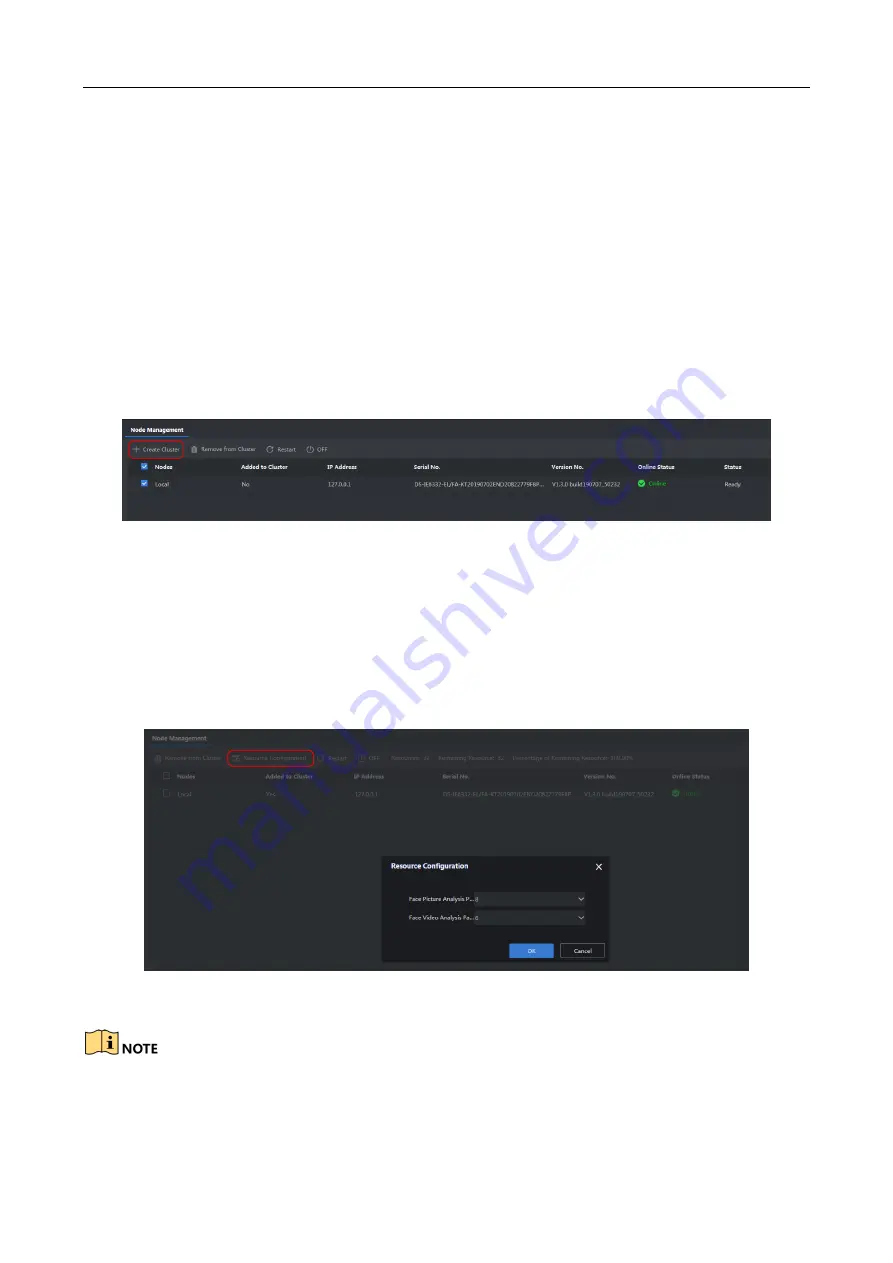
Edge Facial Recognition Server
·
User Manual
6
Chapter 3 Main Configuration
3.1 Create Analysis Cluster
Before you start:
The node is online.
Step 1
Go to
System Management
>
Cluster Management> Node Management
.
Step 2
Check node, and click
Create Cluster
.
Figure 3-1
Click Create Cluster
Step 3
Click
OK
.
3.2 Pre-allocation Resource
In Cluster Management, click
Resource Configuration
to allocate resources for face picture
analysis and face video analysis.
Figure 3-2
Allocate Resource
If the allocated resource quantity is 0, the server cannot be able to handle respective analysis task.














































