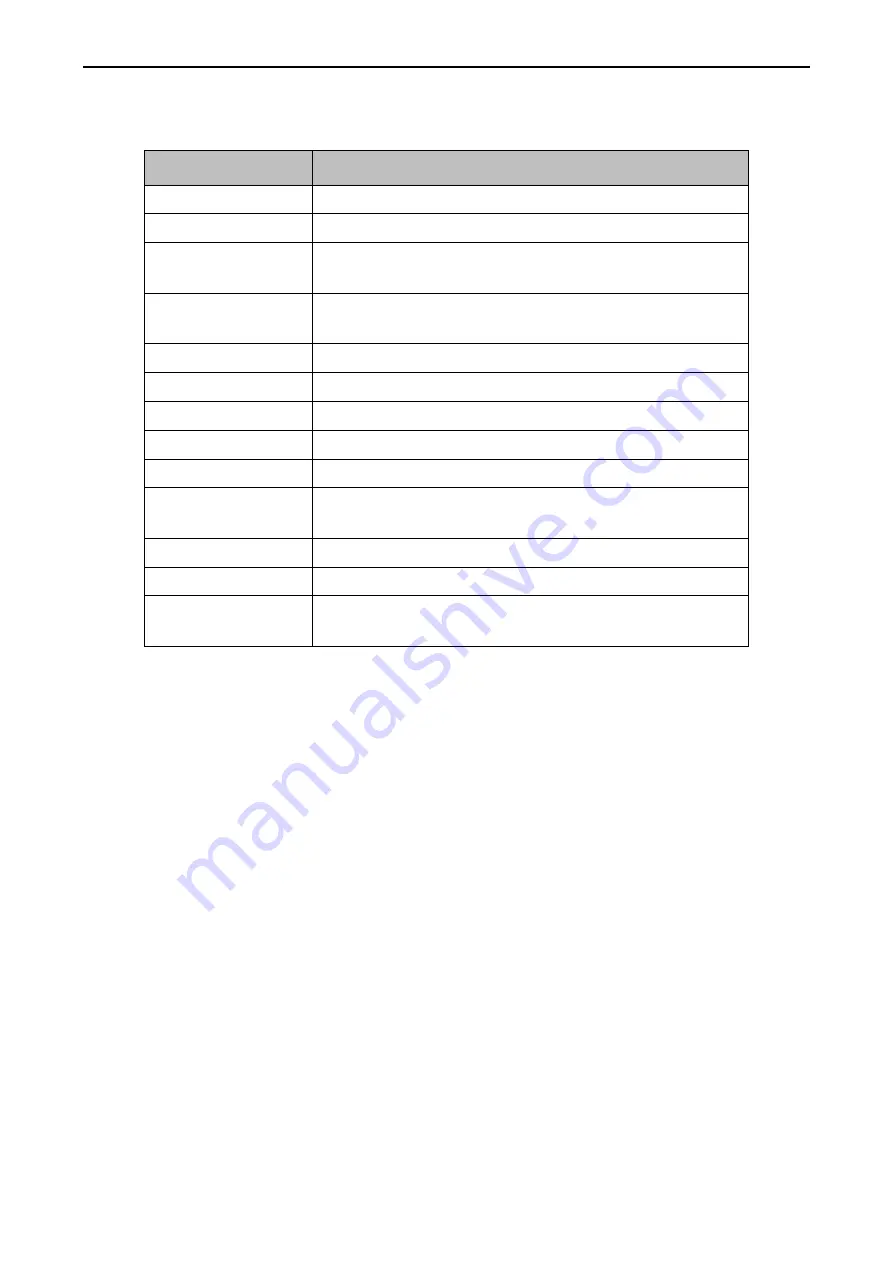
Multi-Functional Card User Manual
7
Table A-1
Description of the Remote Control
Button
Description
Power
Turn on/off the display
Signal Source
Switch signal sources
Volume
Press Volume, and press Directional Button to
increase/decrease volume
Brightness
Press Brightness, and press Directional Button to
increase/decrease brightness
Scene
Switch scenes
Directional Button
Press Up/Down/Left/Right to select menu items
OK
Confirm selection
Return
Back to the previous menu
Menu
Enter the main menu
Shortcut
Quickly access to System Information, 3D,
Dehumidification, and Auto Resolution
Help
Show the button descriptions of the remote control
ID
Select multi displays
Number Button
Press ID, and press the number button to select the
display





























