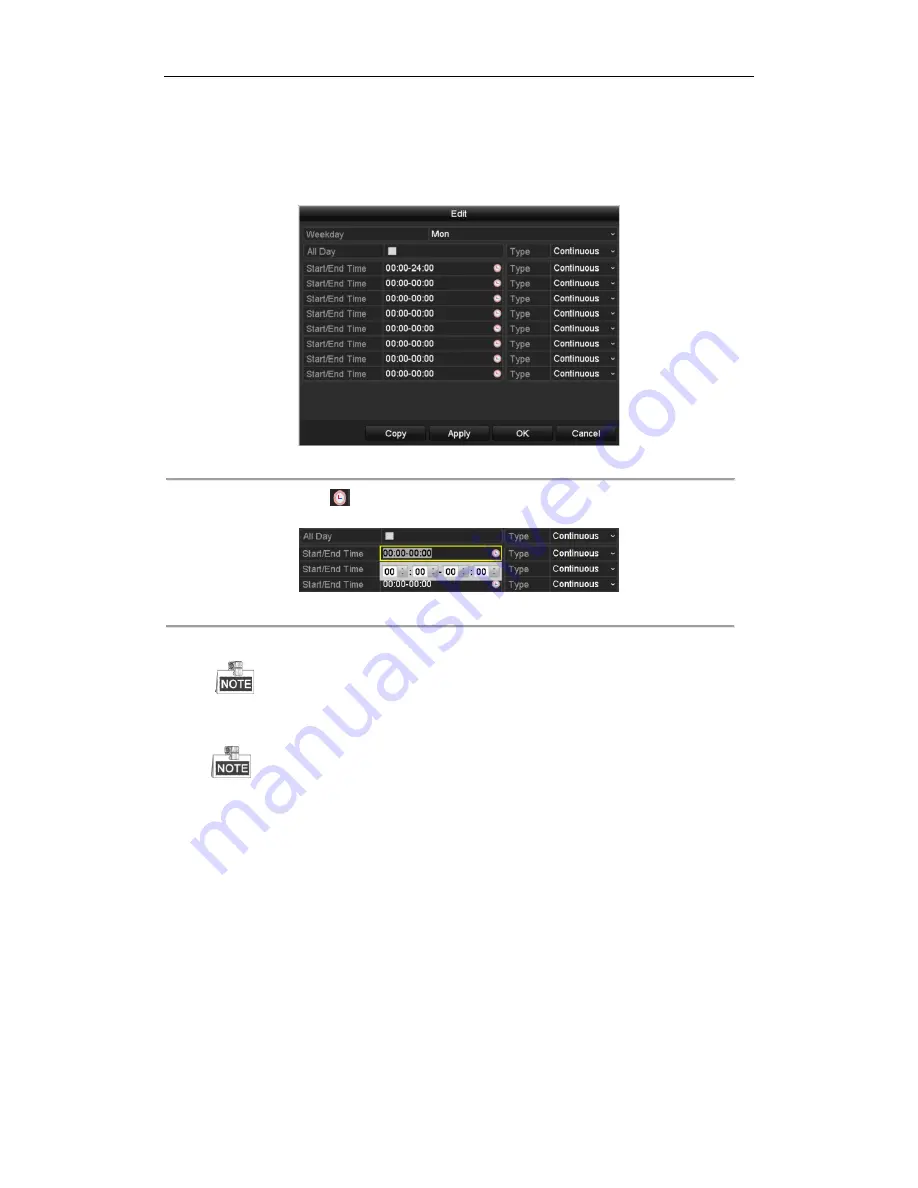
User Manual of Network Video Recorder
72
2)
Choose the camera you want to configure.
3)
Select the check box after the
Enable Schedule
item.
4)
Click
Edit
button or click on the color icon under the edit button and draw the schedule line on the panel.
Edit the schedule:
I.
In the message box, you can choose the day to which you want to set schedule.
Figure 5. 8
Recording Schedule Interface
You can click the
button to set the accurate time of the schedule.
II.
To schedule an all-day recording, check the checkbox after the
All Day
item.
Figure 5. 9
Edit Schedule
III.
To arrange other schedule, set the Start/End time for each period.
Up to 8 periods can be configured for each day. And the time periods can’t be overlapped each other.
IV.
Select the record type in the dropdown list.
To enable Motion, Alarm, M | A (motion or alarm), M & A (motion and alarm) and VCA (Video
Content Analysis) triggered recording and capture, you must configure the motion detection settings,
alarm input settings or VCA settings as well. For detailed information, refer to
Chapter 8.1
and
Chapter 9
.
The VCA settings are only available to the smart IP cameras.
Repeat the above edit schedule steps to schedule recording or capture for other days in the week. If the
schedule can also be applied to other days, click
Copy
.
Содержание DS-96NI-ST
Страница 1: ...Network Video Recorder User Manual UD 6L0202D2116A01...
Страница 15: ...User Manual of Network Video Recorder 14 Chapter 1 Introduction...
Страница 27: ...User Manual of Network Video Recorder 26 Chapter 2 Getting Started...
Страница 47: ...User Manual of Network Video Recorder 46 Chapter 3 Live View...
Страница 57: ...User Manual of Network Video Recorder 56 Chapter 4 PTZ Controls...
Страница 67: ...User Manual of Network Video Recorder 66 Chapter 5 Recording and Capture Settings...
Страница 75: ...User Manual of Network Video Recorder 74 Figure 5 12 Copy Schedule to Other Channels...
Страница 91: ...User Manual of Network Video Recorder 90 Chapter 6 Playback...
Страница 108: ...User Manual of Network Video Recorder 107 Chapter 7 Backup...
Страница 119: ...User Manual of Network Video Recorder 118 Figure 7 19 Synchronizing...
Страница 120: ...User Manual of Network Video Recorder 119 Chapter 8 Alarm Settings...
Страница 125: ...User Manual of Network Video Recorder 124 to copy the settings to them Figure 8 8 Copy Settings of Alarm Input...
Страница 127: ...User Manual of Network Video Recorder 126 5 Click the OK button to complete the video loss settings of the channel...
Страница 135: ...User Manual of Network Video Recorder 134 Chapter 9 VCA Alarm...
Страница 148: ...User Manual of Network Video Recorder 147 Chapter 10 VCA Search...
Страница 156: ...User Manual of Network Video Recorder 155 Chapter 11 Network Settings...
Страница 179: ...User Manual of Network Video Recorder 178 Chapter 12 RAID...
Страница 190: ...User Manual of Network Video Recorder 189 Chapter 13 HDD Management...
Страница 204: ...User Manual of Network Video Recorder 203 Figure 13 26 View HDD Status 2...
Страница 208: ...User Manual of Network Video Recorder 207 Chapter 14 Camera Settings...
Страница 212: ...User Manual of Network Video Recorder 211 Chapter 15 NVR Management and Maintenance...
Страница 221: ...User Manual of Network Video Recorder 220 Chapter 16 Others...
Страница 232: ...User Manual of Network Video Recorder 231 Chapter 17 Appendix...
Страница 256: ...User Manual of Network Video Recorder 255...






























