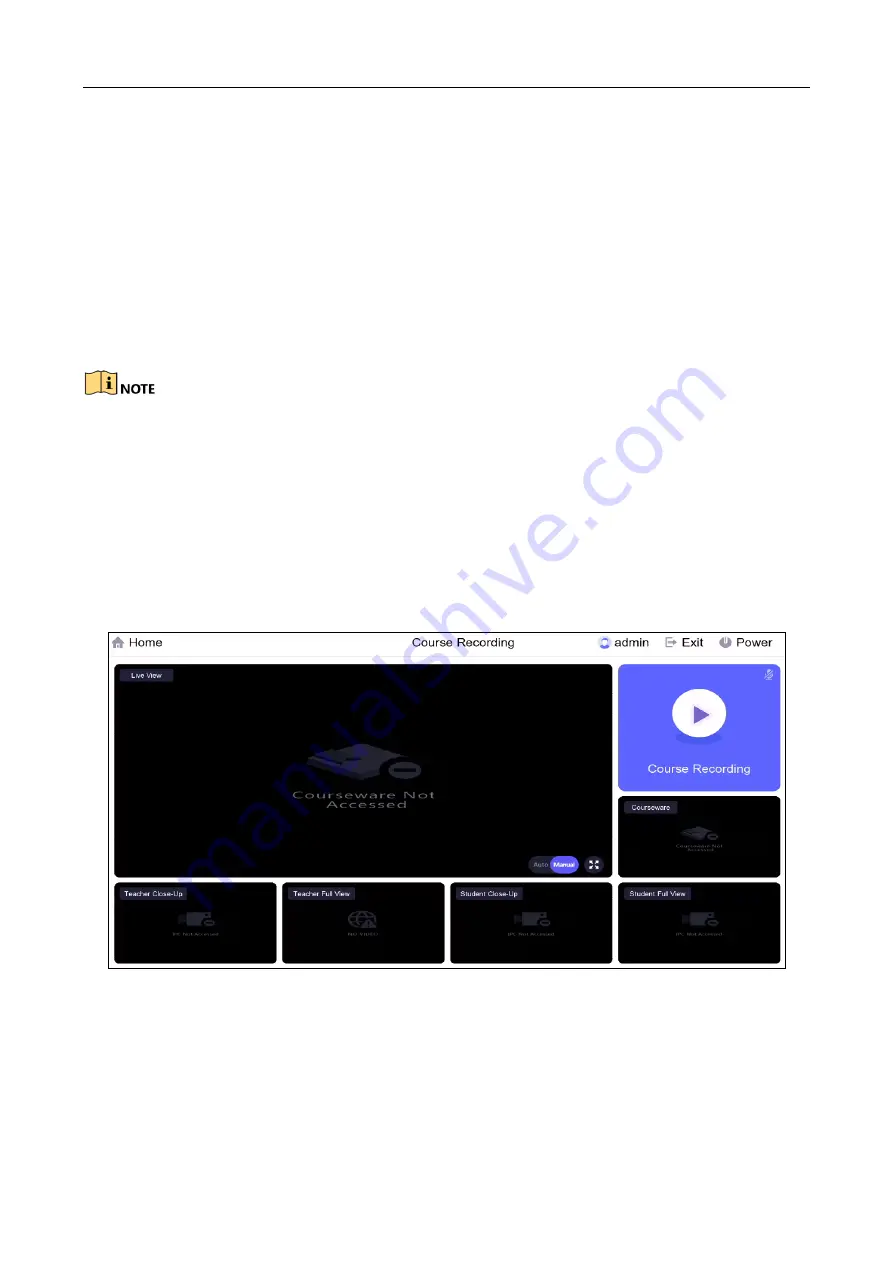
Education Sharing System
15
3.5.3 Configure One-Touch Configuration
Step 1
Go to Configuration > Recording Settings > Live View Settings > Live View Strategy Settings
via web browser.
Step 2
Click Add.
Step 3
Enter the channel parameters of live view control strategy.
Step 4
Click OK.
Step 5
Click One-touch Configuration.
The device will automatically recognize supportable education specified cameras. If issues occur,
contact the product distributor for help.
3.6 Live View via Local Menu
Purpose:
You can view the live image of connected cameras on the device screen.
Step 1
Tap Course Recording after login.
Figure 3-9
Live View via Local Menu
Step 2
Optionally, select the live mode as Manual, or Auto.
Manual: Manually swith camera image to the main screen. You can tap the camera image
at the bottom to switch.
Содержание DS-9604LNI-V/B02
Страница 1: ...Education Sharing System Quick Start Guide...
Страница 20: ...Education Sharing System 19 UD27063B...



















