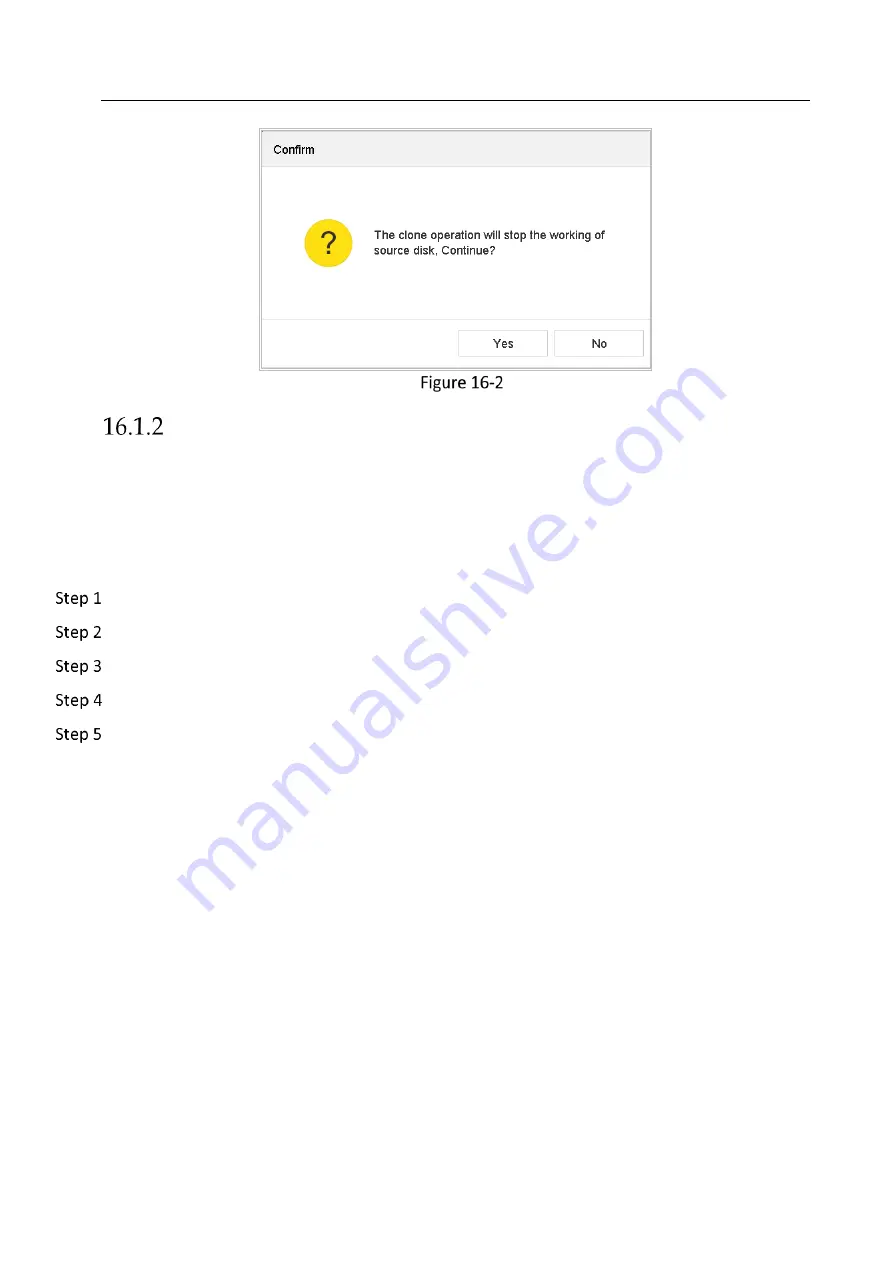
Network Video Recorder User Manual
152
Message Box
S.M.A.R.T Detection
Purpose:
The device provides the HDD detection function such as the adopting of the S.M.A.R.T. and the
Bad Sector Detection technique. The S.M.A.R.T. (Self-Monitoring, Analysis and Reporting
Technology) is a monitoring system for HDD to detect and report on various indicators of
reliability in the hopes of anticipating failures.
Go to Maintenance > HDD Operation > S.M.A.R.T..
Select the HDD to view its S.M.A.R.T information list.
Select the self-test types as Short Test, Expanded Test or the Conveyance Test.
Click Self-Test to start the S.M.A.R.T. HDD self-evaluation.
The related information of the S.M.A.R.T. is shown on the interface. You can check the HDD
status.
Содержание DS-96000NI-I16/H Series
Страница 1: ...Network Video Recorder User Manual ...
Страница 121: ...Network Video Recorder User Manual 120 Alarm Output ...
Страница 188: ...Network Video Recorder User Manual 187 UD11169B ...






























