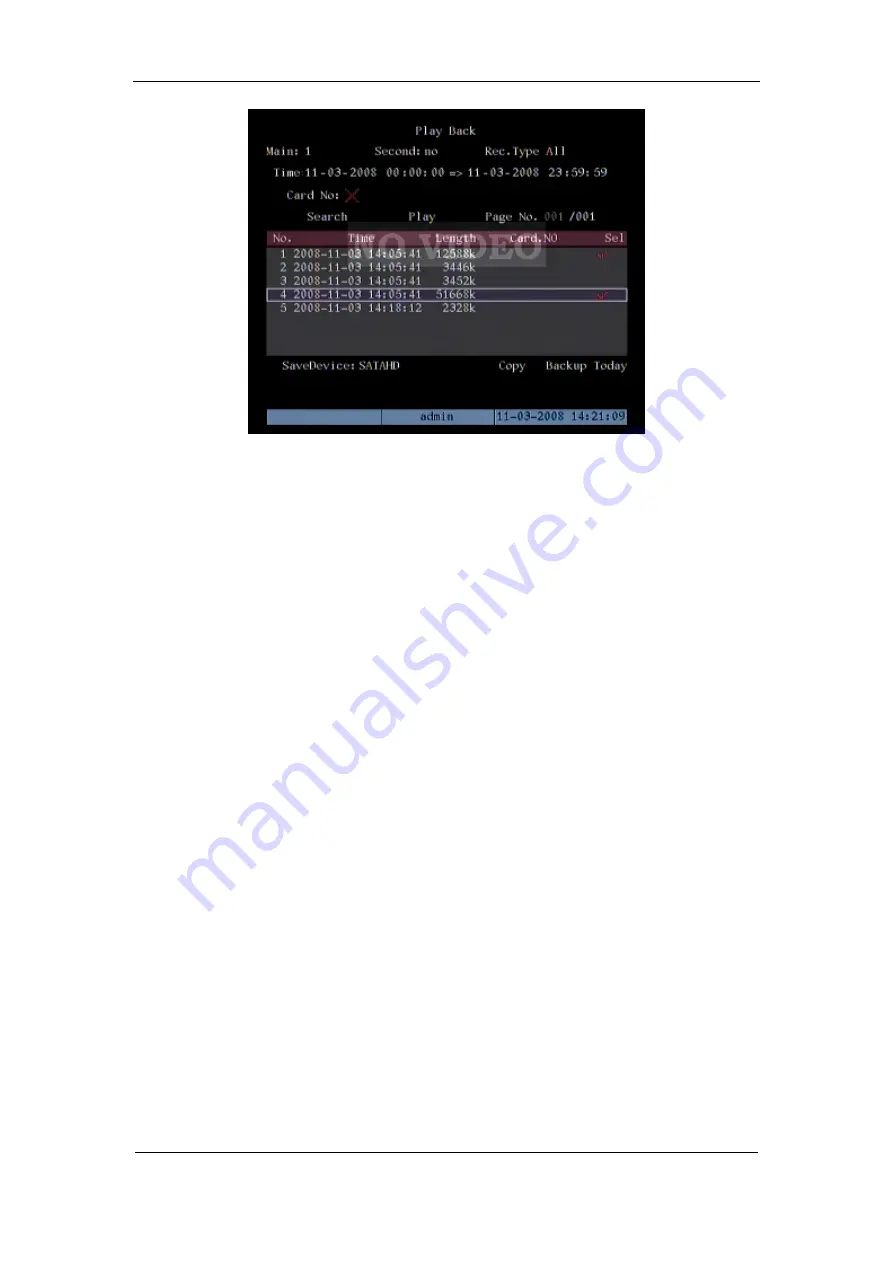
DS-8000AHI/AHLI/AHFLI-S Embedded Net DVR
Page
38
Total
116
Step 2: Select the files that you want to backup
In the file list box, use
【
↑
】
or
【
↓
】
keys to move the scroll bar. When the scroll bar stays at the
file you wan to backup, press
【
EDIT
】
key to select it. The symbol “
” is the selection tag. You can
use the same method to select other files you want to backup. After finish, you can do next step.
Step 3: Select backup device
Please confirm the backup device: USB flash memory, USB HDD, USB CD-R/W and select
the corresponding backup device.
Step 4: Start and finish backup
Move “Active Frame” to “Save” button and press
【
ENTER
】
key to start backup.
When backup is started, corresponding message box will pop-up to indicate the result.
Backup video segment
You also can backup the image segments when the image is being playback. The steps are:
1)
Enter into the interface of playback the files or playback by time;
2)
Press
【
EDIT
】
key to start selecting the current playback image, and press
【
EDIT
】
again
to stop selecting. This segment is slected;
3)
You can repeat step 2 to select many segments. 30 segments can be selected in all;
4)
After you select all segments, press
【
ESC
】
key, a message window will pop-up. If you
press “Confirm” button, DVR will start to backup the selected segments. If you press
“Cancel” button, DVR will abort backup.
Note: The backup function is effective when two channels are playback synchronously. In
such case, each channel can backup 30 segments so 60 segments can be backup for two channels.
Auto Backup:






























