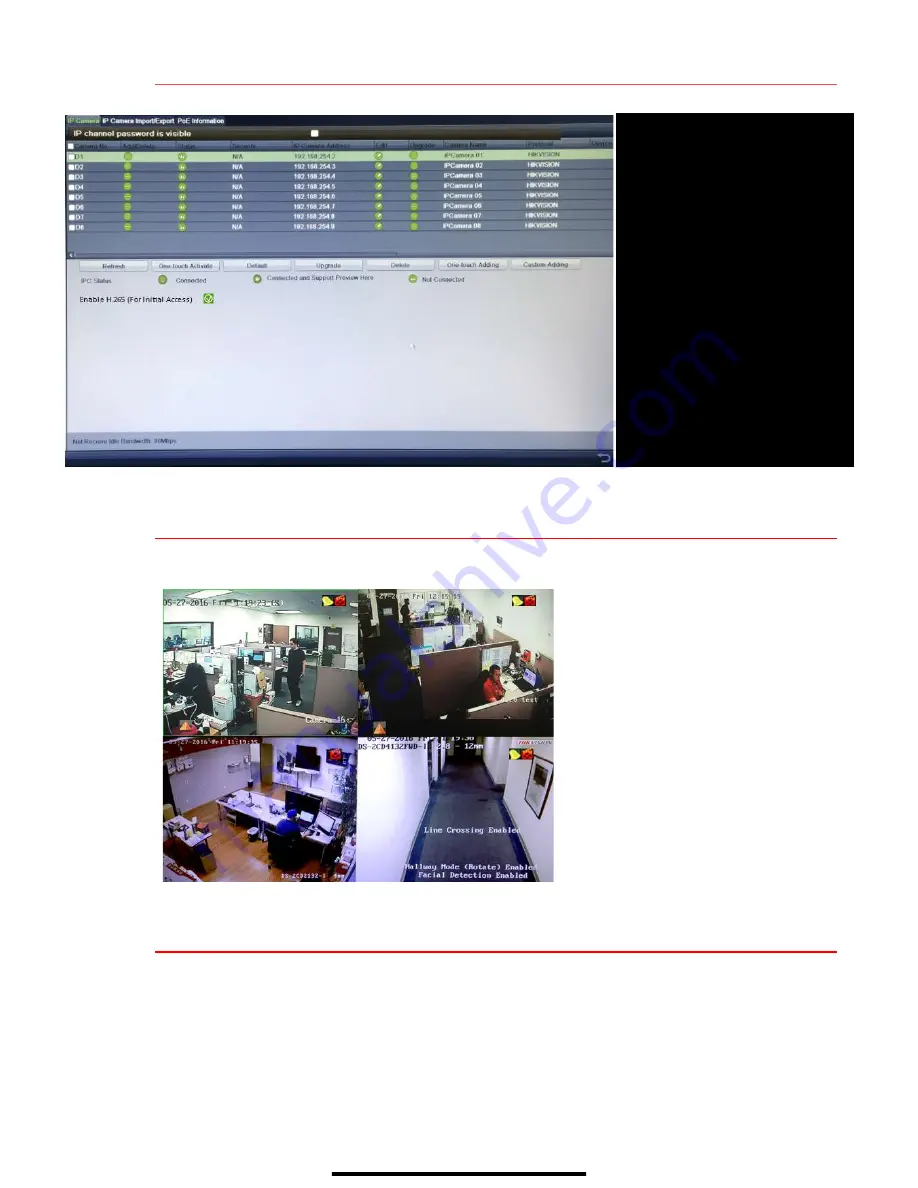
10
A D D I P C A M E R A S
( c o n t i n u e d )
11
V I E W L I V E V I D E O
Live View displays real-time video.
12
S E T U P R E C O R D I N G
The system defaults to continuously record video at 8 fps, or at 15 fps when motion is detected.
Recording Schedule
Default is to continuously record everyday. Do the following to change the recording schedule:
1.
Go to MENU > RECORDING CONFIGURATION > SCHEDULE.
2.
Choose
CONTINUOUS
or
EVENT/(MOTION DETECTION)
under the
Type
pull-down menu.
3.
Use cursor to select (days will turn blue [continuous] or yellow [event/motion detect]) or deselect
(days will turn gray [off]) the calendar days you wish to record.
Icons in the upper right of screen show
each camera’s record and alarm status.
•
Alarm
(video loss, tampering, motion
detection, sensor alarm, or VCA
alarm)
•
Record
(manual record, continuous
record, motion detection, alarm, or
VCA triggered record)
•
Event/Exception
(event and
exception information appears at
lower-left corner of screen)
NVR CAMERA CHANNELS
Cameras connected to NVR
PLAY
Play camera’s live video
EDIT (Pencil)
Change IP address (in
LAN
range)
CAMERA LIST (White)
Added cameras
LAN CAMERAS LIST (Yellow)
Detected cameras will appear here
CAMERA CONNECTED
Shows camera is connected
CAMERA DISCONNECTED
Shows disconnected camera
PASSWORD VISIBLE
Show passwords
ENABLE H.265
Use H.265
















