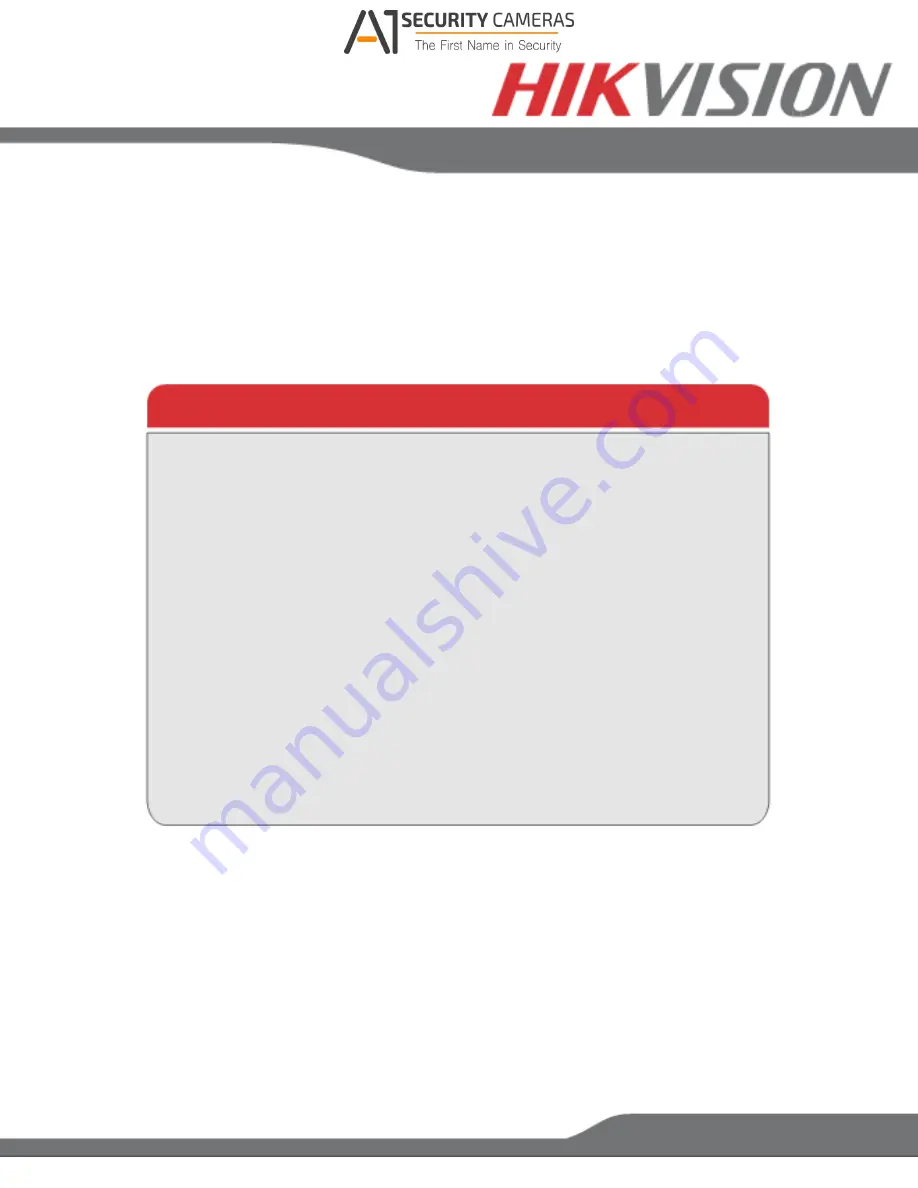
www.hikvision.com/en/us
Please connect a monitor and a USB mouse (supplied) to the DVR/NVR for configuration
purposes
OVERVIEW
1. Overview
2. Device Activation
3. Main Menu Layout
4. Formatting the HDD
5. Date and Time Setup
6. Setting up The Network
7. Adding IP Cameras (Non-POE Models)
8. Setting Up Recording
9. Configuring the Mobile APP
10. Playing Back Recorded Video
11. Making a Backup
Available from A1 Security Cameras
www.a1securitycameras.com email: [email protected]

































