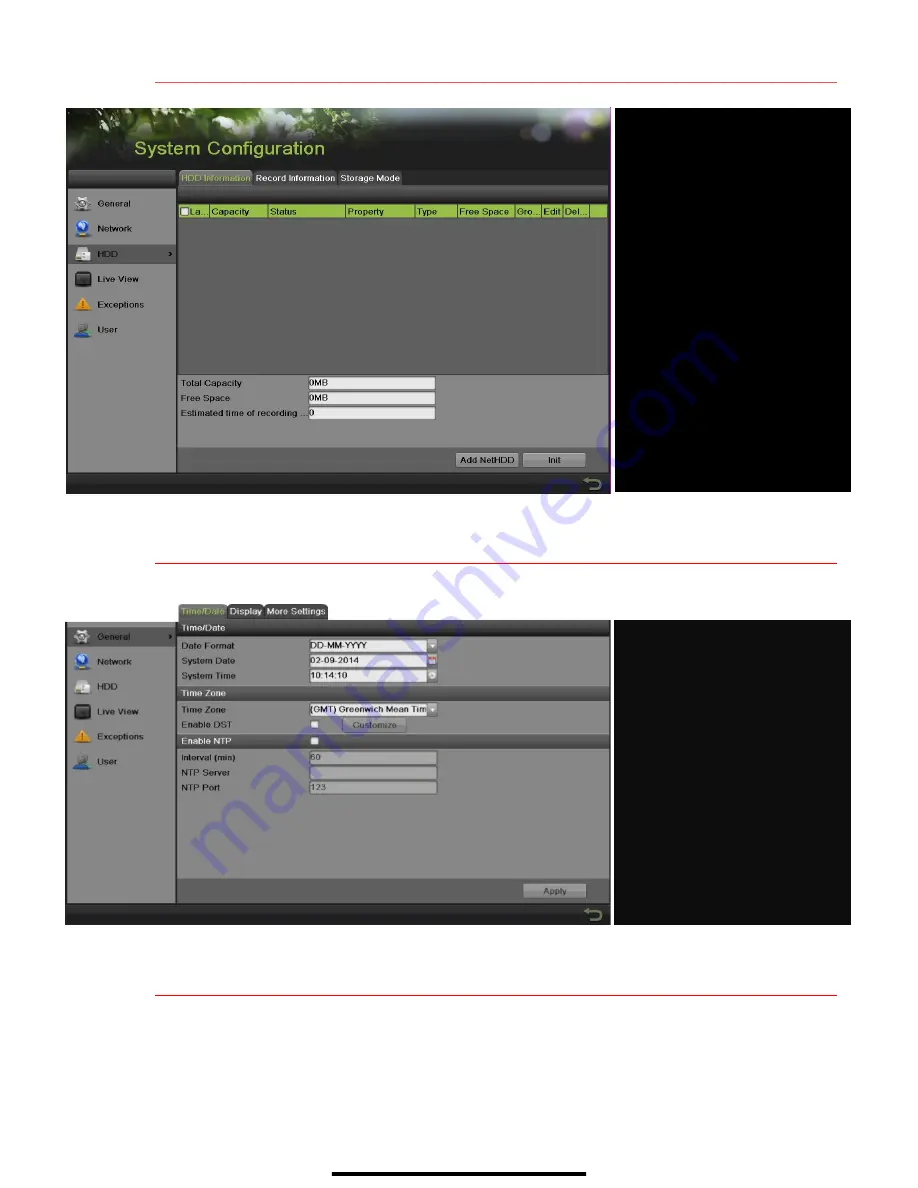
4
I N I T I A L I Z E T H E H A R D D R I V E ( I F N E E D E D )
( c o n t i n u e d )
5
S E T D A T E A N D T I M E
1.
Go to MENU > SYSTEM CONFIGURATION > GENERAL.
6
S E T U P N E T W O R K A C C E S S
1.
A network connection is required to access the cameras remotely.
2.
Go to MENU > SYSTEM CONFIGURATION > NETWORK.
3.
Enable DHCP (check the checkbox).
4.
Press
Refresh
button to update the IPv4 address, subnet mask, and IPv4 default gateway.
5.
Disable DHCP (uncheck the checkbox).
DATE/TIME
Date and time settings
TIME ZONE
Time zone and daylight savings
time settings
ENABLE NTP
Network Time Protocol settings
HDD LIST
TOTAL HDD SPACE
FREE SPACE
















