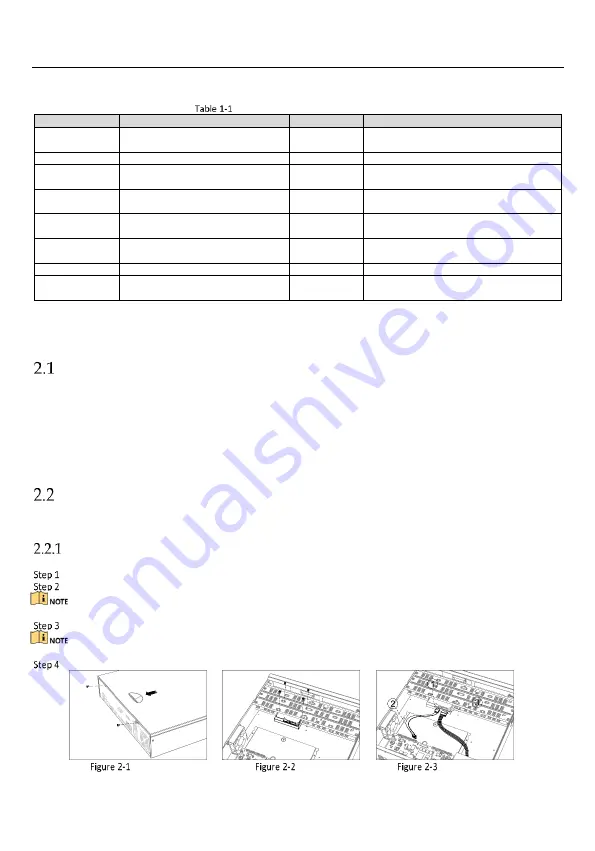
Digital Video Recorder Quick Start Guide
5
Chapter 1 Rear Panel Interfaces Description
The rear panel interfaces vary according to different models. Refer to Table 1-1 for the common interfaces description.
Common Interfaces Description of Rear Panel
Chapter 2 Installation and Connections
DVR Installation
During installation of the DVR:
Use brackets for rack mounting.
Ensure ample room for audio and video cables.
When routing cables, ensure the bend radius of the cables are no less than five times of its diameter.
Allow at least 2 cm (≈0.75 inch) of space among racks mounted devices.
Ensure the DVR is grounded.
Environmental temperature should be within the range of -10 °C to 55 °C (14 °F to 131 °F).
Environmental humidity should be within the range of 10% to 90%.
HDD Installation
Before you start
Ensure power is disconnected.
Prepare a factory recommended HDD, and cross screwdriver.
Bracket Installation
Bracket installation is applicable when it requires to remove the device cover, and install HDD on the internal bracket.
Unfasten screws on the back, and push the cover backwards to remove the cover. Refer to Figure 2-1.
Fix the HDD on the bracket with screws. Refer to Figure 2-2.
Please uninstall the upper layer bracket first before installing HDD on the lower layer bracket.
Connect the data cable and power cable. Refer to Figure 2-3.
You can repeat the steps above to install other HDDs.
Reinstall the device cover and fasten screws.
Remove Cover
Fix HDD
Connect Cable
Item
Description
Item
Description
VIDEO IN
BNC interface for Turbo HD and
analog video input
VIDEO OUT
BNC connector for video output
AUDIO IN
RCA connector for audio input
AUDIO OUT
RCA connector for audio output
LINE IN
RCA connector for two-way audio
input
USB
Universal Serial Bus (USB) interface for
additional device
VGA
DB15 connector for local video output
and menu display
HDMI
HDMI interface for video output
RS-485
RS-485 serial interface for pan/tilt
unit, speed dome, etc
RS-232
RS-232 interface for parameter configuration,
or transparent channel
LAN
RJ-45 self-adaptive Ethernet interface
eSATA
Storage and expansion interface for record or
backup
ALARM IN/OUT
Alarm input/output interface
GND
Ground
Power Switch
Switch for turning on/off the device
Power Supply
100 to 240 VAC, 48 VDC, or 12 VDC power
supply, different models vary
Содержание DS 7204HQHI K1/B
Страница 1: ...Digital Video Recorder Quick Start Guide...














