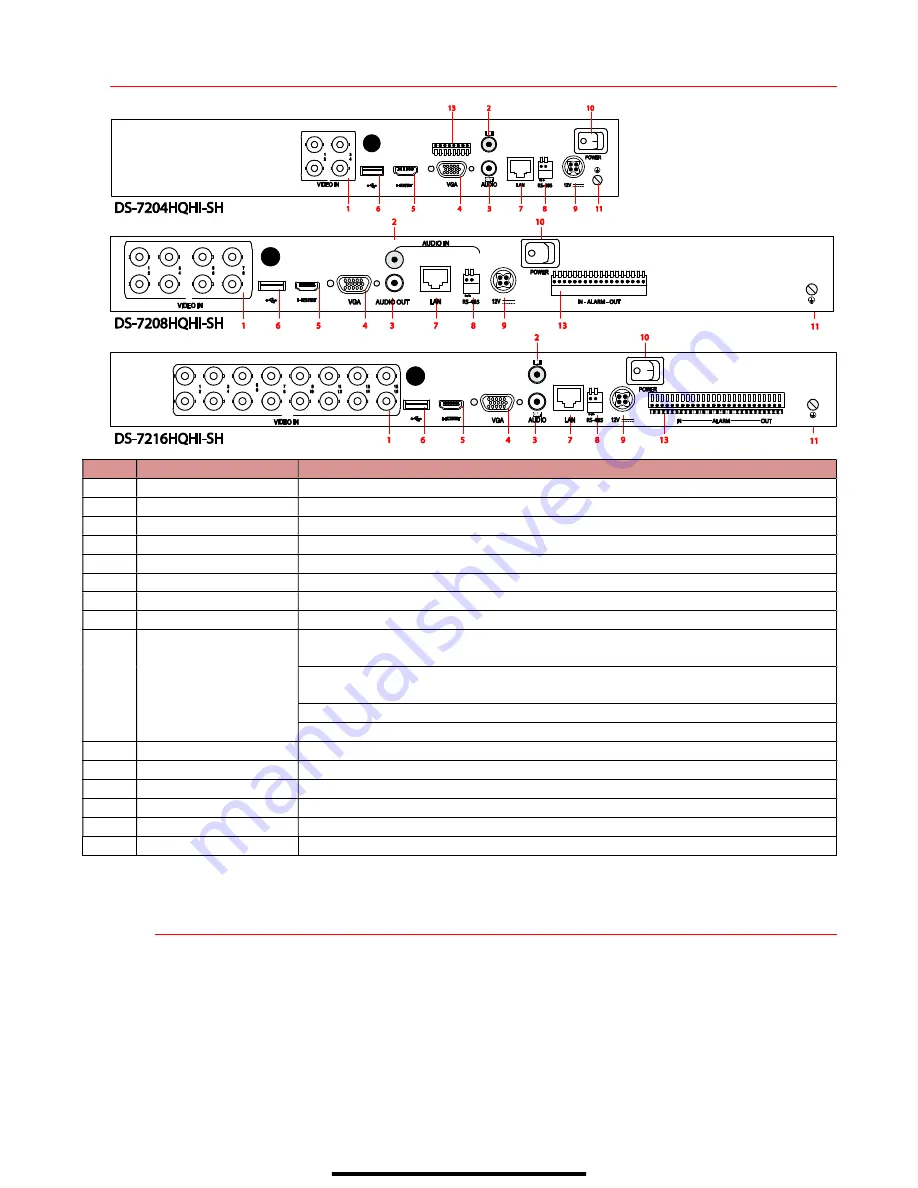
R E A R P A N E L S
No.
Item
Description
1
Video In
BNC interface for TVI and analog video input
2
Video Out
BNC connector for spot output/video output
3
Audio In
RCA connector
4
USB Port
USB port for additional devices.
5
HDMI
HDMI video output connector
6
VGA
DB-15 connector for VGA output. Display local video output and menu.
7
Audio Out
RCA connector
8
Network Interface
Connector for network
9
RS-485 Interface
Connector for RS-485 devices. T+ and T- pins connect to R+ and R- pins of PTZ
receiver respectively.
D+, D- pin connects to Ta, Tb pin of controller. For cascading devices, the first
DVR’s D+, D- pin should be connected with the D+, D- pin of the next DVR.
Connector for alarm input
Connector for alarm output
10
Power Supply
12 VDC power supply
11
Power Switch
Switch for turning the device on/off
12
Gnd
Ground
13
Line In
BNC connector for audio input
14
eSATA
Connects external SATA HDD, CD/DVD-RW
15
RS-232 Interface
Connector for RS-232 devices
1
C O N N E C T D E V I C E S
1.
Connect power supply cord to the DVR and plug into 110 VAC outlet (surge suppressor is
recommended).
2.
Connect DVR to LAN using Cat 5e (or better) cable.
3.
Connect video monitor(s) to DVR using HDMI and/or VGA cables, as appropriate.
4.
Connect mouse to USB port.
5.
Connect to audio I/O using RCA connectors.















