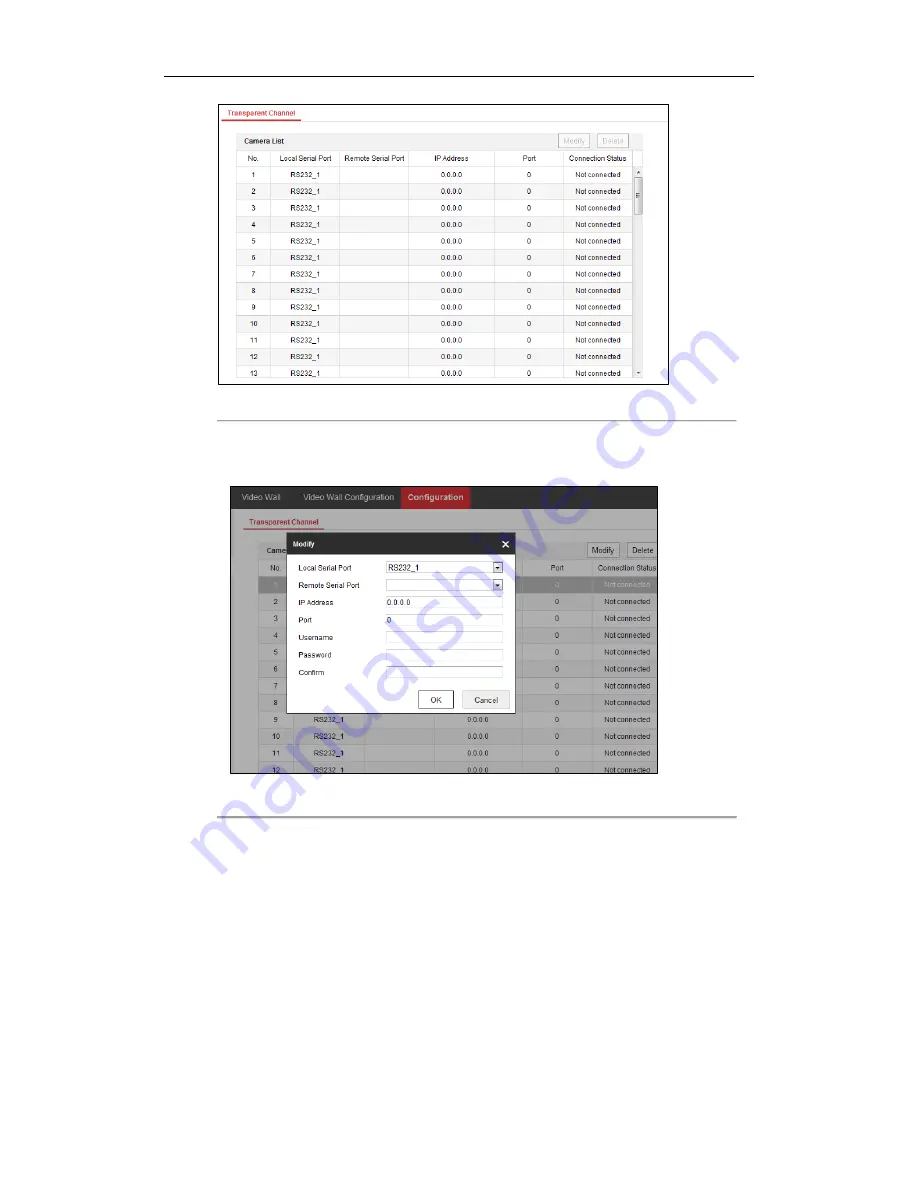
DS-6400HDI-T Decoder User Manual
35
Figure 4.25 Transparent Channel Interface
2.
Select a transparent channel from the list to configure.
3.
Click
Modify
to modify the parameters of the selected transparent channel.
Figure 4.26 Modifying Interface
4.
Select the
Local Serial Port
and the
Remote Serial Port
to RS-485 or RS-232.
Local Serial Port:
the serial port used as the transparent channel by the decoder.
Remote Serial Port:
the serial port used as the transparent channel by the encoding device.
5.
Click
Delete
to pop up the following dialog box and click
OK
to delete the selected channel.
Lo-Call 1890 866 900
www.cctvireland.ie
















































