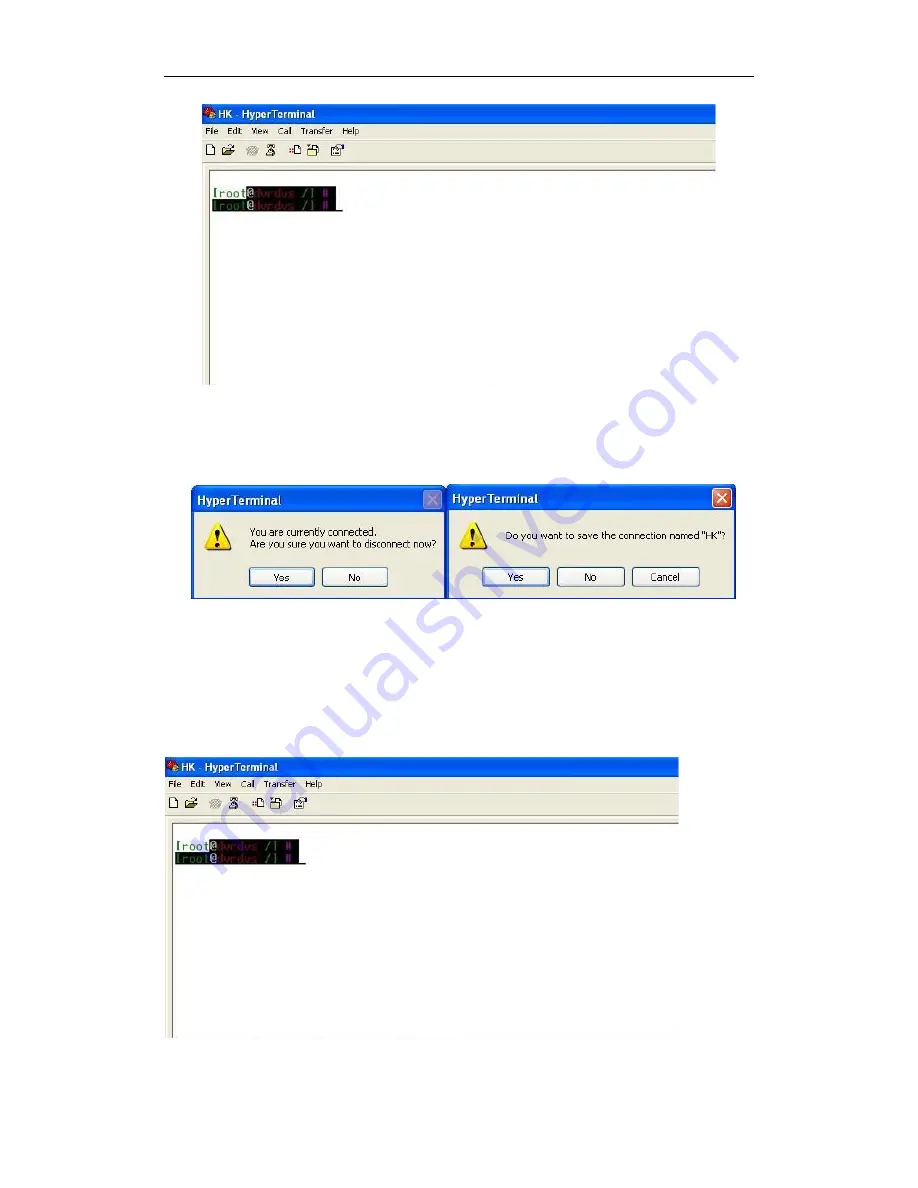
User Manual of DS-6300DI Decoder
19
Disconnecting and saving the connection
When you disconnect the session, the following dialogue box pops out to ask you whether you want to save the
session. If you save the session, the name of the session is kept and when the next time you use the Hyper Terminal
Tools you can see an icon named with the session you saved.
3.2 Network Configuration by Hyper Terminal
After the successful connection of the Hyper Terminal, you can get to the operation interface of the hyper terminal
interface.
Содержание DS-6301DI
Страница 1: ...DS 6300DI Series Decoder USER MANUAL Version 3 2 0 ...
Страница 9: ...User Manual of DS 6300DI Decoder 8 C H A P T E R 1 Introduction ...
Страница 13: ...User Manual of DS 6300DI Decoder 12 C H A P T E R 2 Panel Connections ...
Страница 17: ...User Manual of DS 6300DI Decoder 16 C H A P T E R 3 Network Parameters Configuration ...
Страница 22: ...User Manual of DS 6300DI Decoder 21 C H A P T E R 4 Decoder Configuration and Operation by Client Software ...
Страница 30: ...User Manual of DS 6300DI Decoder 29 C H A P T E R 5 Decoder Configuration Operation by Web Browser ...
Страница 47: ...User Manual of DS 6300DI Decoder 46 C H A P T E R 6 Appendix ...
















































