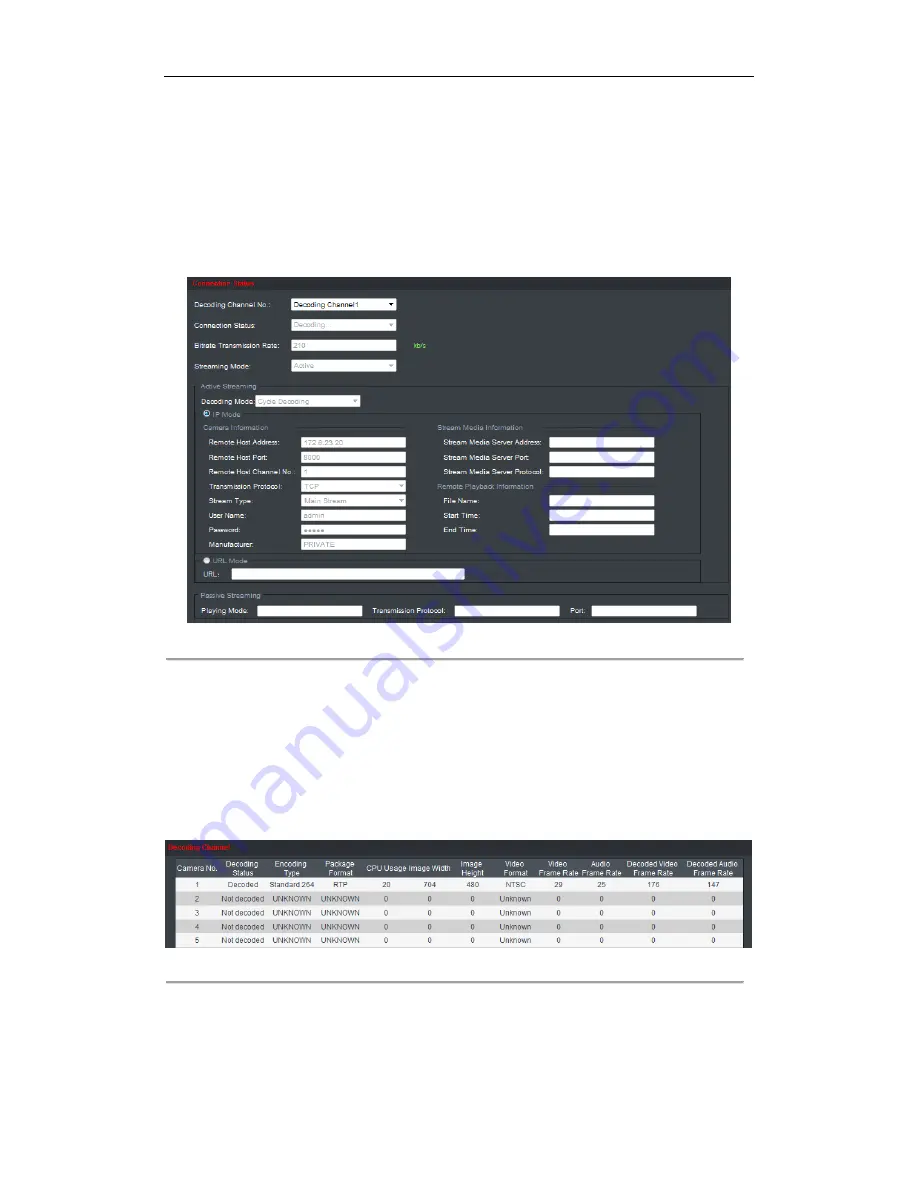
User Manual of DS-6300DI-T Decoder
22
4.1.6 Checking the Connection Status
Purpose:
The connection status shows the status of the decoding status and the network connection status of the decoding
channel.
Click
Decode Operation
>
Decoding Status
>
Connection Status
to view the connection status of the current
decoding channel.
Figure 4.15 Check Connecting Status of Device
You can view the status of the network connection displayed on the interface.
Note:
The connection status of device will be refreshed regularly.
4.1.7 Checking the Decoding Channel Status
Click
Decode Operation
>
Decoding Status
>
Decoding Channel
to view the status information of the current
decoding channel, including the channel No., decoding status, encoding type, etc. Refer to the following interface:
Figure 4.16 Check Decoding Channel Status
Содержание DS-6300DI-T
Страница 1: ...Video Audio Decoder User Manual V2 2 0 UD 6L0203D1040A01 ...
Страница 7: ...User Manual of DS 6300DI T Decoder 6 CHAPTER 1 Introduction ...
Страница 10: ...User Manual of DS 6300DI T Decoder 9 CHAPTER 2 Panels and Connections ...
Страница 12: ...User Manual of DS 6300DI T Decoder 11 CHAPTER 3 Initial Network Parameters Configuration ...
Страница 15: ...User Manual of DS 6300DI T Decoder 14 CHAPTER 4 Decoder Configuration and Operation by Web Browser ...
Страница 37: ...User Manual of DS 6300DI T Decoder 36 CHAPTER 5 Decoder Configuration and Operation by Client Software ...
Страница 47: ...User Manual of DS 6300DI T Decoder 46 CHAPTER 6 Appendix ...






























