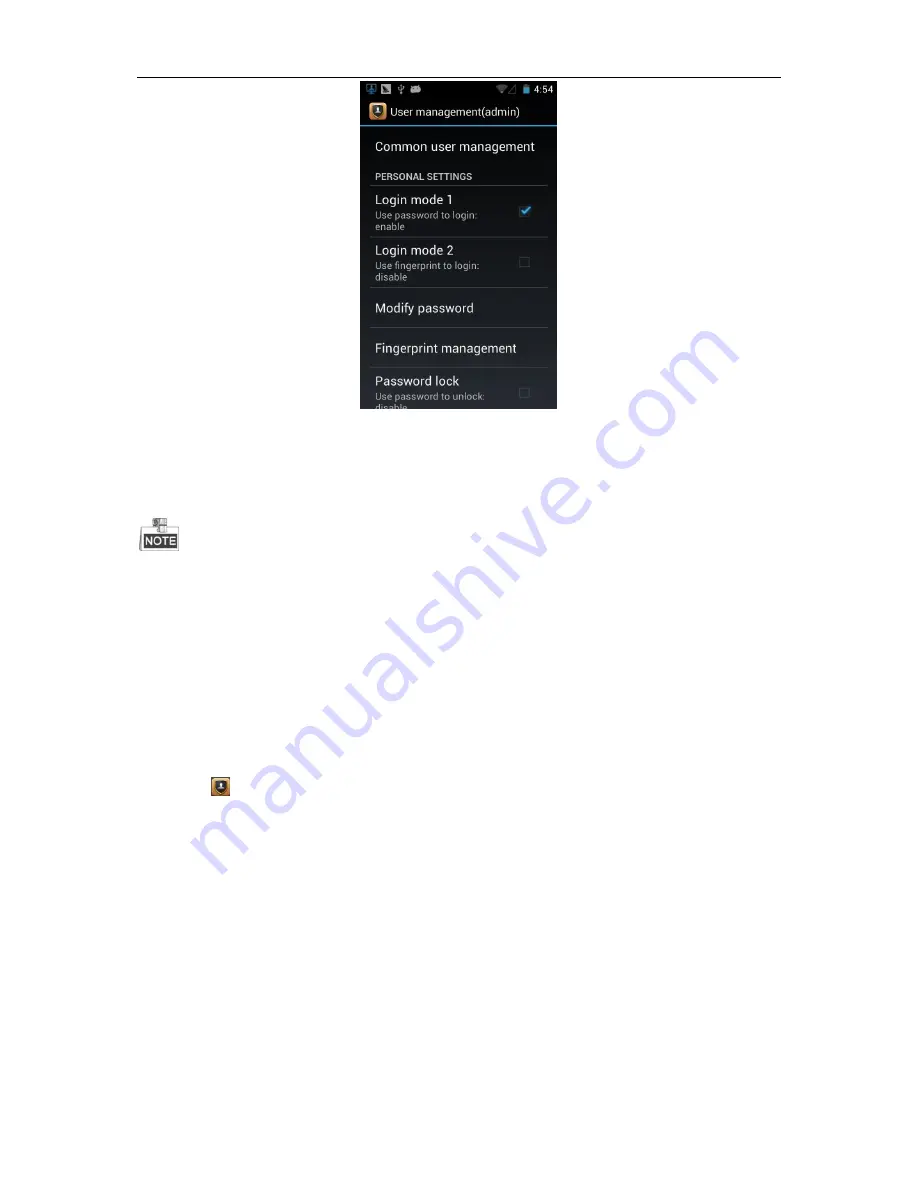
User Manual of Portable Video Recorder
85
Personal Settings
Figure 13. 9
13.1.3
Fingerprint Management
Fingerprint management function is not supported by DS-6102HLI-SE series PVR.
Fingerprint management function varies between DS-6102HLI-T and DS-6102HLI series. We take the example of
DS-6102HLI-T to describe the operations.
Register the Fingerprint
Purpose:
The fingerprint login and management are available for both administrator and custom accounts. You should register the
fingerprint in the system before using the fingerprint login function. For DS-6102HLI-T series, each user can register up to 5
pieces of fingerprint. For DS-6102HLI series, only admin can register up to 10 pieces of fingerprint.
Steps:
1.
Tap the
icon in the home page and tap the
Fingerprint management
to enter the Fingerprint management
interface.
Содержание DS-6102 Series
Страница 1: ...User Manual of Portable Video Recorder 1 Portable Video Recorder User Manual UD 6L0204D1155A01...
Страница 43: ...User Manual of Portable Video Recorder 42 Delete Audio Figure 8 11...
Страница 48: ...User Manual of Portable Video Recorder 47 Message Figure 10 4...
Страница 104: ...User Manual of Portable Video Recorder 103 Rear View Figure 15 2 Top View Figure 15 3...






























