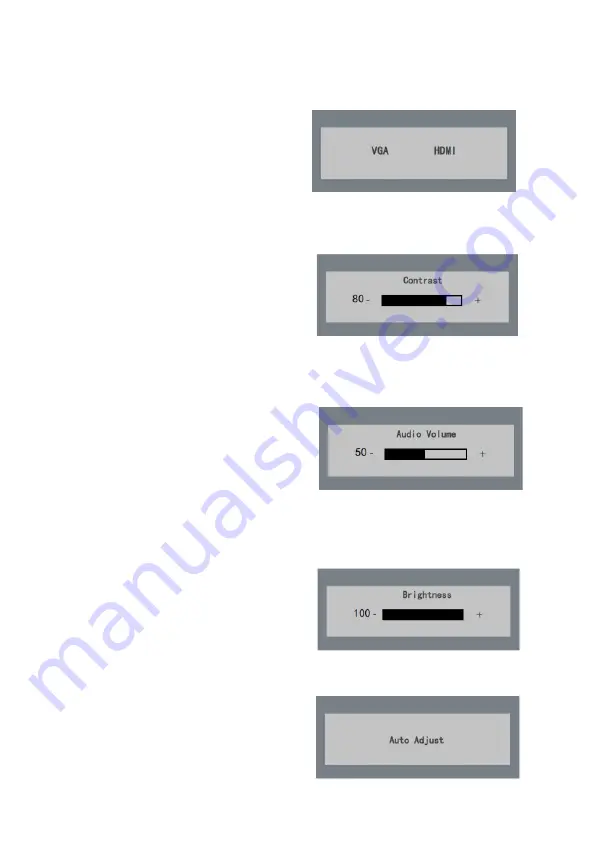
3
Chapter4. Basic Operation
4.1 Input Source Selection(optional)
Turn on the display unit when the power supply is on
and input source is confirmed.
Press
◄
key
of
the
remote
controller
to
enter
the
menu
as
shown
on
the
right.
DS-D50
19
/22
/24
inch
LCD
display
unit
includes
2
input
sources
as
HDMI
and
VGA
signal.
Press
direction
keys
to
select
the
input
source
and
press
MENU
to
accomplish
the
input
source
selection.
Figure 4.1 Input Source
4.2 Input Audio Volume Adjustment(optional)
Turn on the display unit when the power supply is on
and input source is confirmed.
Press
►
key of the remote controller to enter the menu
as shown on the right.
press
◄
or
►
to adjust the value
of volume.
press
MENU
to accomplish the volume
adjustment.
Figure 4.2 Audio Volume
4.3 Auto Adjust
Turn on the display unit when the power supply is on
and input source is confirmed.
Press
AUTO
key of the remote controller to enter the
menu as shown on the right(In VGA Signal).
Figure 4.3 Input Source
Press
key of the remote controller to enter the menu
as shown on the right. press
◄
or
►
to adjust the value
of contrast. Press
MENU
to accomplish the contrast
adjustment.
Figure 4.1 Input Source
◄
4.1 Contrast
4.2
Figure 4.2
Brightness
Brightness
►
Press
►
key
of
the
remote
controller
to
enter
the
menu
as
shown
on
the
right.
press
◄
or
►
to
adjust
the
value
of
Brightness
.
press
MENU
to
accomplish
the
Brightness
adjustment.
Содержание DS-5024 Series
Страница 1: ...19 22 2 24 inch LCD Display Unit User Manual PN G6AUM185000001...
Страница 15: ...12 Structure Figure 511mm...
Страница 17: ...14 Structure Figure...
Страница 18: ...13...


















