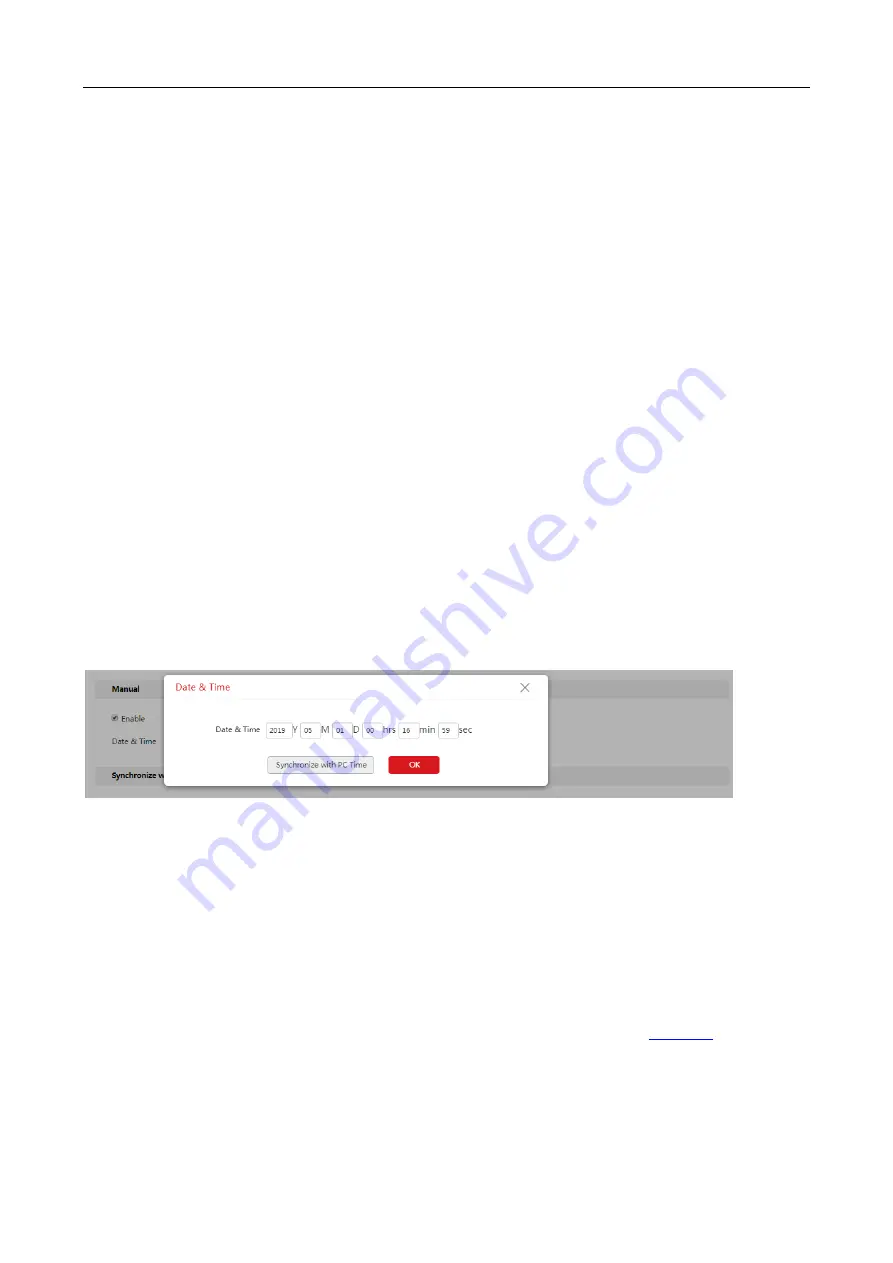
DS-3WF0AC-2NT User Guide
25
6.2
Time settings
Log in to the web UI and choose
System
>
Time Settings
.
In this module, you can set the system time of the wireless bridge. The wireless bridge supports to
manually set up the system time and to let the system time synchronize with the Internet.
6.2.1
Manual
Log in to the web UI and choose
System
>
Time Settings
.
You can manually set the system time of the wireless bridge. If you choose this option, you need
to set the system time each time after the wireless bridge reboots.
Configuration procedure
Step 1
Choose
System
>
Time Settings
.
Step 2
Click the
Date & Time
input box.
Step 3
Set the date and time for the wireless bridge, or click
Synchronize with PC Time
button to
synchronize the time to that of the management computer.
Step 4
Click
OK
.
----End
6.2.2
Synchronize with the internet
Log in to the web UI and choose
System
>
Time Settings
.
The wireless bridge automatically synchronizes its system time with a time server of the internet.
This enables the wireless bridge to automatically correct its system time after being connected to
the internet.
For details about how to connect the wireless bridge to the internet, refer to
Configuration procedure
Step 1
Choose
System
>
Time Settings
, and move to the
Synchronize with the Internet
part.






















