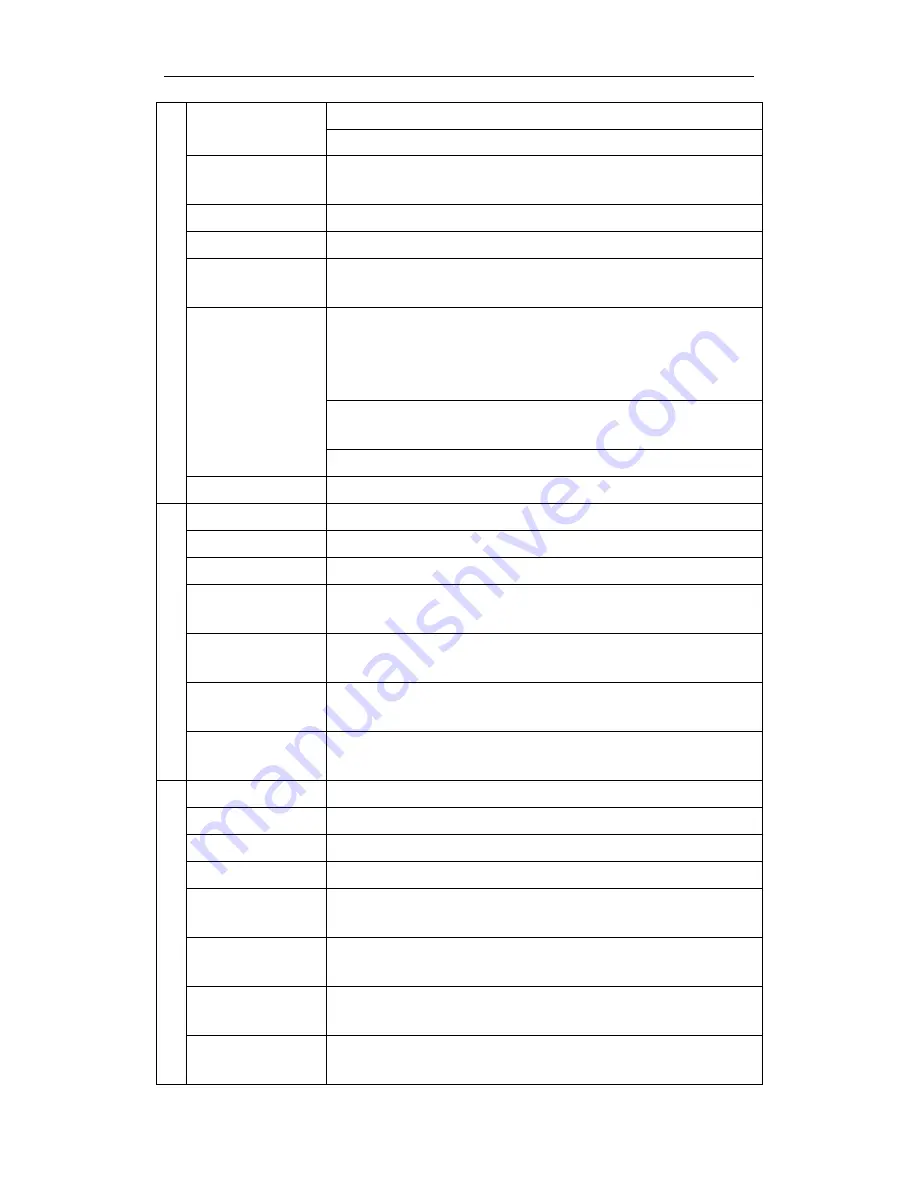
DS-3WF03C User Manual
Page 8
I
R
E
L
E
S
S
Operation
Frequency
5.745
~
5.825 GHz ISM band
Extend to 4900 ~ 6100MHZ
Modulation
Mode
802.11 a/n: OFDM
Antenna
Dual Polarity
(
Horizontal
+
Vertical
)
V
:
30º
、
H
:
15º
Output power
+
30dBm(@6Mbps,11a)
Receive
Sensitivity
-75dBm @ 65Mbps, -96dBm@1Mpbs
Date rate
11n
:
13.5/15/27/30/40.5/45/54/60/81/90/108/120/121.5/1
35/150/162/180/216/240/270/300Mbps(40MHz Channel
Width)
11n:130/117/104/78/65/58.5/52/39/26/13/6.5Mbps(20MH
z Channel Width)
11a
:
54/48/36/24/18/12/9/6Mbps(adaptive)
Distance
Outdoor open area: <3 km
H
A
R
D
W
A
R
E
Power supply
12~24V POE
Interface
POE
LED
Wi-Fi Status/LAN/Power/Signal strength
Operation
Temperature
-30
℃~
+75
℃
Storage
Temperature
-40
~
+85
℃
Operation
Humidity
10%
~
90%RH
Device Size
270×40×88mm
S
O
F
T
W
A
R
E
Encryption
WEP/WPA-PSK/WPA2/CCMP(AES)/TKIP
Network
Router/Bridge
Operation Mode
AP, Station, AP-WDS, Station-WDS
Security
MAC filter, SSID hidden
Network
protocol
TCP/UDP/ARP/ICMP/DHCP/HTTP/NTP
TDMA
Supported (Avoid 802.11 hidden-node problems, and
improve the point-to-multi-point performance)
Auto ACK timing
Adjust
Supported
Management
and Logs
NTP, Syslog
,
Telnet, AC
























