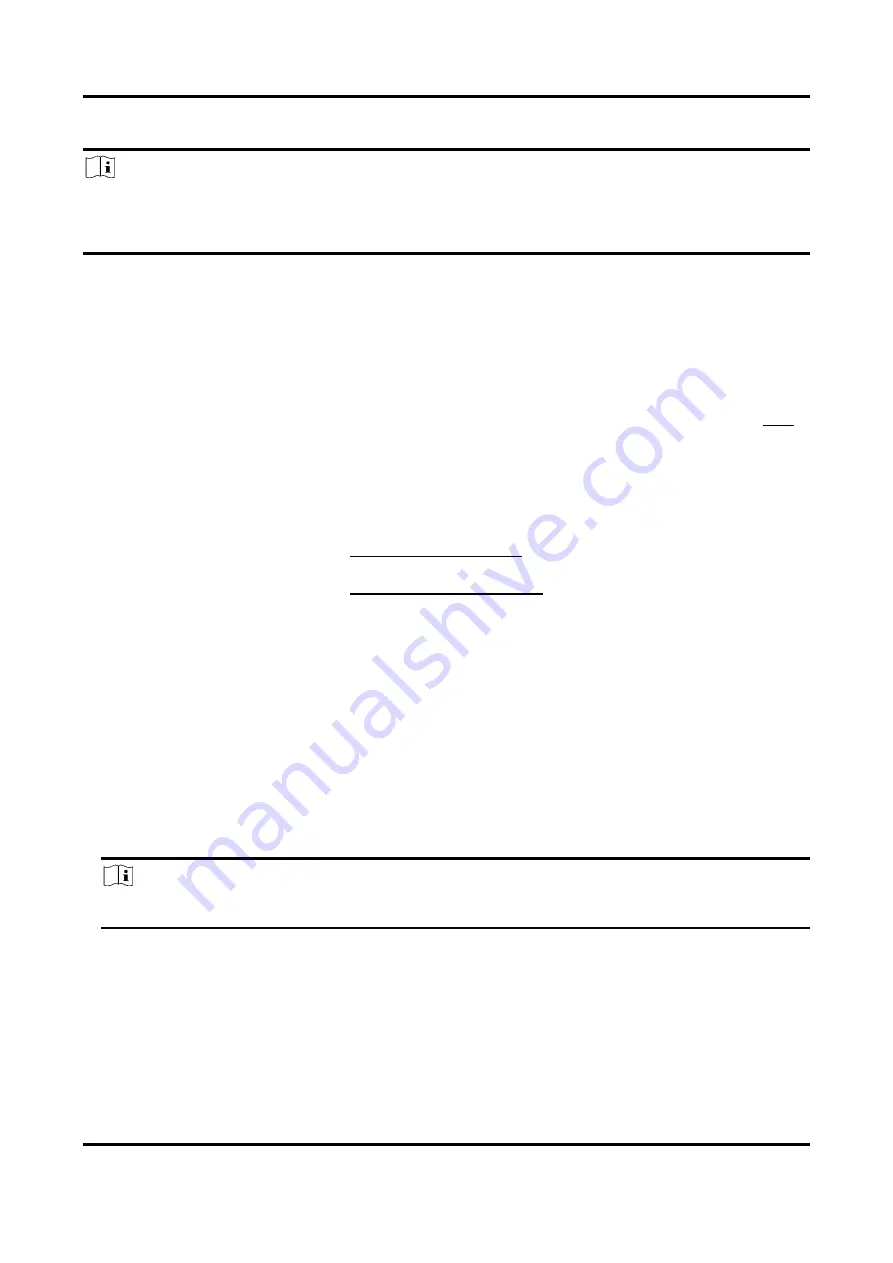
Thermal & Optical Bi-spectrum Network Camera User Manual
54
verification is required to ensure the secure access.
Note
●
WebSocket Port and WebSockets Port are only supported by certain models.
●
For device models that support that function, go to Configuration → Network → Advanced
Settings → Network Service to enable it.
9.3 Port Mapping
By setting port mapping, you can access devices through the specified port.
Before You Start
When the ports in the device are the same as those of other devices in the network, refer to Port
to modify the device ports.
Steps
1. Go to Configuration → Network → Basic Settings → NAT.
2. Select the port mapping mode.
Auto Port Mapping
Refer to Set Auto Port Mapping for detailed information.
Manual Port
Mapping
Refer to Set Manual Port Mapping for detailed information.
3. Click Save.
9.3.1 Set Auto Port Mapping
Steps
1. Check Enable UPnP™, and choose a friendly name for the camera, or you can use the default
name.
2. Select the port mapping mode to Auto.
3. Click Save.
Note
UPnP™ function on the router should be enabled at the same time.
9.3.2 Set Manual Port Mapping
Steps
1. Check Enable UPnP™, and choose a friendly name for the device, or you can use the default
name.






























