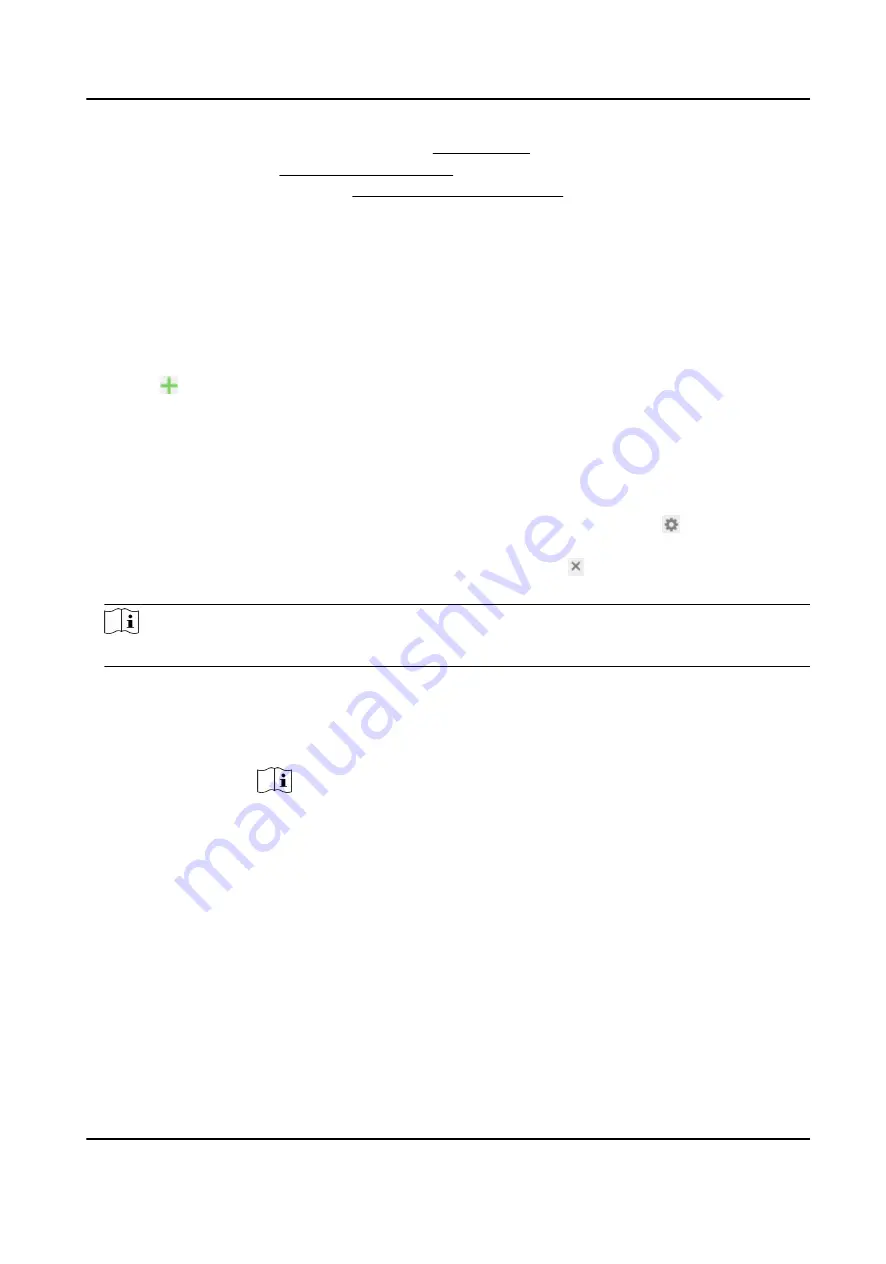
●
Face Capture for capturing face pictures. See Face Capture for configuration instructions.
●
Face picture library, see Set Face Picture Library for configuration instructions.
●
Face picture comparison rule, see Set Face Picture Comparison for configuration instructions.
3.5.1 Set Face Picture Library
Face picture library is used to store modeled human faces and information.
Steps
1. Go to VCA → Comparison and Modeling → Face Picture Library .
2. Create a face picture library.
1) Click to add a face picture library.
2) Input library name, threshold and remarks.
Threshold
Face similarity higher than the set threshold triggers face picture comparison alarm
uploading.
3) Click OK.
4) Optional: Modify a face picture library. Select the desired library and click and change
related parameters.
5) Optional: Delete a library. Select the desired library and click .
3. Add face pictures to the library.
Note
The picture format should be JPEG, and the size no larger than 300 K per file.
Add one face
picture
Click Add and upload the face picture with detailed face information.
Import face
pictures in
batch
Click Import and select picture path.
Note
When you import face pictures in batch, the picture name is saved as the
face name. For other face information, you should modify one by one
manually.
The verification code for exporting and importing should be a combination
of 8 to 16 digits, containing numerics, upper case and lower case letters.
4. Optional: Modify face information.
1) Select a face picture library.
2) Select the target face picture. You can use the search function to locate the picture by
inputting search conditions, such as, name and gender, and click Search.
3) Click Modify.
4) Edit detailed information.
Network Speed Dome User Manual
17
Содержание DS-2DF8C425MHS-DEL
Страница 1: ...Network Speed Dome User Manual ...
Страница 44: ...9 Click Save Network Speed Dome User Manual 32 ...
Страница 117: ...UD27197B ...






























