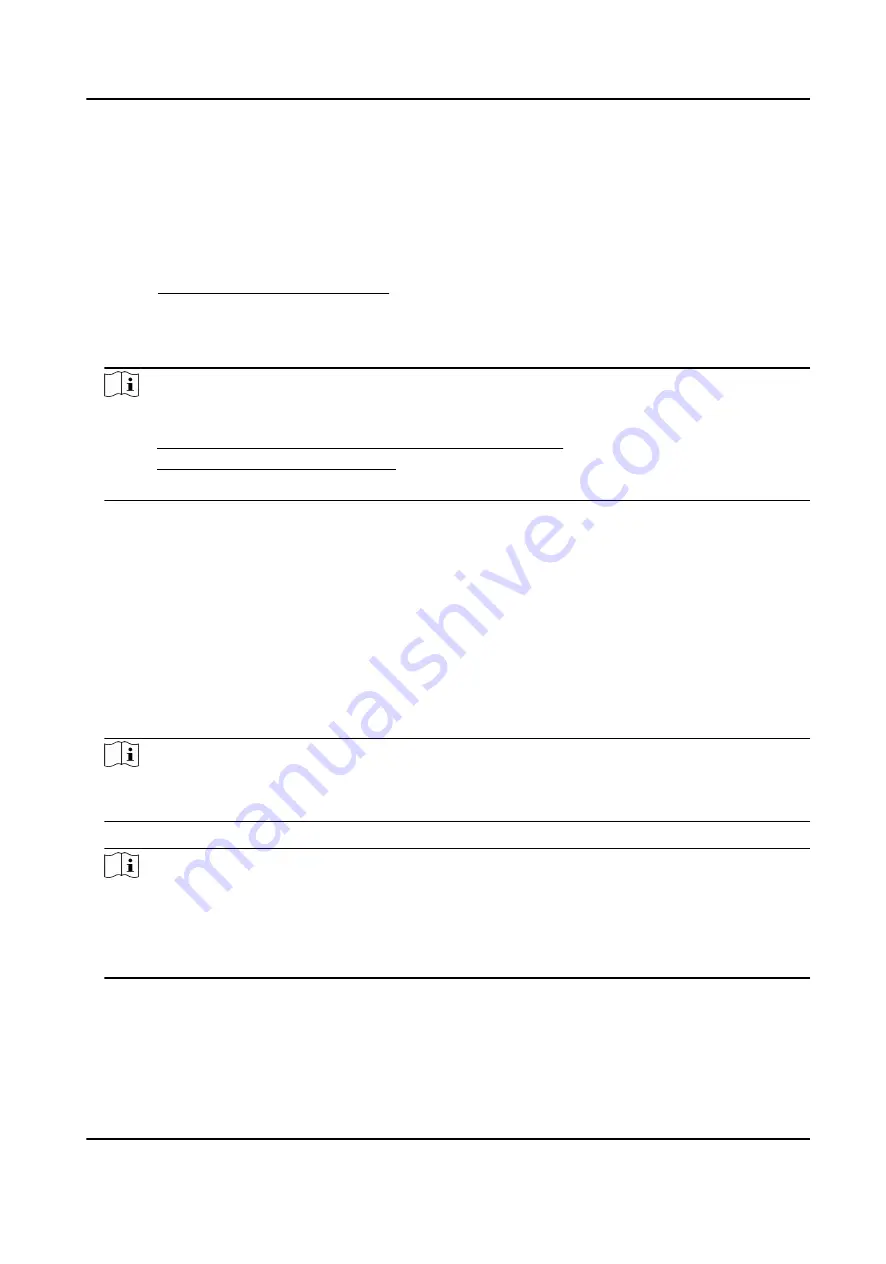
6. Confirm the settings.
10.7.2 Set Up Hik-Connect
Steps
1. Get and install Hik-Connect application by the following ways.
-
Visit https://appstore.hikvision.com to download the application according to your mobile
phone system.
-
Visit the official site of our company. Then go to Support → Tools → Hikvision App Store .
-
Scan the QR code below to download the application.
Note
If errors like "Unknown app" occur during the installation, solve the problem in two ways.
●
Visit https://appstore.hikvision.com/static/help/index.html to refer to the troubleshooting.
●
Visit https://appstore.hikvision.com/ , and click Installation Help at the upper right corner of
the interface to refer to the troubleshooting.
2. Start the application and register for a Hik-Connect user account.
3. Log in after registration.
10.7.3 Add Camera to Hik-Connect
Steps
1. Connect your mobile device to a Wi-Fi.
2. Log into the Hik-Connect app.
3. In the home page, tap "+" on the upper-right corner to add a camera.
4. Scan the QR code on camera body or on the Quick Start Guide cover.
Note
If the QR code is missing or too blur to be recognized, you can also add the camera by inputting
the camera's serial number.
5. Input the verification code of your camera.
Note
●
The required verification code is the code you create or change when you enable Hik-Connect
service on the camera.
●
If you forget the verification code, you can check the current verification code on Platform
Access configuration page via web browser.
6. Tap Connect to a Network button in the popup interface.
7. Choose Wired Connection.
8. Connect the camera to the router with a network cable and tap Connected in the result
interface.
Network Speed Dome User Manual
86
Содержание DS-2DF8C425MHS-DEL
Страница 1: ...Network Speed Dome User Manual ...
Страница 44: ...9 Click Save Network Speed Dome User Manual 32 ...
Страница 117: ...UD27197B ...
















































