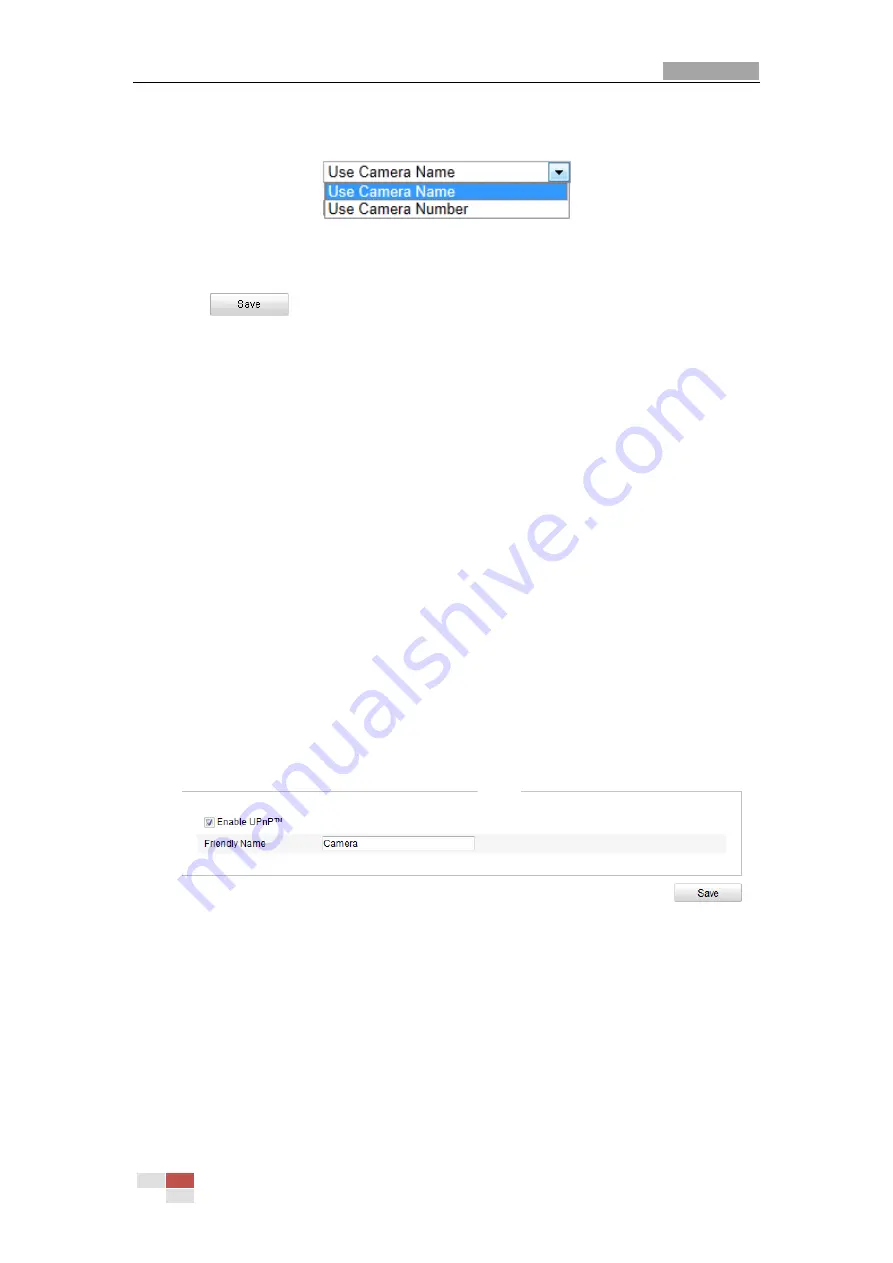
User Manual of IR Network Speed Dome
© Hikvision Digital Technology Co., Ltd. All Rights Reserved.
55
directory. The files will be saved in a sub-folder in FTP server. The name of
folder can be defined as shown in following Figure 6-21.
Figure 6-21
Child Directory
Upload type:
To enable uploading the captured picture to the FTP server.
3.
Click
to save the settings.
Note:
If you want to upload the captured pictures to FTP server, you also have to
enable the continuous snapshot or event-triggered snapshot in
Snapshot
interface. For detailed information, please refer to the Section
7.3 Configuring
Snapshot Settings
.
6.3.9
Configuring UPnP™ Settings
Universal Plug and Play (UPnP™) is a networking architecture that provides
compatibility among networking equipment, software and other hardware devices.
The UPnP protocol allows devices to connect seamlessly and to simplify the
implementation of networks in the house and corporate environments.
With the function enabled, you don’t need to configure the port mapping for each
port, and the camera is connected to the Wide Area Network via the router.
Steps:
1.
Enter the UPnP™ settings interface.
Configuration >Advanced Configuration >
Network > UPnP
2.
Check the checkbox to enable the UPnP™ function.
You can edit the Friendly Name of the speed dome. This name can be detected
by corresponding device, such as a router.
Figure 6-22
Configure UPnP Settings
6.3.10
Configuring NAT (Network Address Translation) Settings
Steps:
1.
Set the port mapping mode:
To port mapping with the default port numbers:
www.cctvireland.ie
Содержание DS-2DF7284-AEL
Страница 108: ...www cctvireland ie...






























