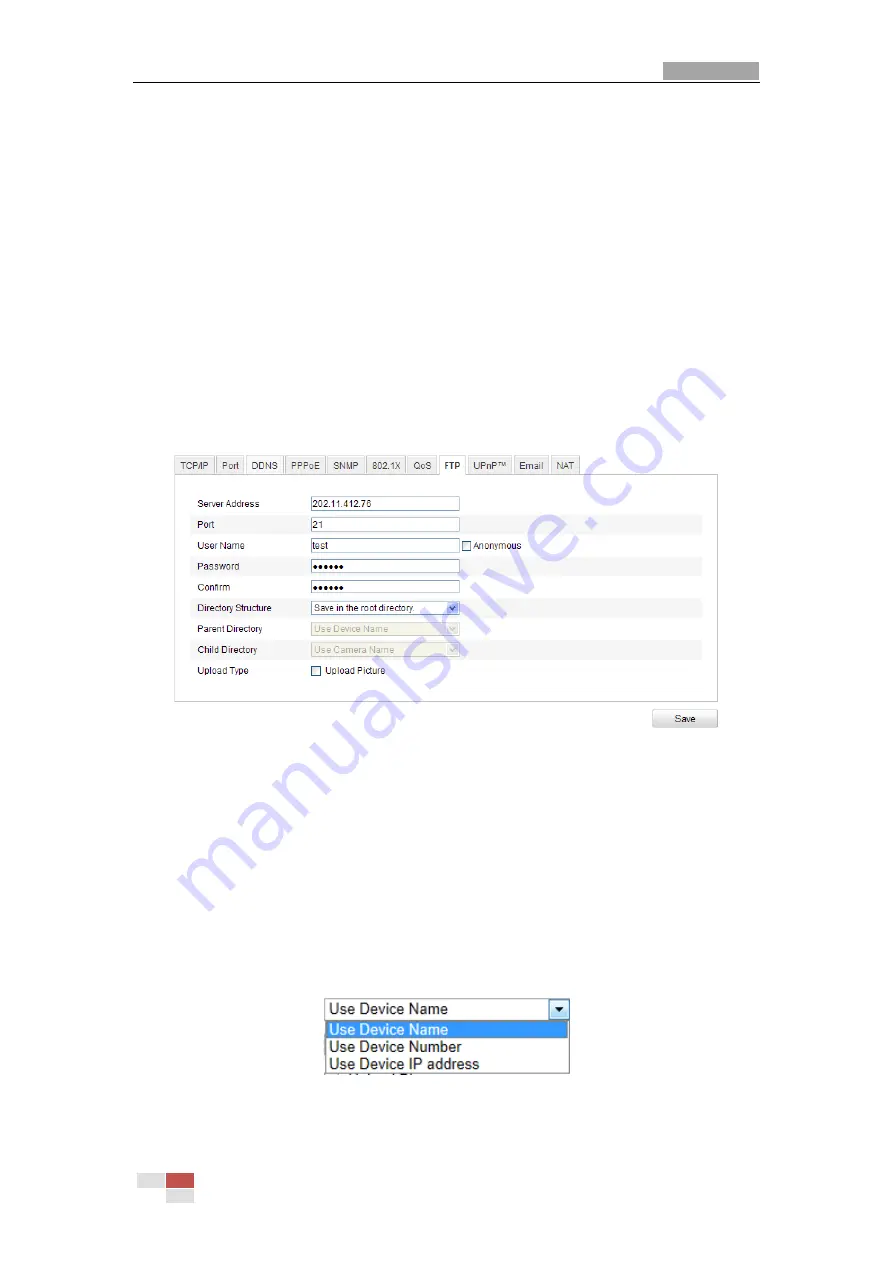
User Manual of IR Network Speed Dome
© Hikvision Digital Technology Co., Ltd. All Rights Reserved.
54
Notes
:
Make sure that you enable the QoS function of your network device (such as a
router).
It will ask for a reboot for the settings to take effect.
6.3.8
Configuring FTP Settings
Purpose:
You can set a FTP server and configure the following parameters for uploading
captured pictures.
Steps:
1.
Enter the FTP Settings interface:
Configuration >Advanced Configuration >
Network > FTP
Figure 6-19
FTP Settings
2.
Configure the FTP settings, including server address, port, user name, password,
directory and upload type.
Setting the directory in FTP server for saving files
:
In the
Directory Structure
field, you can select the root directory, parent
directory and child directory.
Root
directory
: The files will be saved in the root of FTP server.
Parent directory
: The files will be saved in a folder in FTP server. The
name of folder can be defined as shown in following Figure 6-20.
Figure 6-20
Parent Directory
Child directory
: It is a sub-folder which can be created in the parent
www.cctvireland.ie
Содержание DS-2DF7284-AEL
Страница 108: ...www cctvireland ie...






























