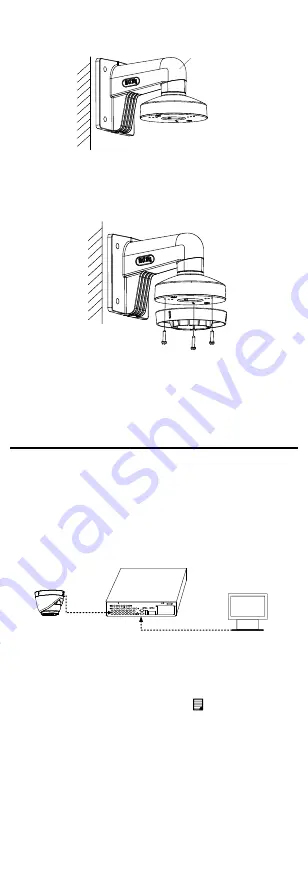
Wall Mount
Figure 2-13
Install the Bracket
4.
Install the mounting base of the turret camera to
the wall mount, and secure them with supplied
screws.
Figure 2-14
Install the Mounting Base to the Bracket
5.
Route the cables through the mount.
6.
Repeat steps 6 to 8 of 2.1.1 Ceiling/Wall Mounting
without Junction Box to complete the installation.
3
Menu Description
Please follow the steps below to call the menu.
Note:
The menu description part is only for your reference. It
might have some differences due to the specific model
that you have.
Steps:
1.
Connect the camera with the TVI DVR, and the
monitor, shown as the figure 3-1.
Camera
TVI DVR
Monitor
Figure 3-1
Connection
2.
Power on the analog camera, TVI DVR, and the
monitor to view the image on the monitor.
3.
Click PTZ Control to enter the PTZ Control interface.
4.
Call the camera menu by clicking button, or call
the preset No. 95.














