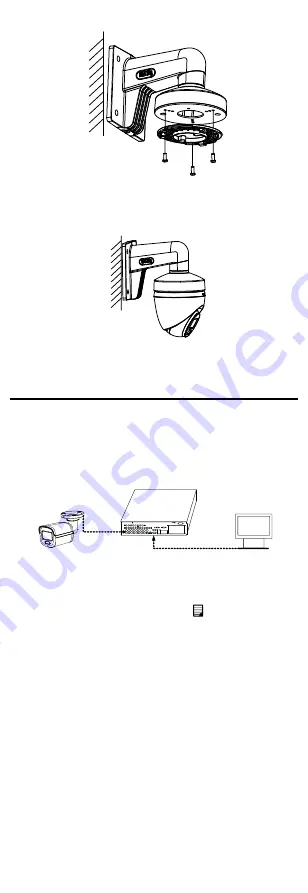
8
Figure 2-23
Fix Gang Box
4.
Repeat the step 4 to 7 of 2.3.1 Ceiling Mounting
without Junction Box to finish the installation.
Figure 2-24
Finish Installation
3
Menu Description
Please follow the steps below to call the menu.
Note:
The actual display may vary with your camera model.
Steps:
1.
Connect the camera with the TVI DVR and the
monitor, as shown in figure 3-1.
Camera
TVI DVR
Monitor
Figure 3-1
Connection
2.
Power on the camera, TVI DVR, and monitor to view
the image on the monitor.
3.
Click PTZ Control to enter the PTZ Control interface.
4.
Call the camera menu by clicking button, clicking
Iris+, or calling preset No. 95.


















