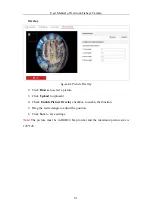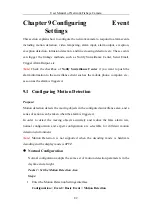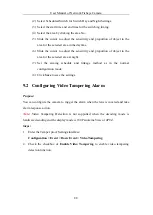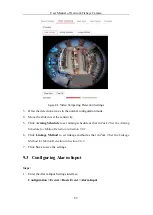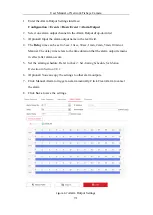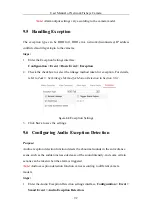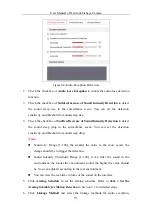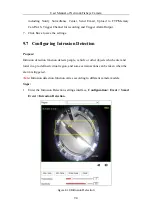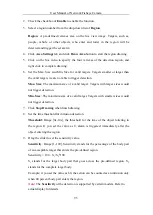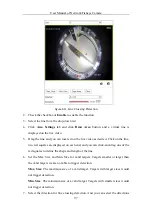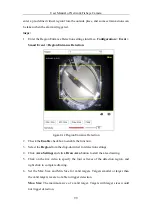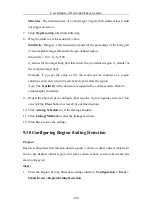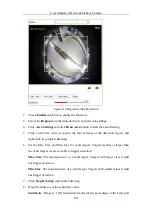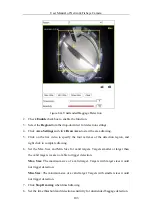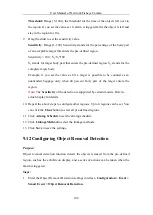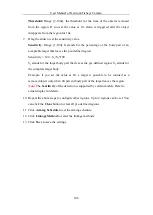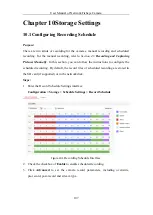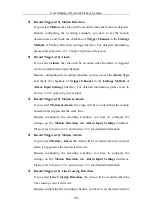User Manual of Network Fisheye Camera
95
2.
Check the checkbox of
Enable
to enable the function.
3.
Select a region number from the drop-down list of
Region
.
Region
: A pre-defined vertexes area on the live view image. Targets, such as,
people, vehicle or other objects, who enter and loiter in the region will be
detected and trigger the set alarm.
4.
Click
Area Settings
tab and click
Draw Area
button to start the region drawing.
5.
Click on the live video to specify the four vertexes of the detection region, and
right click to complete drawing.
6.
Set the Max. Size and Min. Size for valid targets. Targets smaller or larger than
the valid target size are not able to trigger detection.
Max. Size
: The maximum size of a valid target. Targets with larger sizes would
not trigger detection.
Min. Size
: The minimum size of a valid target. Targets with smaller sizes would
not trigger detection.
7.
Click
Stop Drawing
when finish drawing.
8.
Set the time threshold for intrusion detection.
Threshold:
Range [0s-10s], the threshold for the time of the object loitering in
the region. If you set the value as 0, alarm is triggered immediately after the
object entering the region.
9.
Drag the slider to set the sensitivity value.
Sensitivity
: Range [1-100]. Sensitivity stands for the percentage of the body part
of an acceptable target that enters the pre-defined region.
Sensitivity = 100 – S
1
/S
T
*100
S
1
stands for the target body part that goes across the pre-defined region. S
T
stands for the complete target body.
Example: if you set the value as 60, the action can be counted as an intrusion only
when 40 percent body part enters the region.
Note:
The
Sensitivity
of the detection is supported by certain models. Refer to
actual display for details.
Содержание DS-2CD6365G0E-IS
Страница 1: ...Network Fisheye Camera User Manual UD14558B ...
Страница 144: ...User Manual of Network Fisheye Camera 134 ...