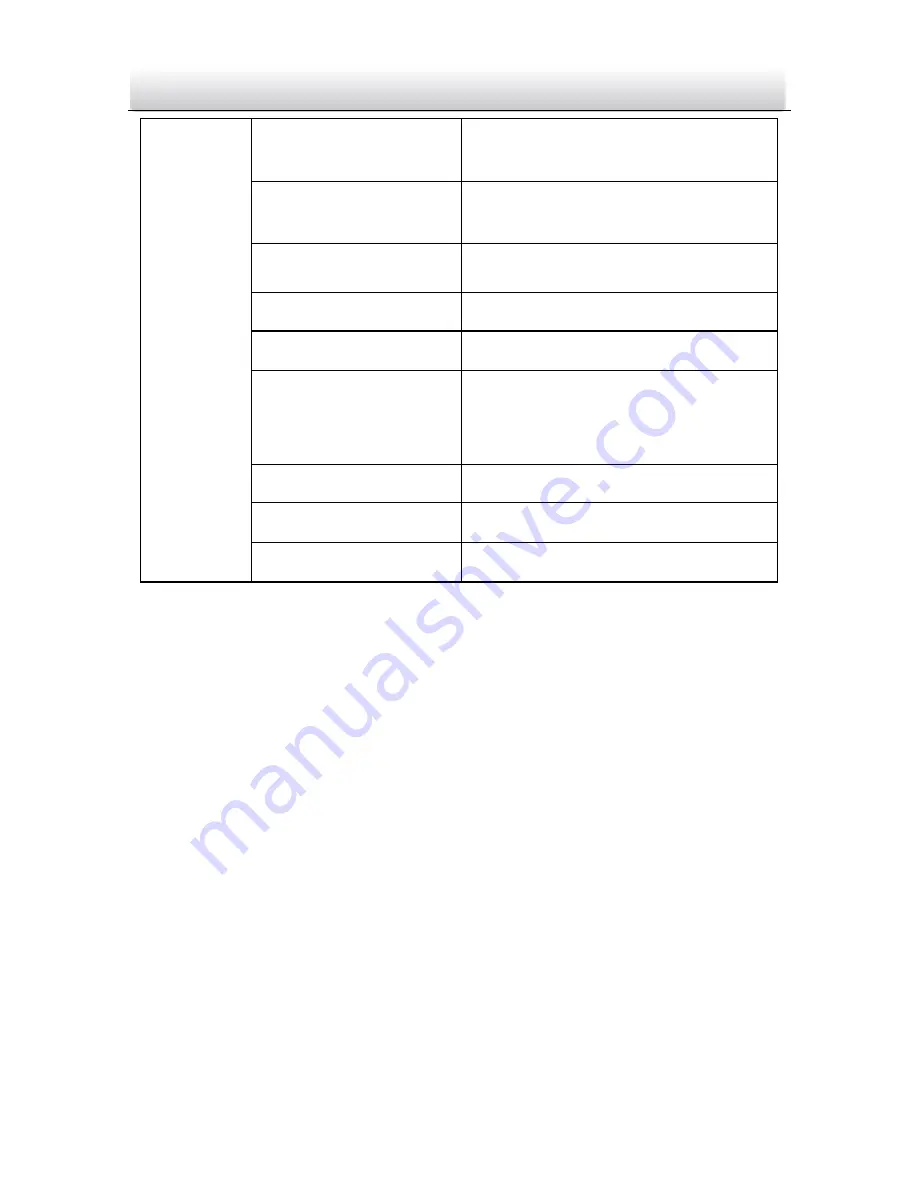
Day Night Box Camera
·
User Manual
40
40
PRIVACY
AREA SEL, COLOR, TRANSP,
MOSAIC
DAY/NIGHT
AUTO, COLOR, B/W, EXT1,
EXT2
NR
Y LEVEL
CAMERA ID
SYNC
INT , LINELOCK
LANGUAGE
English/Chinese/Japanese/
French/Russian/Portuguese
/Spanish/German
CAMERA RESET
DPC
EXIT/SAVE ALL
Note:
You can use the menu button on the rear panel to operate
the OSD menu.
3.1.2
Lens Settings
Move the cursor to LENS, and then set the menu button left/right
to select MANUAL or AUTO.
Selecting MANUAL mode, you have to adjust the LENS IRIS
manually.
Selecting AUTO mode, press the menu button to enter the
AUTO IRIS submenu.
Notes:
The image brightness is controlled by the iris, shutter and
speed together.
Содержание DS-2CC1172P
Страница 1: ...Day Night Box Camera User Manual 0 Day Night Box Camera User Manual ...
Страница 37: ...Day Night Box Camera User Manual 36 Figure 2 6 Panning Figure 2 7 Tilting ...
Страница 39: ...Day Night Box Camera User Manual 38 Monitor Power Figure 2 8 Wiring ...
Страница 97: ...Day Night Box Camera User Manual 96 ...






























