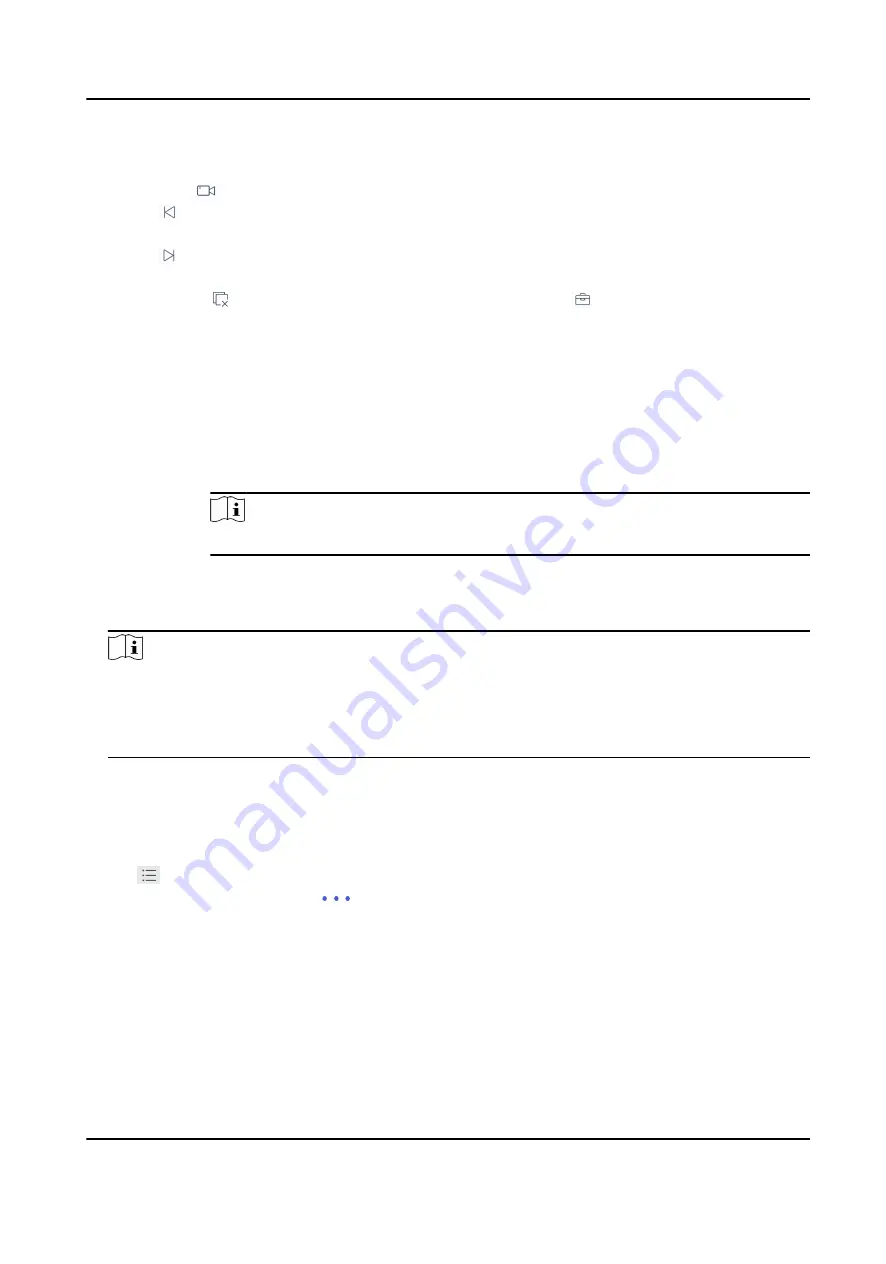
-
Tap List, and select a channel to preview.
5. Optional: Switch the channel.
-
Enter 0+
to stop previewing.
-
Tap to preview the live video of the previous input camera channel on the selected output
monitor.
-
Tap to preview the live video of the next input camera channel on the selected output
monitor.
6. Optional: Tap to close all the live view windows. You can tap to perform the following
operations.
Icon
Description
Full
• Tap Full to have a full-screen preview of the live video of corresponding camera
on the window.
• Double-tap the window to have a full-screen preview.
Capture Select a window and tap Capture to save pictures to a USB flash drive or FTP
server.
Note
You can also press the button on the joystick to capture pictures.
Record
Select a window and tap Record to save records to a USB flash drive or FTP server.
View
Tap View to view parameters of the camera on live view.
Note
If you perform operations of capturing pictures or recording videos, make sure to connect the
keyboard with a USB flash drive, or provide a valid and correct network connection between PC
(running FTP server) and the keyboard, and set the FTP parameters of keyboard correctly. Refer
to Set Storage for FTP configuration.
5.1.4 Video Wall Playback
Steps
1. Tap on the iSecure main page, and select Video Wall.
2. Select a display window, tap
in the upper-right corner, and select Playback.
DS-1600KI Keyboard Quick Start Guide
28
Содержание DS-1600KI
Страница 1: ...DS 1600KI Keyboard Quick Start Guide ...
Страница 43: ...UD17856B ...























