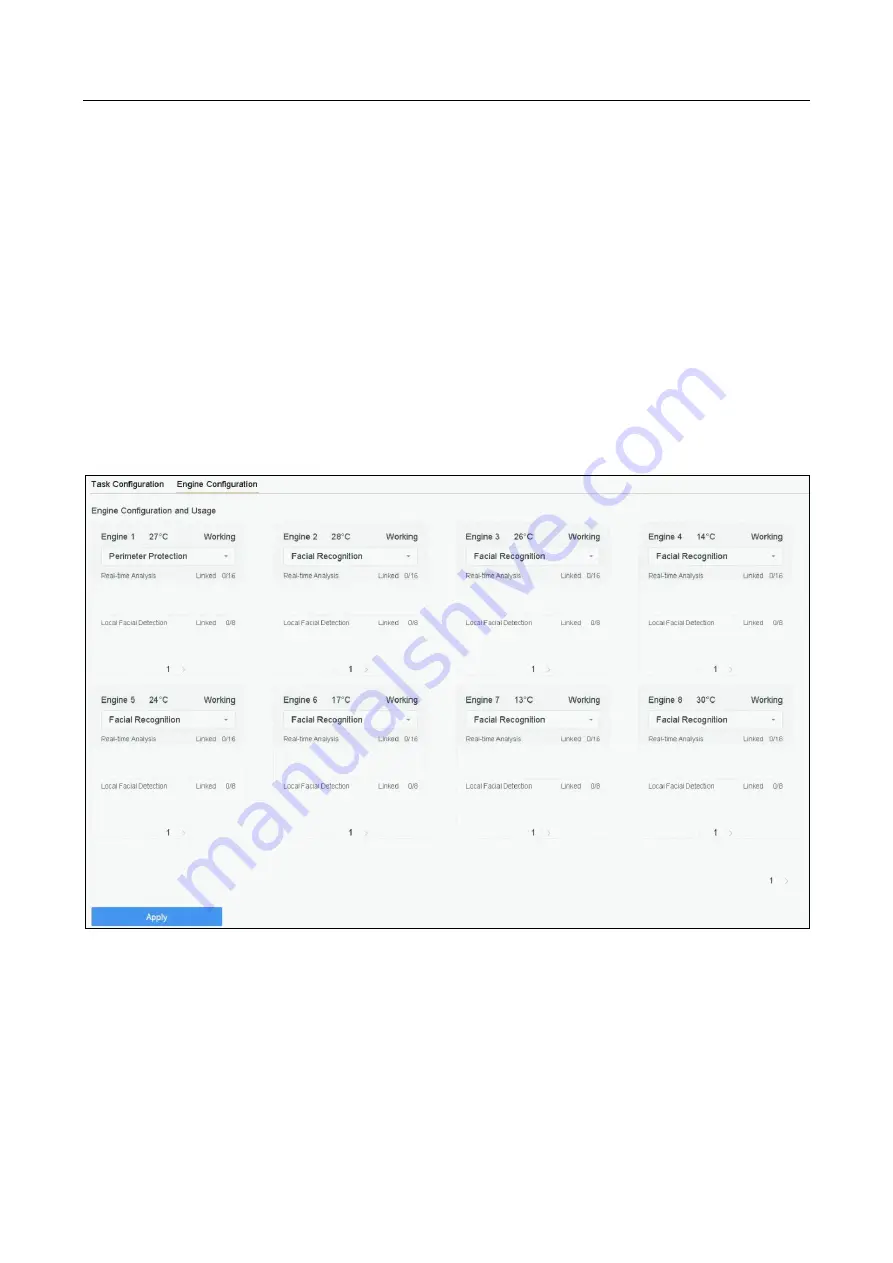
Network Video Recorder User Manual
155
Chapter 13 Smart Analysis
With the configured VCA detection, the device supports the smart analysis of people counting,
heat map, etc.
13.1 Engine Configuration
Purpose:
Each engine processes a specified VCA type as its working mode. You can configure the engine
working mode as your desire.
Step 1
Go to Smart Analysis > Smart Analysis > Engine Configuration.
Figure 13-1
Engine Configuration
Step 2
Configure each engine usage as Facial Recognition or Perimeter Protection. You can view the
engine temperature and linked channel status of each function.
Содержание DeepinMind iDS-6700NXI-I/8F(B) Series
Страница 1: ...Network Video Recorder User Manual...
Страница 132: ...Network Video Recorder User Manual 130...
Страница 222: ...Network Video Recorder User Manual 220 UD13458B...






























