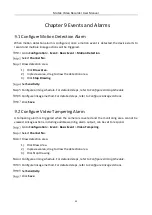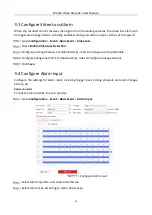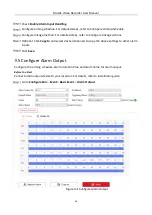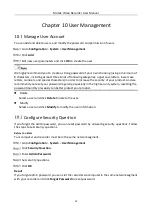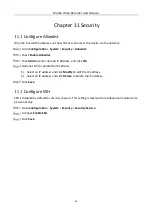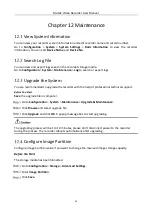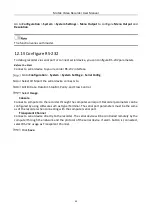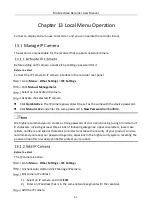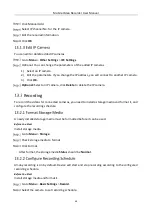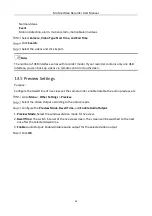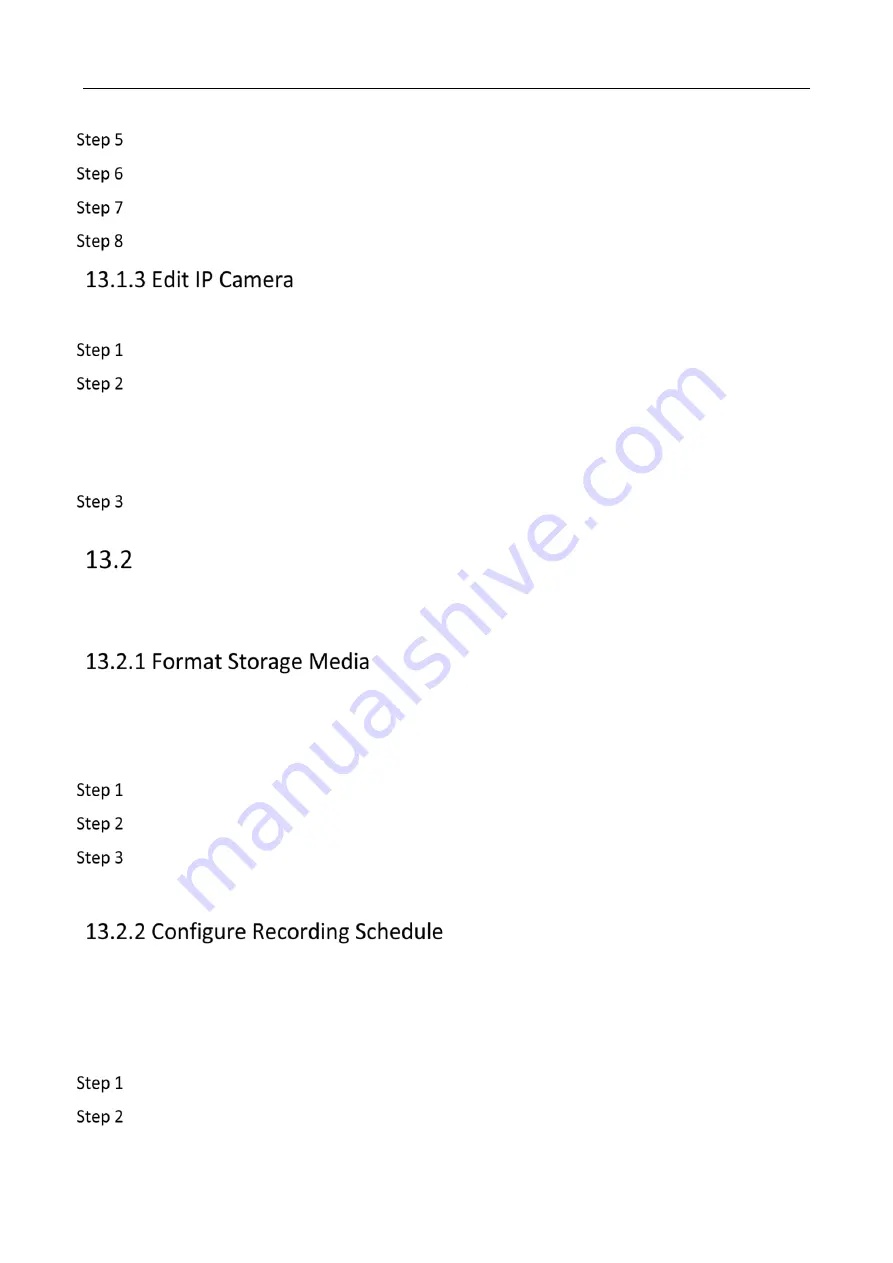
Mobile Video Recorder User Manual
46
Click Manual Add.
Select IP channel No. for the IP camera.
Edit the required information.
Click OK.
You can edit or delete added IP cameras.
Go to Menu > Other Settings > IPC Settings.
Optional: You can change the parameters of the added IP cameras.
1)
Select an IP camera.
2)
Edit the parameters. If you change the IP address, you will connect to another IP camera.
3)
Click OK.
Optional: Select an IP camera, click Delete to delete the IP camera.
Recording
To record the videos for connected cameras, you need to install a storage media and format it, and
configure the recording schedule.
A newly installed storage media must be formatted before it can be used.
Before You Start
Install storage media.
Go to Menu > Storage.
Check storage media to format.
Click Format.
After format, the storage media Status should be Normal.
All-day recording is on by default. Device will start and stop recording according to the configured
recording schedule.
Before You Start
Install storage media and format it.
Go to Menu > Basic Settings > Record.
Select the camera to set recording schedule.
Содержание AE-MD5043
Страница 1: ...0 Mobile Video Recorder User Manual...
Страница 57: ...0 UD Number...