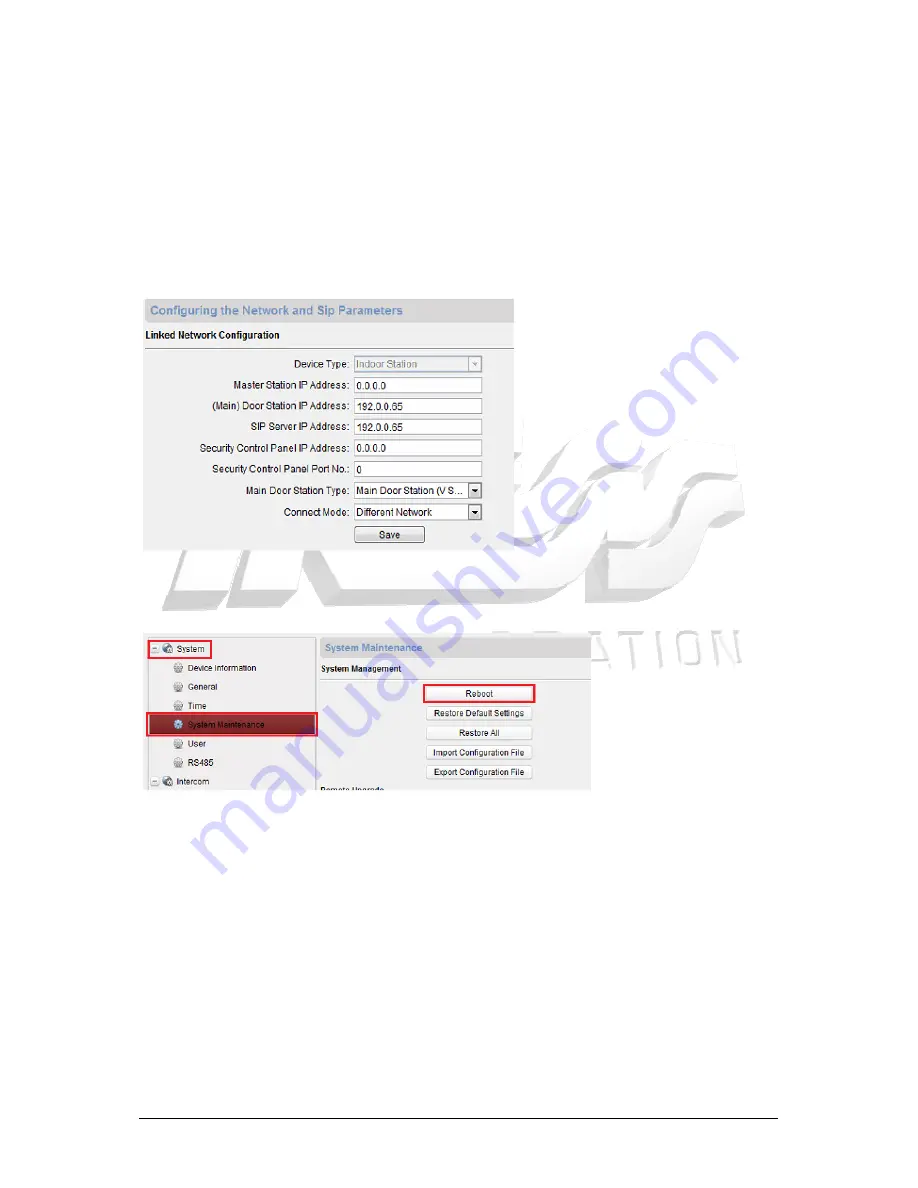
Page 13
14. You now need to set some IP addresses for the system.
Master Station IP Address
– Set this to 0.0.0.0
(Main) Door Station IP Address
– Set this to 192.0.0.65
SIP Server IP Address
– Set this to 192.0.0.65
Security Control panel IP Address
– Set this to 0.0.0.0
Security Control panel Port No.
– Set this to 0
Main Door Station Type
– Set this to Main Door Station (V Series)
Connect Mode
– Set this to Different Network
Once the above settings have been set, click on Save.
15. You now need to reboot the room station. Click on ‘System’ > ‘System Maintenance’
then click on ‘Reboot’.
Now the room station will reboot and the remote configuration window will disappear. Now
you need to setup the sub room stations as per the ‘Sub Room station Setup’ section on the
next page.






















