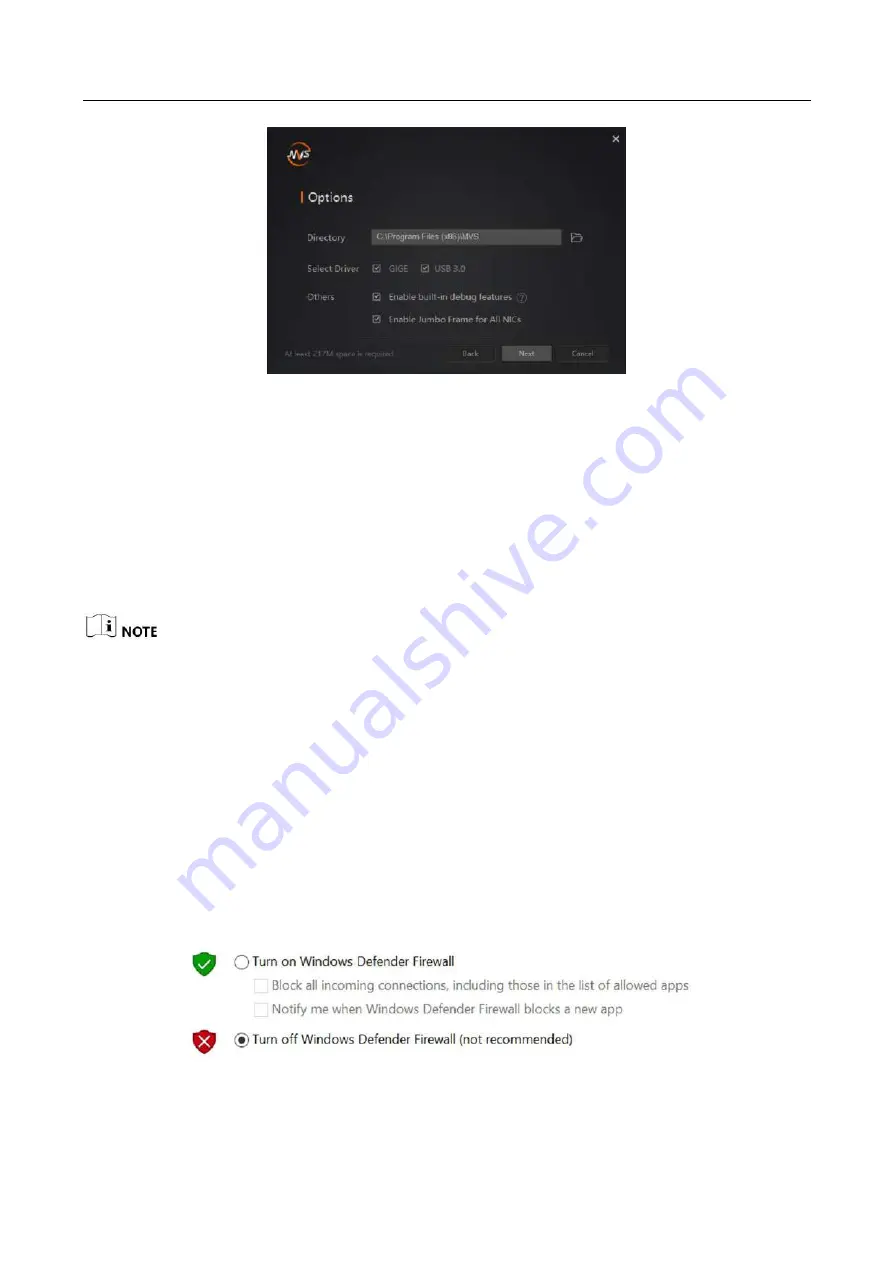
USB3.0 Board Level Camera
·
User Manual
9
Figure 5-2
Default Settings
5.
Keep default settings, and click
Next
.
6.
Finish the installation according to the interface prompts.
5.2 Turn off Firewall
To ensure stable client running and image transmission, you are recommended turning off
Windows firewall before using the client software.
For different Windows versions, the path name or interface may differ.
Steps:
1.
Go to Windows Firewall.
Windows XP system: Click
Start
>
Control Panel
>
Security Center
>
Windows Firewall
.
Windows 7 system: Click
Start
>
Control Panel
>
Windows Firewall
.
Windows 10 system: Click
Start
>
Control Panel
>
System and Security
>
Windows Defender
Firewall
.
2.
Click
Turn Windows Defender Firewall on or off
on the left.
3.
Select
Turn off Windows Defender Firewall (not recommended)
.
Figure 5-3
Windows Defender Firewall
4.
Click
OK
.
Содержание USB3.0
Страница 1: ...USB3 0 Board Level Camera User Manual ...
Страница 80: ...UD26615B ...
















































