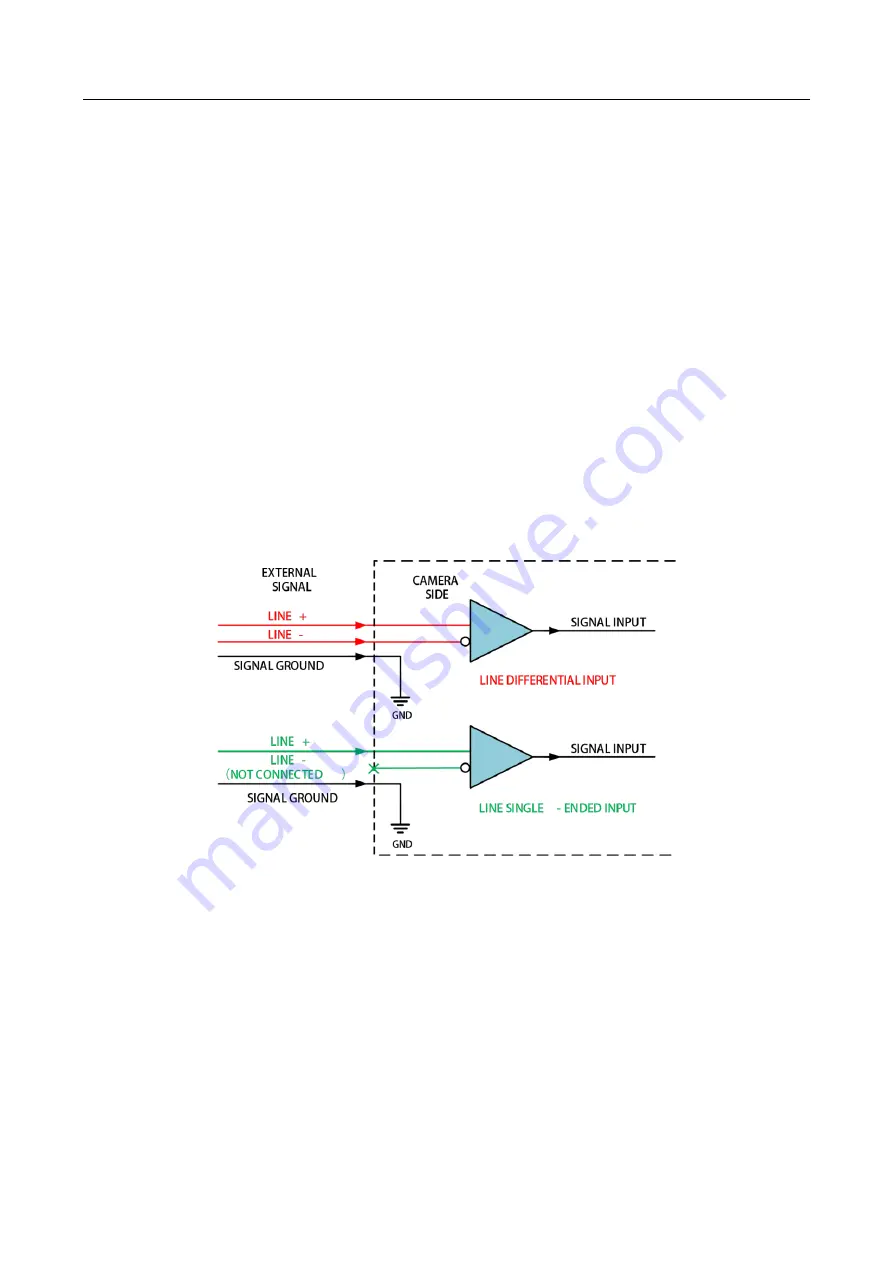
GigE Line Scan Camera
·
User Manual
45
Chapter 9 I/O Electrical Feature and Wiring
9.1 I/O Introduction
The I/O signals of MV-CL021-40GM, MV-CL022-40GC, and MV-CL042-90GM/GC cameras are two
differential input signals (Line 0/3), two differential output signals (Line 1/4), and one bi-directional
configurable signal (Line 2).
The I/O signals of other camera models are four configurable input or output signals (Line 0/1/3/4).
The Line 0/1/3/4 can be set as differential input or differential output according to actual demands.
9.2 I/O Electrical Feature
9.2.1 Differential Input Circuit
The differential input signal in I/O signals supports the single-ended input, and its internal circuit is
shown below.
Figure 9-1
Internal Circuit of Differential Input
The RS-422 standard, RS-644 standard and TTL&LVTTL standard input signal are applied to the
differential input.
RS-422 Standard Input
In order to make sure the normal operation of input circuit, it is required to connect camera’s
ground signal with external ground signal if the differential input adopts RS-422 standard signal.
RS-422 standard defines the connection of the bus structure, and the inputs of several cameras can
be connected to the RS-422. Up to 10 cameras can be connected at the same time, of which only
one camera is the master dispenser and other cameras are receivers. The circuit length between
Содержание MV-CL021-40GM
Страница 1: ...GigE Line Scan Camera User Manual ...
Страница 126: ...UD24388B ...
















































