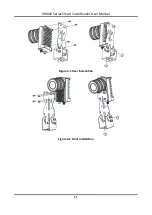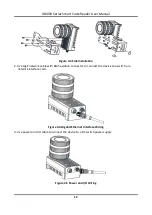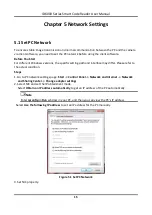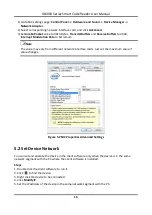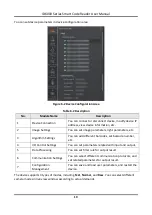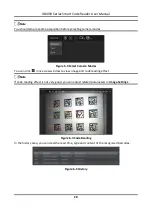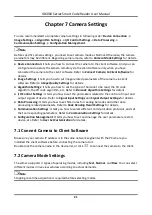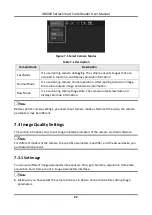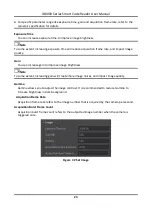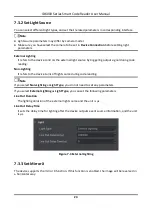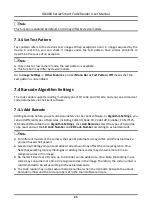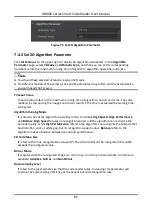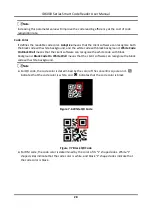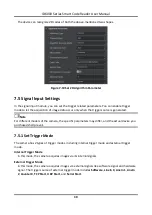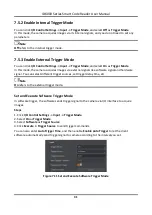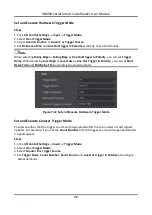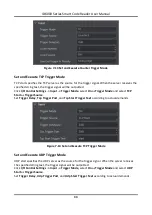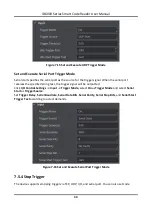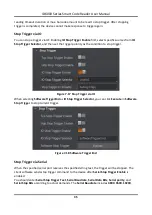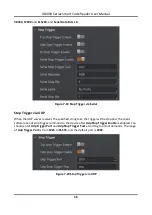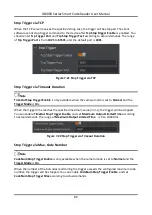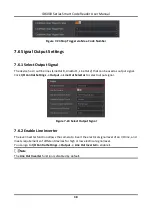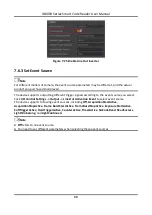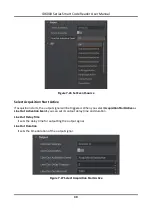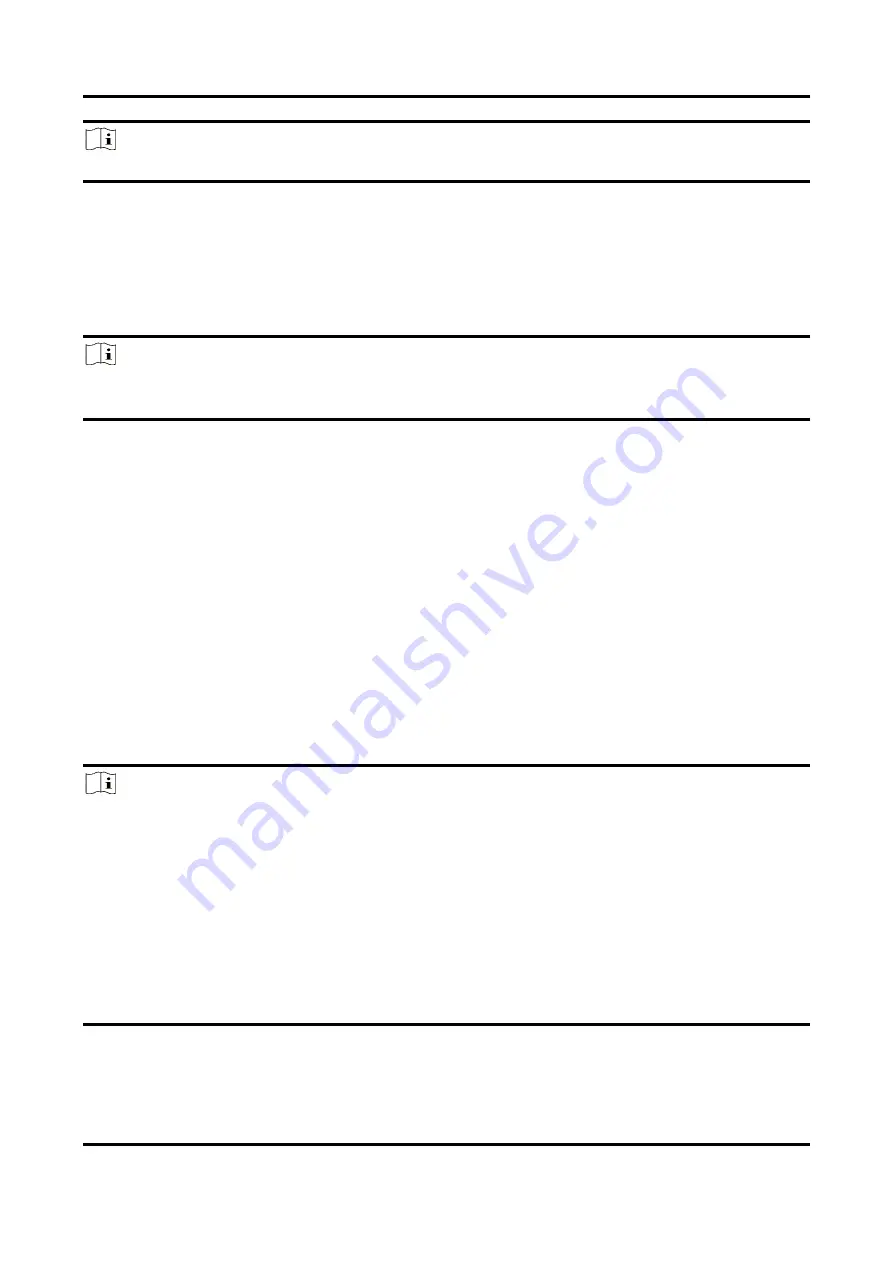
ID6000 Series Smart Code Reader User Manual
25
Note
This function is enabled by default, and it may differ by device models.
7.3.4 Set Test Pattern
Test pattern refers to the device's test images. When exceptions occur in images acquired by the
device in real time, you can check if images under the test pattern have similar problems to
determine the cause of an exception.
Note
●
Only in test or raw camera mode, the test pattern is available.
●
This function may differ by device models.
Go to Image Settings → Other Features, and set Mono Bar as Test Pattern. Off means that the
test pattern is not enabled.
7.4 Barcode Algorithm Settings
The code reader supports reading multiple types of 1D code and 2D code, and you can add and set
code parameters via the client software.
7.4.1 Add Barcode
Adding barcode before you set code parameters via the client software. In Algorithm Settings, you
can add different types of barcodes, including Code 39, Code 93, Code 128, CodaBar, EAN, ITF25,
QR Code and Data Matrix. In Algorithm Settings, click Add Barcode, select the types of barcodes
to be read, and set the 1D Code Number and 2D Code Number according to actual demands.
Note
●
For different models of the camera, the specific parameters may differ, and the actual device
you purchased shall prevail.
●
Selected symbology amount and added code amount may affect the code recognition time.
Note that selecting more symbologies or adding more codes may consume more time to
recognize codes in the image.
●
No matter 1D code or 2D code, up to 20 codes can be added at a time. Note that adding more
codes may consume more time to recognize codes in the image. Therefore, the code number is
recommended to be set according to the actual demands.
●
The code reader may output actual barcode number when the mismatch between the actual
barcode number and the code number set in the client software occurs.
Содержание ID6000 Series
Страница 1: ...ID6000 Series Smart Code Reader User Manual ...
Страница 20: ...ID6000 Series Smart Code Reader User Manual 11 Figure 4 1 Rear Installation Figure 4 2 Front Installation ...
Страница 26: ...ID6000 Series Smart Code Reader User Manual 17 Figure 5 3 Modify IP Address 6 Click OK ...
Страница 77: ...ID6000 Series Smart Code Reader User Manual 68 Figure 9 2 Reboot Device ...
Страница 80: ...UD20319B ...