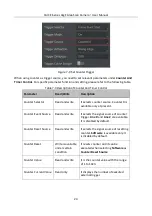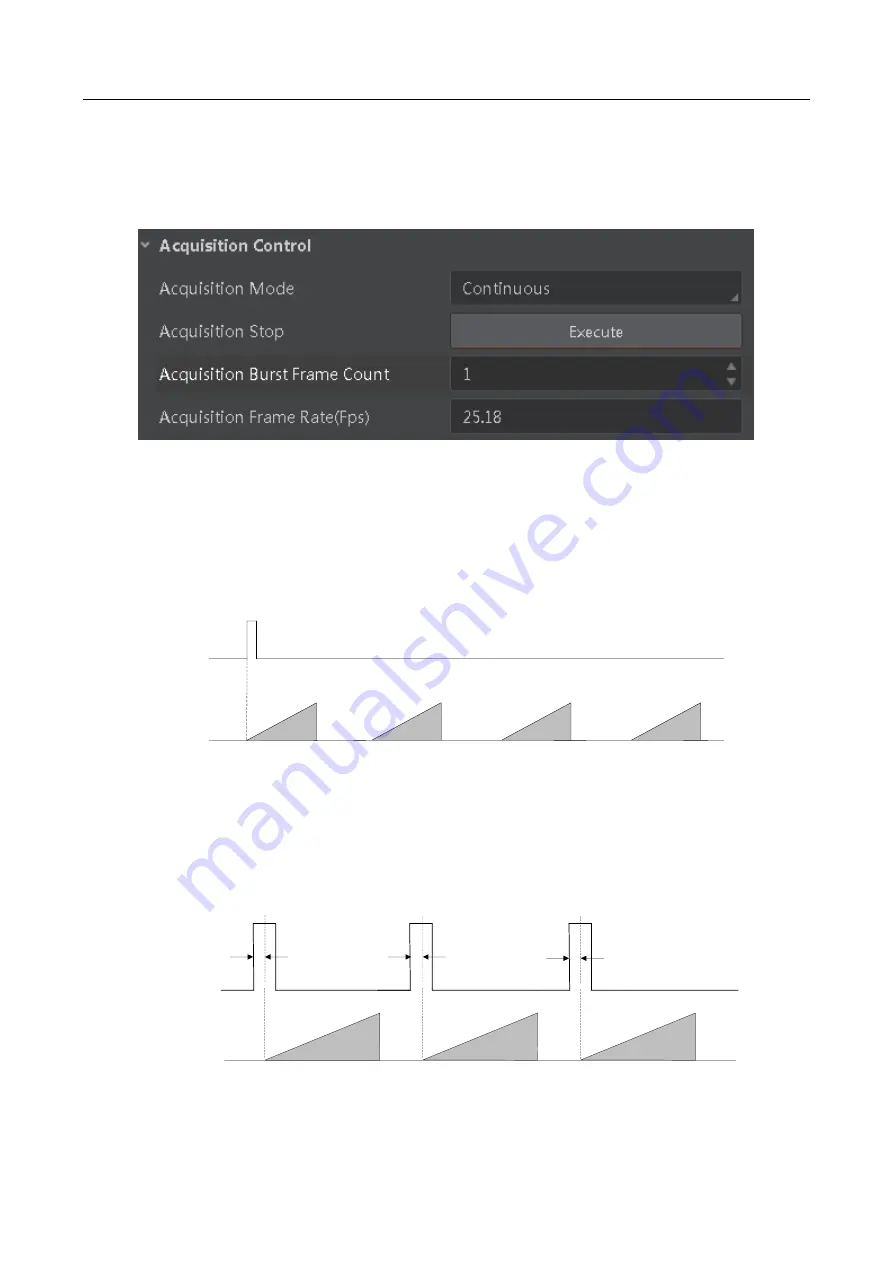
CA/CE-Series GigE Area Scan Camera
·
User Manual
27
Steps:
1.
Click
Acquisition Control
>
Acquisition Burst Frame Count
.
2.
Enter proper value according to actual demands. Its range is from 1 to 1023.
Figure 7-13
Set Burst Frame Count
When
Acquisition Burst Frame Count
is 1, it is in single frame trigger mode. When
Acquisition
Burst Frame Count
is larger than 1, it is in multi-frame trigger mode. If
Acquisition Burst Frame
Count
is n and when inputting 1 trigger signal, the camera stops acquiring images after exposing n
times and outputs n frame images. The sequence diagram of burst frame count is shown below.
Trigger
Sensor
exposure
Burst Count = 4
Figure 7-14
Sequence Diagram of Burst Frame Count
7.5.2 Set Trigger Delay
From camera receiving signal and responding, this period is trigger delay. Its sequence diagram is
shown below.
Sensor
exposure
Exposure 1
Exposure 2
Exposure 3
Trigger_in 1
Trigger
delay
Trigger_in 2
Trigger
delay
Trigger_in 3
Trigger
delay
Figure 7-15
Signal Delay Sequence Diagram
Содержание CA Series
Страница 1: ...CA CE Series GigE Area Scan Camera User Manual ...
Страница 94: ...UD15735B ...