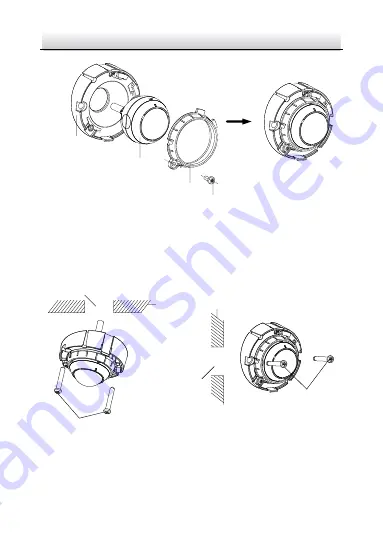
Network Covert Camera
·
Quick Start Guide
55
Mounting
Base
Camera
Fixing Ring
Screw
Figure 2-40
Fix the Camera to Mounting Base
3.
Install the incline bracket with camera on the wall or ceiling with
supplied screws.
Cable Hole
Cable Hole
Ceiling
Wall
Screws
Screws
Figure 2-41
Fix the Camera and Mounting Base to Wall or Ceiling
4.
Adjust view angle of the camera. Refer to
Step 5 in Section 2.5.1
.
Содержание DS-2CD6425G0
Страница 1: ...0 Network Covert Camera Quick Start Guide ...
Страница 59: ...0 UD09899B 0505001080816 ...




































