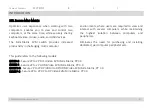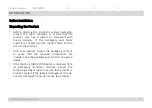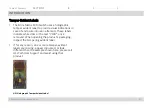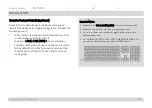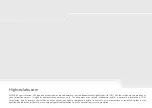HSL Mini-Matrix Quick Setup Guide
Table of Contents
SECTIONS
1
2
3
OPERATION
Step 2 - Relative vs. Absolute Mouse
The Mini-Matrix is set up with the following mouse settings:
•
Relative mouse (default) confines the mouse movement to
the screen of each selected computer. To switch the mouse
between sources, use the front panel push buttons.
•
Absolute mouse (Virtual Display Technology - VDT) enables
switching the mouse between sources, by moving the
mouse cursor across display boarders.
Cursor Navigation (Virtual Display Technology - VDT):
•
With cursor navigation, the user can move from one highly
isolated computer system to another, by simply moving the
mouse cursor across display borders.
•
Once the cursor crosses the display border, the keyboard,
mouse, audio, and USB mapping switches to the computer
that is connected to that display.
•
No need to push any buttons.
12
How to define the mouse state
•
Use the key combination { L Ctrl | L Ctrl | F11 | c } to
enable absolute mouse (VDT).
•
Use the key combination { L Ctrl | L Ctrl | F11 | b } to
enable relative mouse (this is the default mode).
Note: It is possible to enable a safety trigger for more controlled switching between channels. Using: L-Ctrl | L-Ctrl | F11 | L
requires pressing the left Ctrl button while dragging the mouse to switch channels.