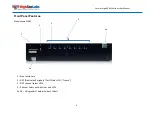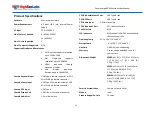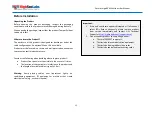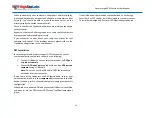20
Secure Large KVM Switches User Manual
Video
Problem:
No video image in user display (all channels)
Solutions:
Check that displays are properly powered.
Check that video cable is properly secured at both sides.
Check at the displays' on-screen menu that sources selected
match the cables connected to displays.
Check if display video mode is the same as computer's video
mode (e.g. DVI and DVI, etc.).
Check that displays' diagnostic LED is steady green – if not,
change displays, change displays' cables or call technical
support.
Problem:
No video image in user display (specific channel)
Solutions:
Reboot product first, then disconnect and reconnect the
video cable and reboot the computer.
Check that the video cable connecting computer and product
is properly secured at both sides.
Check that computer video output is sent to the connected
video connector (if computer supports multiple displays).
Check that computer resolution matches connected display
capabilities.
Connect the display/s directly to the computer to confirm
that video output is available and that a good image is shown.
Problem:
Bad video image quality (some or all channels)
Solutions:
Check that all video cables are properly connected to
product, computer, and display.
Check that cables are original cables supplied by HSL.
With everything connected, power-cycle the product to reset
the video. Make sure the Video Diagnostic LED is solid green.
Check that the displays that you are using support the
resolution and refresh-rate setting on computer.
Lower the video resolution of your computer.
Connect displays directly to computer showing bad video
image to see if problem persists.
DPP
Problem:
DPP is not working (two channels)
Solutions:
Check that computer USB and video cables are not crossed
i.e. computer #1 video is connected to channel #1 while USB
device is connected to channel #2.
Problem:
DPP is not working (all channels)
Solutions:
Check that the USB device is properly connected to product
console.
Check that the DPP status LED is steady green. If DPP status LED
is illuminated steady red the device is rejected or non-qualified
for security reasons. To resolve please connect a USB smart card
or CAC reader or contact your system administrator.
Problem:
DPP is not working (one channel only)
Solutions:
Check that device is working properly when connected
directly to computer.
Check that there is a USB cable connected between the
computer and the relevant DPP input port on product.