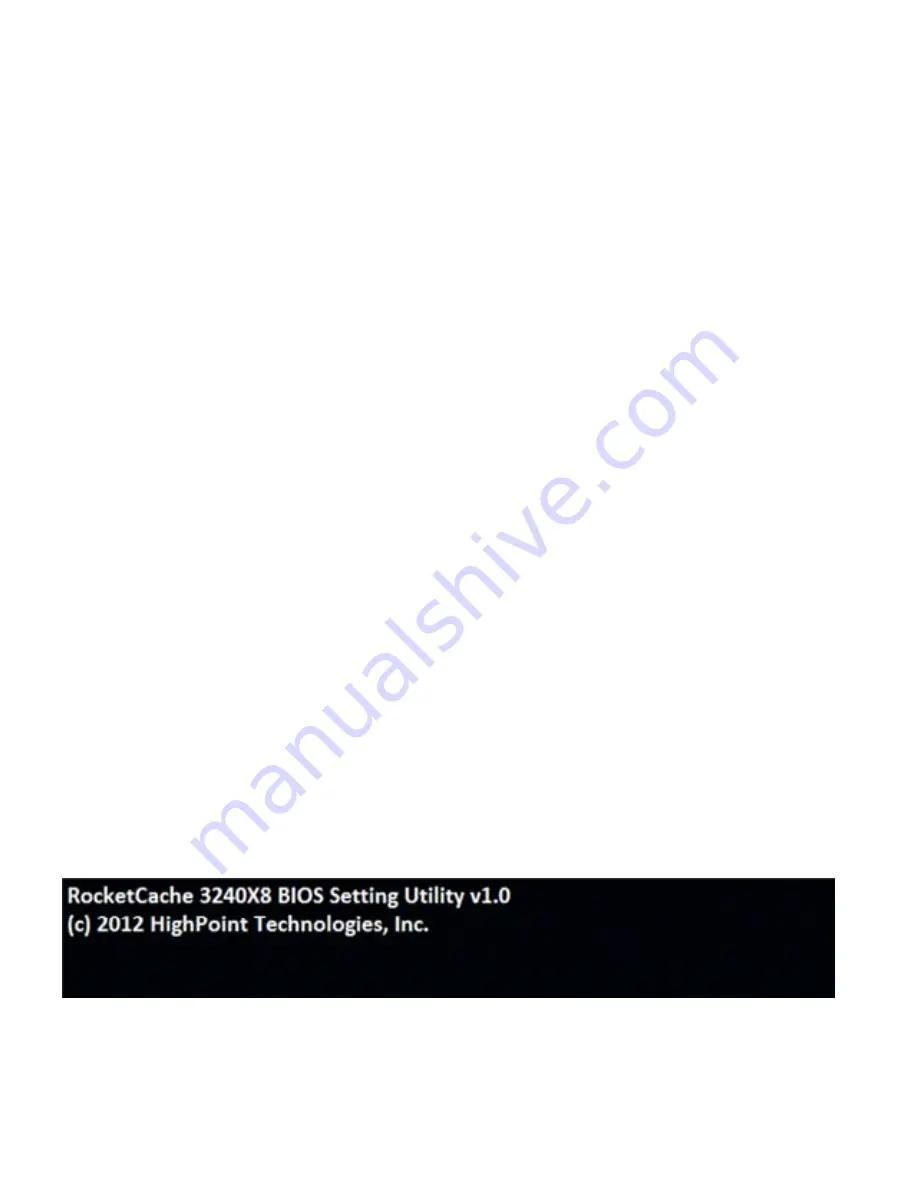
3
Hardware
Installation
Installing
the
RocketCache
3240X8
Host
Adapter
Note:
Make
sure
the
system
is
powered
‐
off
before
installing
the
RocketCache
3240X8
host
adapter.
1)
Open
the
system
chassis
and
locate
an
unused
PCI
‐
E
(2.0
or
1.0)
×8
or
x16
slot.
2)
Remove
the
PCI
‐
E
slot
cover.
3)
Gently
insert
the
RocketCache
3240X8
host
adapter
into
the
PCI
‐
E
slot,
and
secure
the
bracket
to
the
system
chassis.
4)
After
installing
the
adapter,
attach
the
hard
disks
or
disk
enclosure
to
the
RocketCache
3240X8
host
adapter
using
the
Mini
‐
SAS
cable.
5)
Close
and
secure
the
system
chassis.
RocketCache
3240X8
BIOS
After
installing
the
RocketCache
3240X8
host
adapter,
and
power
on
the
system,
the
BIOS
should
post.
Verify
the
BIOS
information
to
check
if
the
host
adapter
is
installed
and
detected
correctly:

















