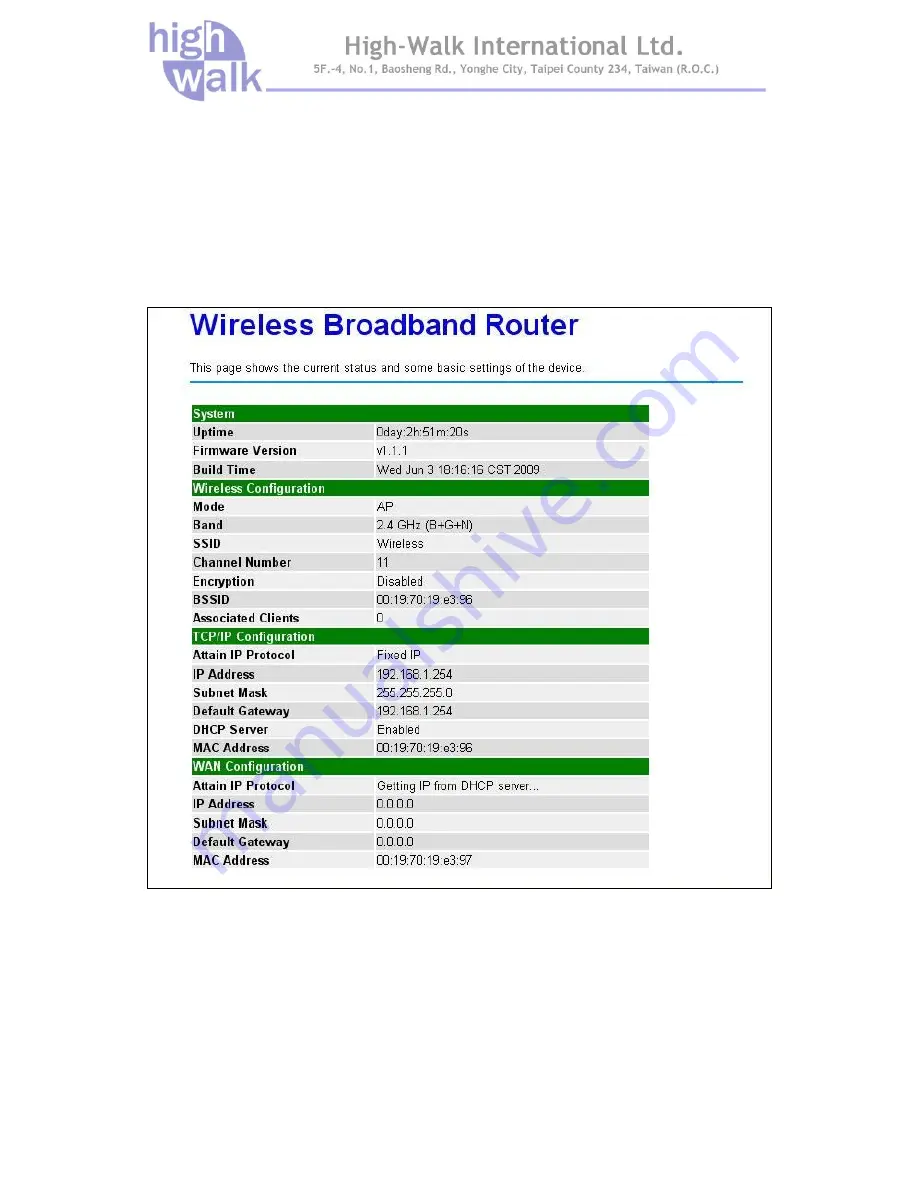Отзывы:
Нет отзывов
Похожие инструкции для HWW-3050

DIR-450 - 3G Mobile Router Wireless
Бренд: D-Link Страницы: 79

E70-900M14S1B
Бренд: Ebyte Страницы: 14

E400
Бренд: Cambium Networks Страницы: 5

E400
Бренд: Cambium Networks Страницы: 44

UniFi UAP-AC-LITE
Бренд: Ubiquiti Страницы: 28

PRT7010L
Бренд: PROLiNK Страницы: 28

RNX-N360RT
Бренд: Rosewill Страницы: 8

MC PMRL
Бренд: MC Technologies Страницы: 26

S5
Бренд: Xact Страницы: 16

ow-310n2
Бренд: Cerio Страницы: 13

WR254
Бренд: Xterasys Страницы: 52

ANC V2
Бренд: DAMSON Страницы: 2

120
Бренд: Nortel Страницы: 130

3623-077001
Бренд: Westermo Страницы: 32

A76
Бренд: Link Play Страницы: 24

CAN-APM
Бренд: WURM Страницы: 4

SVR200 - One Wireless-G ADSL/EN Services Router Wireless
Бренд: Linksys Страницы: 3

USB-B2K
Бренд: 3J Страницы: 5