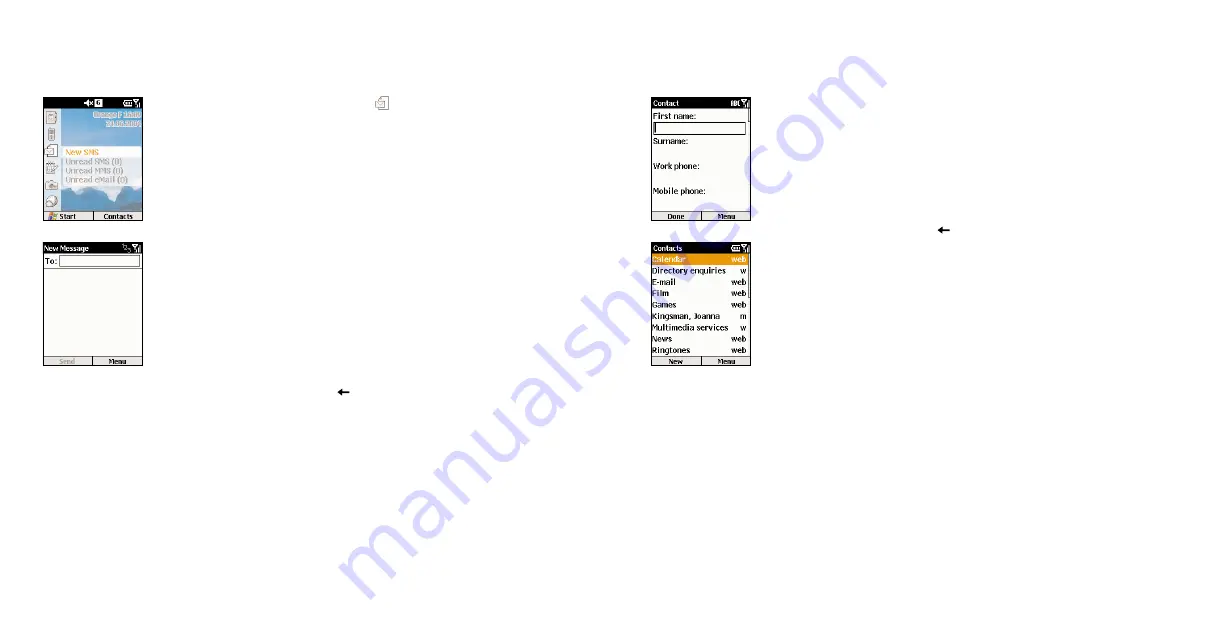
21
20
1
To add a new contact to your phone’s memory, press Contacts in the Home
screen, then Add a Contact.
2
Enter the information for the new contact in the fields. It may be worthwhile
entering contact numbers in the international form, ie, +41 then the number
minus the initial 0, so that you can use them abroad. To enter + for
international calls press and hold # then press Done when you have
highlighted the + sign. Press
to delete a character. Do not include
spaces or brackets, ie, +417912345678. While entering the contact’s details,
press # for a space and
*
to change between upper case and lower case.
To enter a symbol press and hold the # key.
3
When you have finished, press Done to save the new contact. The Contacts
list displays an abbreviation reminding you which is the default contact point.
For instance, if it’s the person’s home number, h will be shown, if it’s their
mobile phone, m will show. These are the same field names used by
Microsoft Outlook. If you’ve entered more than one contact point, you can
change the one your SPV selects. Select the contact and press the Action
key, select the contact point you want your SPV to remember, select Menu
and choose Set as Default.
create your first contact
1
In the Home screen, scroll to and select
, then select SMS and press New.
2
A new SMS will open, and you will see the flashing cursor in the To: field.
3
Enter the phone number of the person that you want to send the SMS to, or press
the Action key to choose a name from your contacts. Remember, you can only
send an SMS to a contact if you have saved a mobile phone number for them.
4
Scroll down to the body of the screen, where you can enter your new message.
Using predictive text (T9) is the quickest way – press and hold
*
to switch to this
mode. This means that your phone predicts the word as you enter it, so you
need only press each key once. For example, to get the word
Orange
, you
would press
6 7 2 6 4
and
3
once only each. Press and hold the
*
key to bring
up the text options menu. To toggle between predictive text input modes, such
as lower case, upper case and initial caps, press, but don’t hold, the
*
key. To
insert a symbol press and hold # and to insert a carriage return press the Action
key. To delete a character press
.
5
When you have finished entering your message, simply press the soft key under
the word Send.
send your first SMS
Содержание Orange SPV C500
Страница 1: ...guide to using your SPV C500 ...
Страница 5: ...9 getting started ...
Страница 21: ...40 2 manage your calls ...
Страница 24: ...46 3 SMS and e mail ...
Страница 35: ...68 5 Orange multimedia services ...
Страница 45: ...88 7 personalise your phone ...
Страница 59: ...header 116 11 International Roaming ...
Страница 62: ...122 contact ...


























