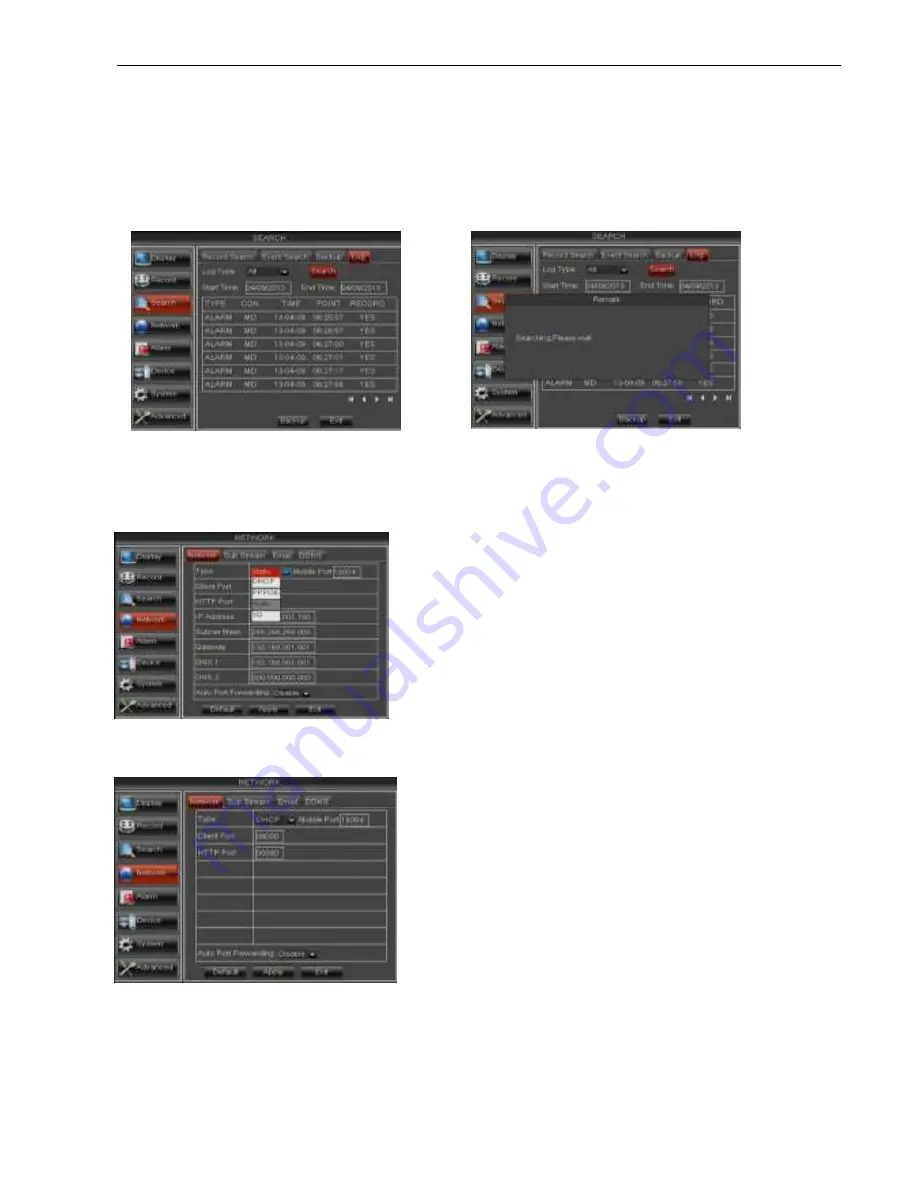
User Manual
25
5.2.3.6 Log Search
5.2.4 Network
5.2.4.1 Network set
Click [Main menu
Network
Network] to enter into the below interface shown as Picture 5-30.
DNS
: DNS server is generally provided by local ISP. Herein please enter the IP address of your DNS
4 Set IP address captured by DVR and HTTP port to a router
5 Visit a remote DVR
http: // public net IP: HTTP port (such as: 19010)
http: //intranet IP: HTTP port (such as: 19010 - only use for Intranet)
6 Input the IP address of your domain name server
After selecting network mode - such as DHCP, PPPOE or
static allocation- and setting up web ports
,
you can visit DVR
remotely through a network or internet.
UPnP (Universal Plug and Play) function:
If router
supports UPnP function and set <UPnP> to “Enable”, system
will automatically forward port to router.
Picture 5-30
Picture 5-31
Go to [Main menu
Search
Log] option to
enter into the Log search interface shown as
Picture 5-28.
Herein allow you preview the log information you
have searched. And click [Backup] to export all
the log information which is listed. For other
button functions please refer to previous section
5.3.4.3-Event Search
Picture 5-28
Picture 5-29
When selecting DHCP from the Type, A router
will automatically allocate IP address for your DVR.
After restarting each time, the IP address captured
by your DVR may be different. So, port forwarding
is required when you visit a remote DVR.
1. Select DHCP and click [Apply] button;
2.
Exit and restart DVR;
3. Input media port and HTTP port
Содержание HI-1004
Страница 1: ...User Manual ...
Страница 57: ...User Manual 52 HV 16TS HI 9904EN HI 9909EN ...






























