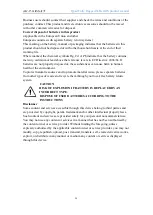Qpad Fully Rugged Tablet GIS product manual
9
Synchronise data
You can synchronise data with various web servers and back up or restore your data.
Once the synchronisation is completed, your device stays connected to the web. If any
change is made on the web, the updated information will appear on your device and
will automatically begin synchronisation, and vice versa.
This feature may be unavailable depending on your region.
Set up a server account
In Idle mode, open the application list and select
Settings→Accounts and sync
.
Select Add account→an account type.
Follow the on-screen instructions to complete the account setup. For online
community services, such as Facebook or MySpace, enter your user name and
password and select Log in.
Activate automatic sync
In Idle mode, open the application list and select
Settings→Accounts and sync
.
Select
Auto-sync
.
Select an account.
Select the applications you want to synchronise.
To exclude applications from automatic synchronisation, clear the check boxes next to
the applications you want.
Synchronise data manually
In Idle mode, open the application list and select
Settings→Accounts and sync
.
Select an account.
Press
→
Sync
now. Your device will start synchronising the data you set for
synchronization.