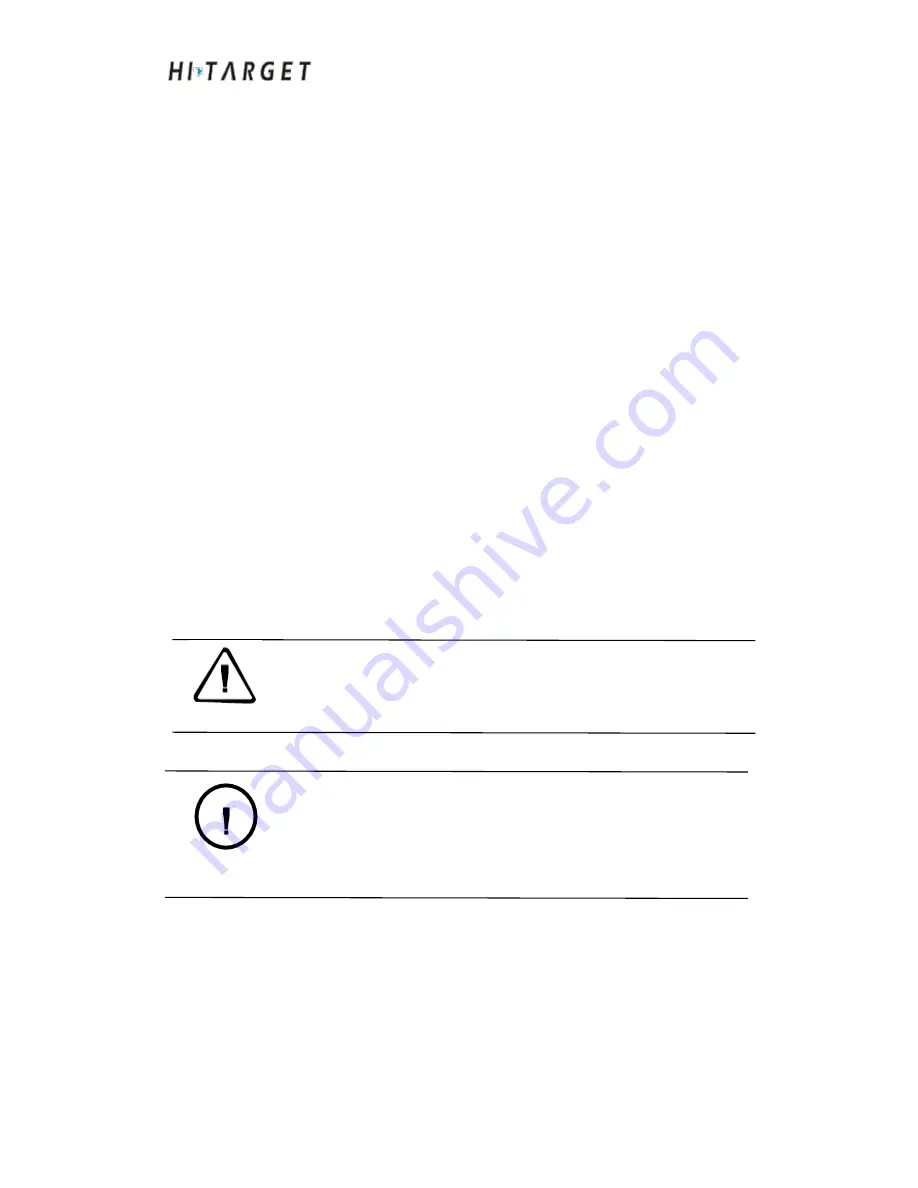
HD-MAX Echo Sounder User Guide
1
Foreword
Application of Manual
Welcome to use the Manual of HI-TARGET HD-MAX series products. This
Manual describes how to set up and use HD-MAX series products.
Introduction of the Manual
The Manual specifies related instructions on hardware and software of
HD-MAX series products. Please follow the contents of the Manual during
operation.
Experience Requirements
In order to better use HD-MAX series products, HI-TARGET suggests that
the operator shall have certain knowledge on measurement and shall read the
Manual carefully.
For more information about the system, please visit the
official website of HI-TARGET: www.hi-target.com.cn/en
Security technology prompts
Attention
: Special operation needs special attention. Please read the
contents carefully.
Warning
: Very important prompts. Operations not following the
warning contents will cause instrument damage, data loss, system
collapse, and even will endanger personal safety.
Disclaimer
We have checked the contents of the current Rev. of Manual as well as the
consistency between the hardware and software, which doesn't means that the
possibility of deviation has been ruled out. Therefore, we do not guarantee
that the contents described in this Manual, the hardware and software are
















