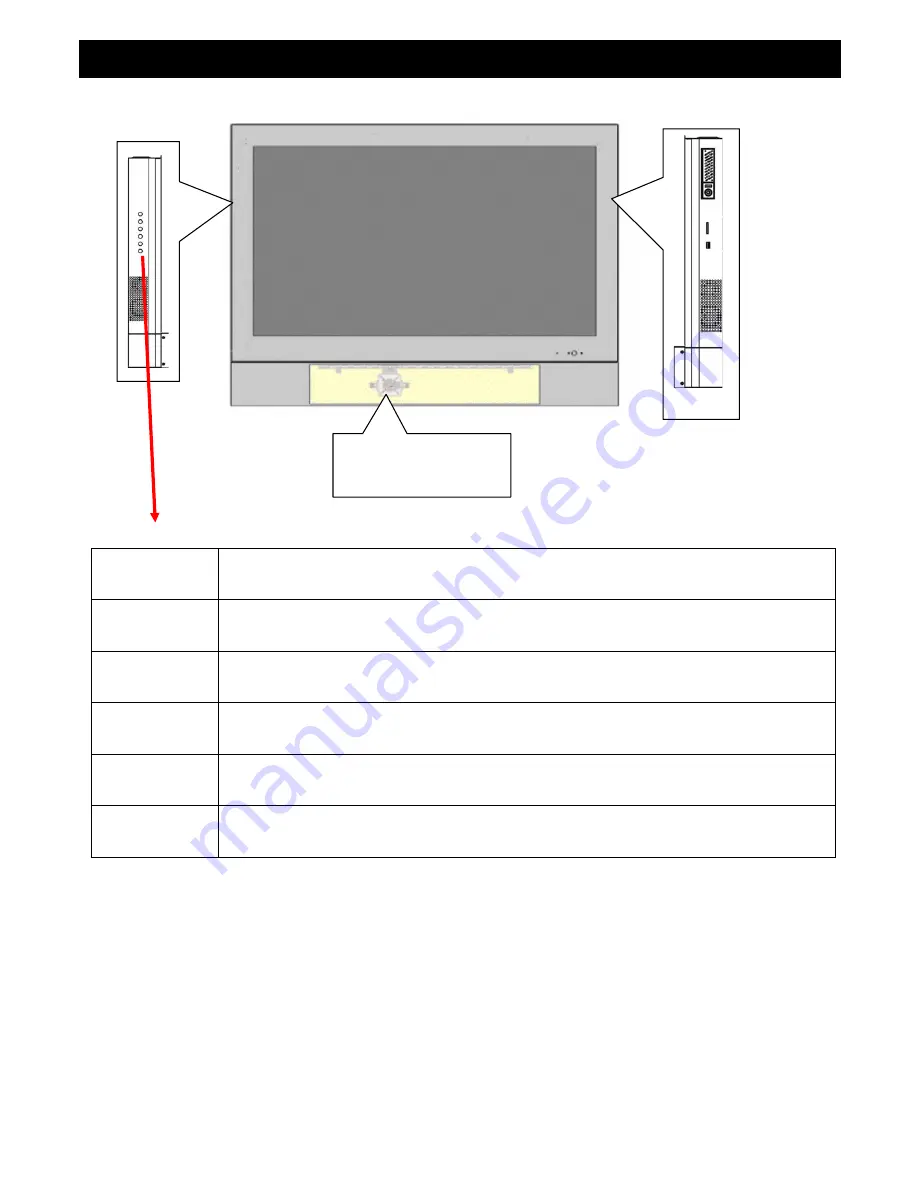
1. PVM I / O
Storage:
HDD
SD
USB
Camera1
Camera 2 (Option)
Keypad
Enter
Go to sub-level menu.
Menu
Push this button to display the main OSD menu.
Up
Use this button to select the menu item.
Down
Use this button to select the menu item.
Source
The button use to select input source while the all of OSD is off.
Power
Power On / Off the PVM device .
6





















