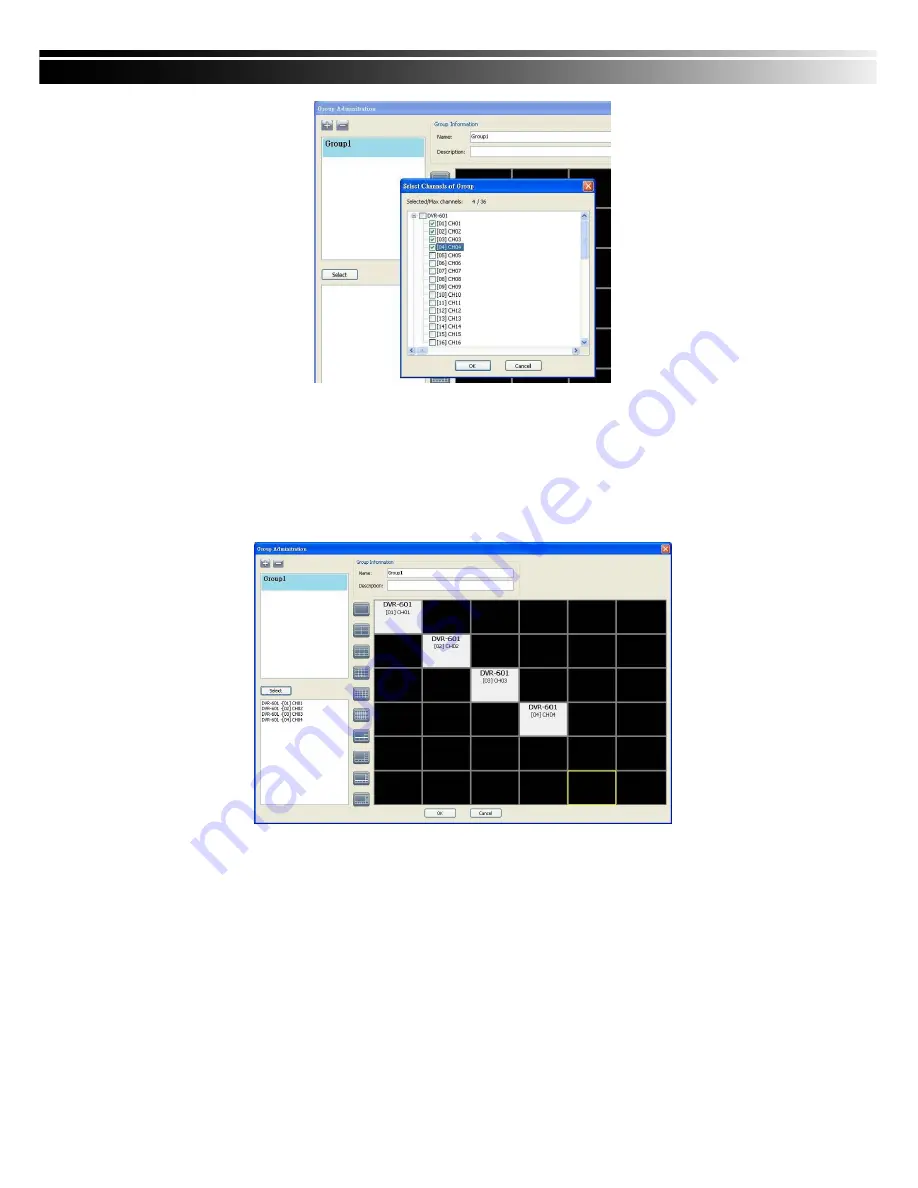
COPYRIGHT 2009 BY HEXACCTV CO.,Ltd
60
4. Click
“
OK
” to return to the previous window.
5. Select a display mode.
6. Drag a channel from the lower left panel into the main display to a preferred location. Or,
change the channel location in the main display by mouse dragging.
7. You can ‘
Select’
again to add other channels, but the un-saved channel locations will be
lost.
8. Click
“
OK”
to save the setup.
8-6.4 HDD Playback
You can directly play the recording data in the HDD that’s uninstalled from DVR by CMS. See
the picture below, the left part is recording data in list that’s separated by hour and the right part
is main display. You can change the display modes and play files fast forward or rewind.
Содержание STANDALONE DVR HSDVR-3308A
Страница 8: ...COPYRIGHT 2009 BY HEXACCTV CO Ltd 8 ...



















