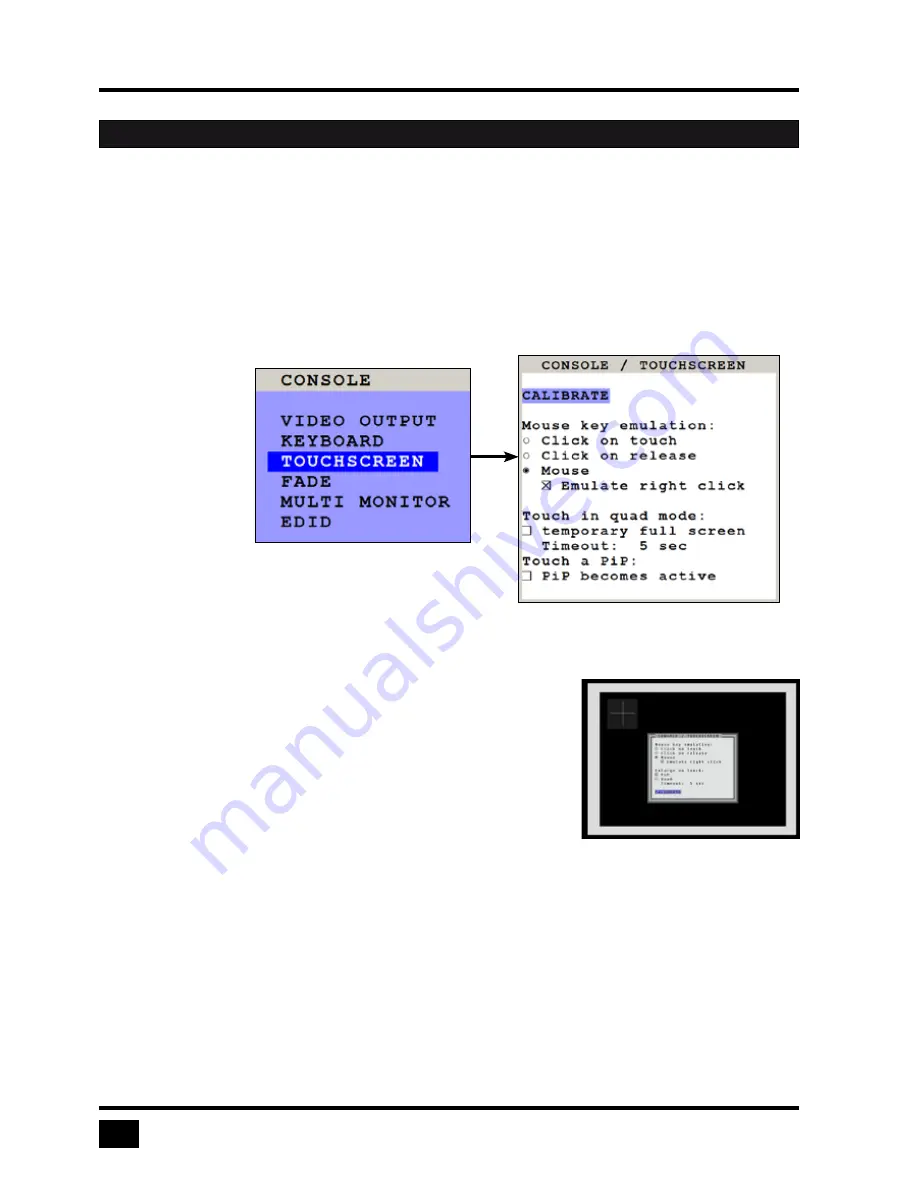
V-Switch quad II - Installation and Operation Manual
ON SCREEN DISPLAY
36
TOUCHSCREEN
V-Switch quad II enables the user to use a touchscreen to control and switch between four computers as well as
change display modes.
V-Switch quad supports a great number of USB touch screens with commonly integrated touch controllers. For
a list of supported touchscreens, please see Annex on page 72.
To control V-Switch quad II using a touchscreen, connect the touchscreen to V-Switch quad II by connecting
the VGA or DVI cable from the V-Switch quad II monitor port to the input of the touchscreen. Connect the USB
port of the touchscreen to the V-Switch quad II console USB port. Please see page 8ff for a description of the
V-Switch quad II ports.
Calibration
After connecting a touchscreen to V-Switch quad II for the first time, calibrate the touchscreen.
Open CONSOLE
u
TOUCHSCREEN menu, choose CALIBRATE, and press ENTER/SELECT.
Four markers will be displayed in the corners of the touchscreen.
The diagram shows the first marker in the top left corner of the screen.
Touching the center of the markers as accurately as possible yields best
calibration results.
Then repeat for the other three markers to complete calibration.
Mouse key emulation
V-Switch quad II offers three modes of interpreting the user input
as mouse clicks.
1. Mouse: When touching the touchscreen, the mouse button is pressed.
When the finger is released from the touchscreen, the mouse button is released.
This mode can be used for drag and drop operations.
2. Click on touch: When touching the touchscreen, a mouse click is generated at the position of the touch.
3. Click on release: When the finger is released from the touchscreen, a mouse click is generated at the last
position of the finger.
By default, „mouse” is set as mode. You could use your finger on the touchscreen similarly to using your mouse.
“Click on touch” and “click on release” are suited for kiosk applications or environments where touchscreens
are used instead of keyboards and mice, such as in medical industries for hygienic reasons, in industrial
production and automation for operation with gloves, or in vehicles and aircraft where robust components are
required.
OSD - CONSOLE - TOUCHSCREEN






























