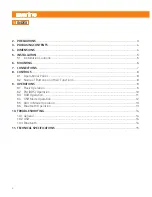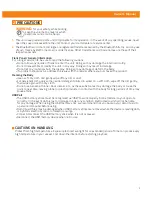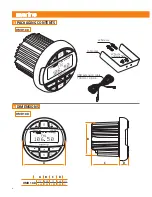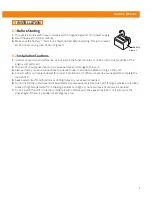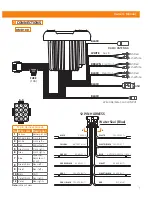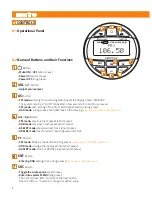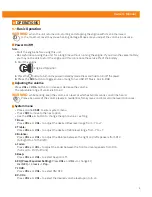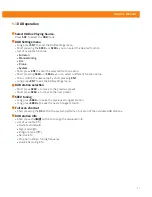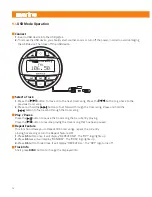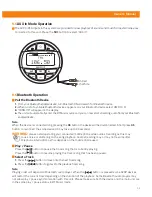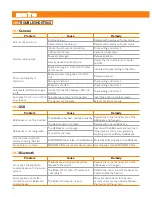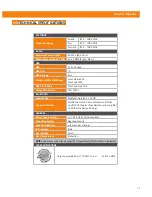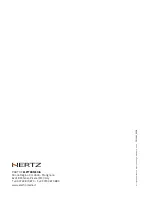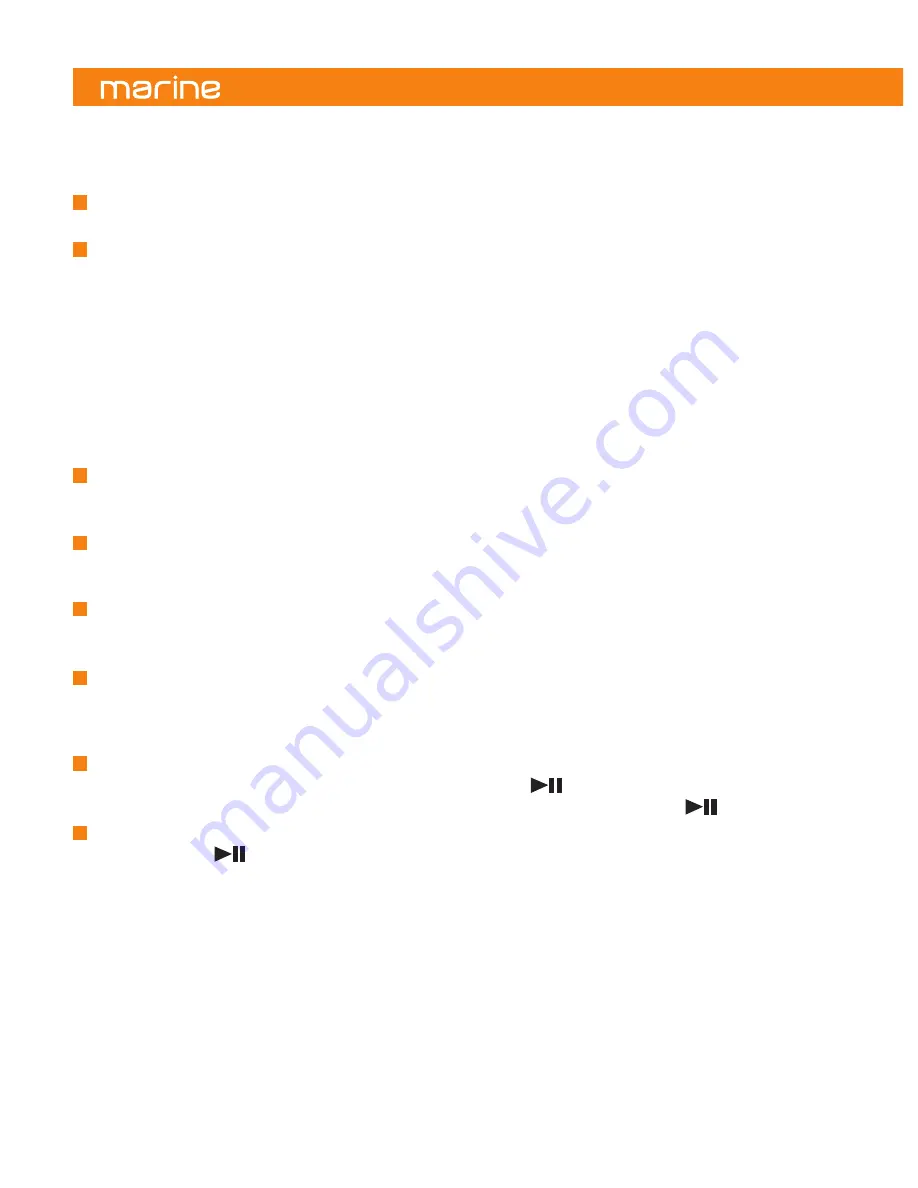
10
9.2
FM (RDS) operation
Select FM as Playing Source.
Press
SRC
to select the
FM
mode.
FM Settings menu
-
Long press
ENT
to enter the FM settings menu.
-
Short pressing the
SEEK –
or
SEEK +
you can select the desired function.
-
List of available functions:
•
Scan settings
•
Audio settings
•
System
-
Short press
ENT
to enter the selected function setup.
-
Short pressing
SEEK –
or
SEEK +
you can select a different function setup.
-
Then confirm the new setup by short pressing
ENT
.
-
Long press
ENT
to exit the FM settings menu.
FM preset station selection
-
Short press
SEEK –
to move to the previous preset.
-
Short press
SEEK +
to move to the next preset.
SEEK tuning
-
Long press
SEEK –
to seek the previous strongest station.
-
Long press
SEEK +
to seek the next strongest station.
Manual tuning
-
Short press
AS
to enter Manual tuning.
-
The display shows
MANUA
L (the system returns in
AUTO
mode after a few seconds if no button is pressed).
Auto store
-
Only stations with sufficient signal strength will be detected and stored in the memory.
-
Press and hold
AS
to automatically find the first 18 strongest stations and store them into presets.
-
The new stations replace any stations already stored.
Save a preset
-
Tune the desired station/frequency and then press and hold
, the preset number starts to blink.
-
Use the
SEEK +/-
buttons to select the desired preset number then press and hold
to save it.
FM (RDS) station info
-
Short press the
button to change the displayed info.
-
List of available info:
•
Preset number / Tuning frequency (default).
•
Radio text.
•
Program Type (PTY).
•
Tuning frequency.