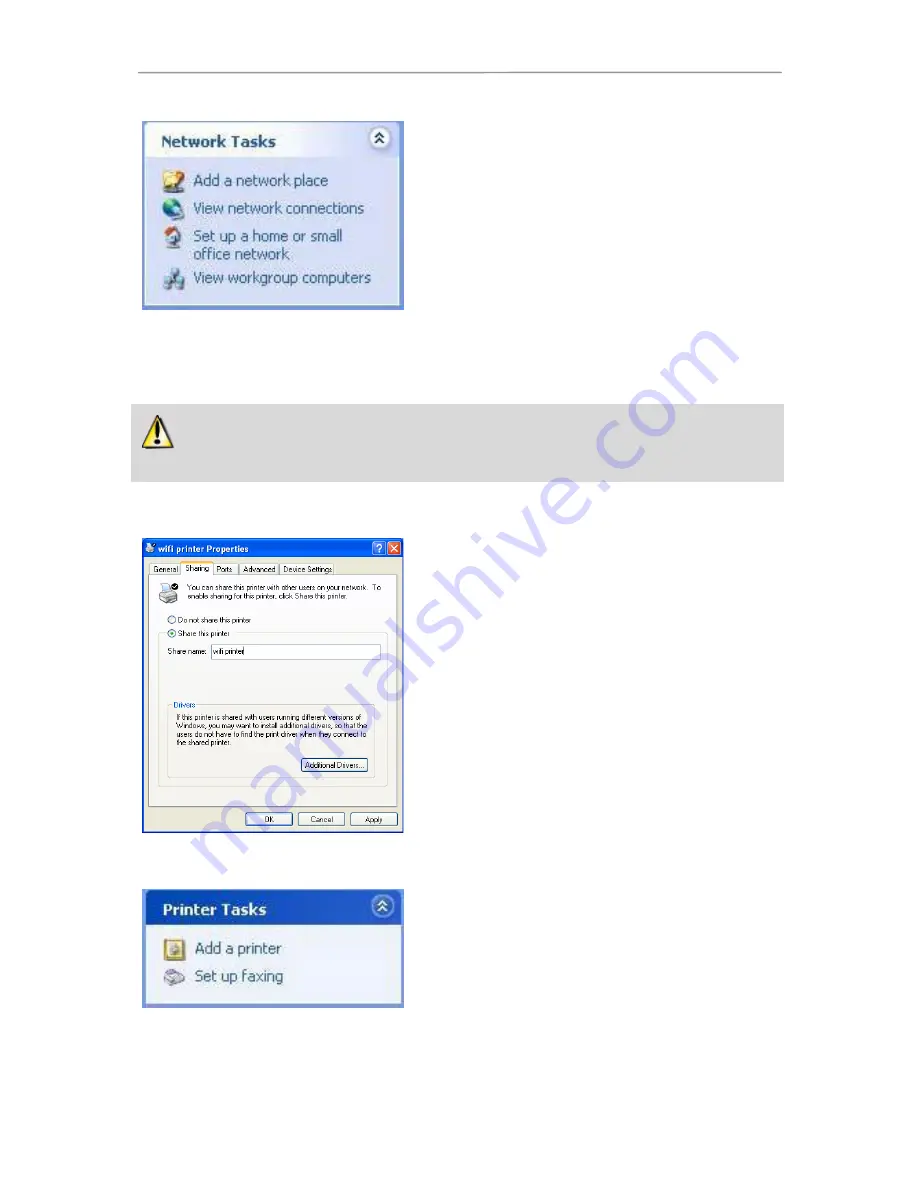
Hercules ePlug 85
User Manual – 39/44
1. Click
Start/My Computer
.
2. Click
My Network Places
, then click
View workgroup
computers
.
You directly access the list of computers in your workgroup.
3. Double-click the computer that is sharing the folders you
wish to access.
All shared folders appear.
3.4.5.
Windows XP: Sharing a printer
It is possible to put a printer on the network and share it with all computers in the house equipped with a
Hercules ePlug adapter.
To access a printer on the network, the printer must be set up for sharing on the computer where it is
connected and installed.
On the computer connected to the printer:
1. Click
Start/Control Panel/Printers and Other Hardware/
Printers and Faxes
.
2. Right-click the printer and select
Sharing
.
3. In the
Sharing
tab, select the
Share this printer
radio
button and enter a name for your printer.
Give the printer a name that is unique and sufficiently
distinctive, making it easy to recognize (my-printer or home
laser printer, for example). If one of your computers is running
Windows 98 SE, we recommend that the sharing name not
exceed 12 characters (without spaces) in order to ensure its
compatibility with this operating system.
4. Click
Apply
, then
OK
.
On the computers that will use the shared printer:
1. Click
Start/Control Panel/Printers and Other Hardware/
Printers and Faxes
. In the
Printer Tasks
section, select
Add a printer
.
2. The
Add Printer Wizard
is launched. Click
Next
.




















