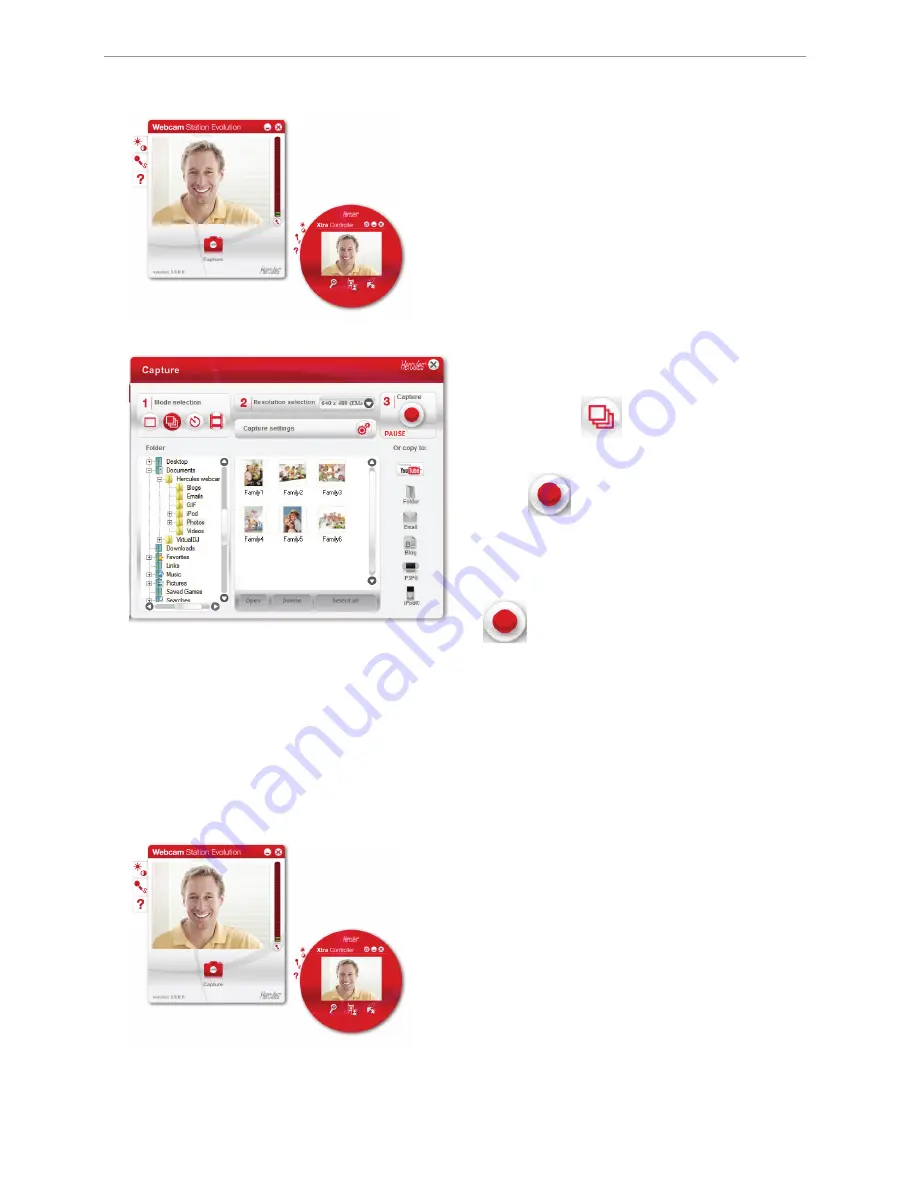
Hercules Dualpix Infinite
3.2.
Taking photos in Burst mode
- In the main Webcam Station Evolution window, click the
Capture
button.
A new window opens. Follow the steps as indicated on-
screen:
1. Select
Burst
mode
2. Select the resolution in the drop-down list.
3. Click the
button.
A
3 second
countdown starts, giving you time to get into
your pose. Next,
10 photos
are taken in quick succession,
at a rate of
3 images per second
(default settings).
To stop taking shots before the last photo is taken, press
the
button again.
The images are saved in the location and format (jpeg) selected by default, and the folder containing the images
opens up, providing thumbnails of your photos.
In this mode, Webcam Station Evolution creates an
animated GIF
in a “GIF” sub-folder, which opens automatically
to show you the animation created. Surprise your friends by importing this file to your website or your blog (for more
details on this function, please refer to chapter 3.4.2. Adding photos or videos to your blog).
Note:
To modify the different photo capture settings in Burst mode, please refer to chapter 3.5. Selecting photo and
video capture settings.
3.3.
Taking photos in Self-timer mode
- In the main Webcam Station Evolution window, click the
Capture
button.
6/18 – Webcam Station Evolution Manual


















